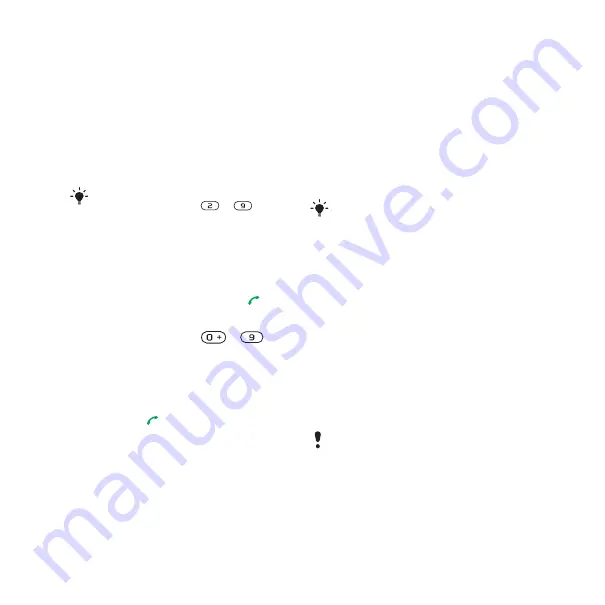
25
Calling
Note: Phone supports Chinese and
English contacts mixed search. When
a contact is written in Latin characters,
the entered letter can reach the Latin
contact you want to call; when a contact
is written in Chinese characters, the
entered letter can reach the pinyin of
Chinese contact you want to call.
To call a SIM contact from phone
contacts
1
From standby select
.
2
and select
>
.
3
Scroll to a contact and press
.
To call with Smart search
1
From standby press
–
to
enter a sequence of (at least two) digits.
All entries which match the sequence
of digits or corresponding letters are
shown in a list.
2
Scroll to a contact or a phone number
and press
.
To turn Smart search on or off
1
From standby select
> the
tab >
2
Select an option.
Editing contacts
To add information to a phone contact
1
From standby select
2
Scroll to a contact and select
.
3
Scroll between the tabs and select
.
4
Select an option and an item to add.
5
Select
.
To copy names and numbers to phone
contacts
1
From standby select
2
Scroll to
and select
.
3
Select an option.
To copy names and numbers to the
SIM card
1
From standby select
2
Scroll to
and select
3
Select an option.
To go directly to a contact, from standby
press and hold down
–
.
If your subscription supports Calling Line
Identification (CLI) service, you can assign
personal ringtones to contacts.
When you copy all contacts from your
phone to the SIM card, all existing SIM
card information is replaced.
This is the Internet version of the User's guide. © Print only for private use.






























