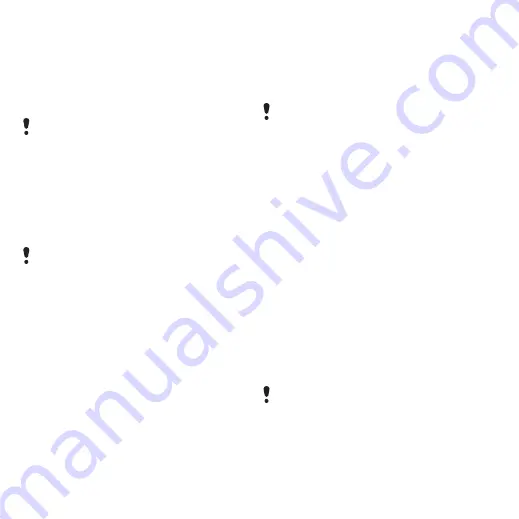
62
More features
To send a task
1
From standby select
>
.
2
Scroll to a task and select
>
.
3
Select a transfer method.
To set when reminders should sound
1
From standby select
>
.
2
Scroll to a task and select
>
.
3
Select an option.
Profiles
You can change settings such as the
ring volume and vibrating alert to suit
different locations. You can reset all
profiles to the phone’s original settings.
To select a profile
1
tab >
.
2
Select a profile.
To view and edit a profile
1
From standby select
tab >
2
Scroll to a profile and select
Time and date
To set the time
1
From standby select
tab >
.
2
Enter the time and select
.
To set the date
1
From standby select
> the
2
Enter the date and select
To set the time zone
1
From standby select
tab >
.
2
Select the time zone you are in.
Make sure the receiving device supports
the transfer method you select.
A reminders option set in tasks affects
a reminders option set in calendar.
You cannot rename the Normal profile.
If you select a city,
also
updates the time when daylight saving
time changes.
This is the Internet version of the User's guide. © Print only for private use.






























