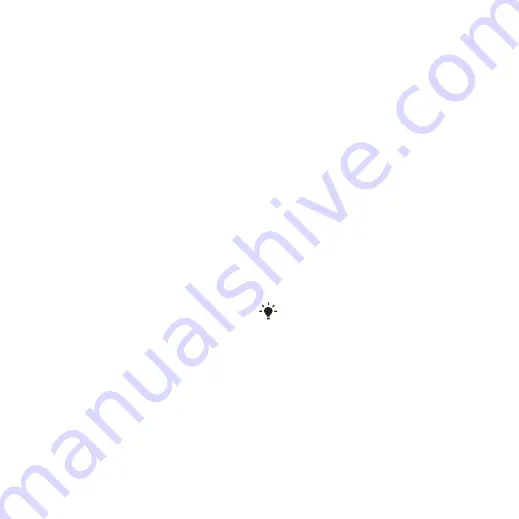
48
Connectivity
Java application screen size
Some Java applications are designed
for a specific screen size. For more
information, contact the application
vendor.
To set the screen size for a Java
application
1
From standby select
>
2
Scroll to an application and select
.
3
Select an option.
Internet profiles for Java applications
Some Java applications need to
connect to the Internet to receive
information. Most Java applications use
the same Internet settings as your Web
browser.
Connectivity
Settings
Before you synchronize with an Internet
service, use the Internet, PlayNow™,
My friends, Java, picture messaging,
email and picture blog you need to
have settings in your phone.
If settings are not already entered, you
can download settings using the setup
wizard or by going to
.
To download settings using the
Setup wizard
1
From standby select
tab >
.
2
Follow the instructions that appear.
To download settings using
a computer
1
Go to
.
2
Follow the instructions on the screen.
Contact your network operator or service
provider for more information.
This is the Internet version of the User's guide. © Print only for private use.






























