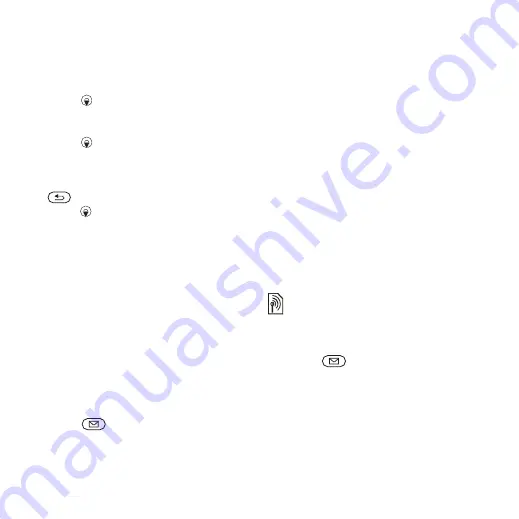
39
Messaging
3
}
to enter the recipient field (after
one is added) to add more recipients.
Select
and select
recipients to add. When you have
selected recipients
}
4
Press
to select the subject field,
type an iMail subject
}
. To edit
the subject
}
5
Press
to select the text field, write
your message
}
. To edit the
message
}
. (If you want to save
the message for later in
, press
}
6
Press
to select the attachment field.
}
and choose the attachment type
to add
}
to select the attachment
to add. To add more attachments
}
.
7
}
}
Receiving iMail messages
A message notification appears
on the screen when you have a new
iMail to download, or the new iMail
automatically appears in your inbox
(depending on how you have selected
to download your iMail messages).
To read downloaded iMail messages
Press
and select
}
, then
select a message
}
.
To reply to an iMail message
Saving and deleting iMail messages
Received messages are saved in the
phone memory. When the phone
memory is full, delete messages to
be able to receive new messages.
To save or delete iMail messages
To view or save an attachment in an
iMail message
View a message
}
}
}
to view the
item or select an item to save.
Area and cell information
Information messages may be sent to
network subscribers within a certain
area or cell.
To turn information on or off
Press
and select
}
}
}
This is the Internet version of the User's guide. © Print only for private use.






























