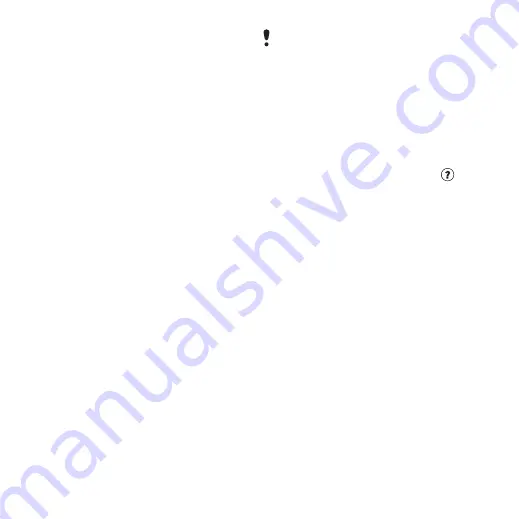
44
Entertainment
Before you use Media Manager
You need one of these operating
systems to use
Media Manager
on your computer:
•
Windows Vista™ (32 bit and 64 bit
versions of: Ultimate, Enterprise,
Business, Home Premium, Home
Basic)
•
Windows XP (Pro or Home)
To install Media Manager
1
Turn on your computer and insert
the CD. The CD starts automatically
and the installation window opens.
2
Select a language and click
OK
.
3
Click
Install Sony Ericsson Media
Manager
and follow the instructions.
To use Media Manager
1
Connect the cell phone to a computer
with the USB cable that came with the
cell phone.
2
Computer:
Start/Programs/
Sony Ericsson/Media Manager.
3
Phone:
Select
>
> the
>
. The cell
phone will shut down in this mode
but will restart again when it is
disconnected from the USB cable.
4
For safe disconnection of the USB
cable in mass storage mode, right-
click the removable disk icon in
Windows Explorer
and select
Eject
.
See
on page 54.
For details on transferring music, refer
to
Media Manager Help
. Click
in
the top right corner of the
Media
Manager
window.
Browsing files
Music and video files are saved and
categorized.
•
– list tracks you have
transferred using Media Manager.
•
– list music tracks by album
in your cell phone and on a memory
card.
•
– list all music tracks in your
cell phone and on a memory card.
•
– list audio books you
have transferred from your computer.
•
– list all podcasts you have
transferred from your computer.
•
•
– list all video clips in your cell
phone or on a memory card.
Do not remove the USB cable from your
cell phone or computer during transfer,
as this may corrupt the memory card or
the phone memory.
This is the Internet version of the User's guide. © Print only for private use.






























