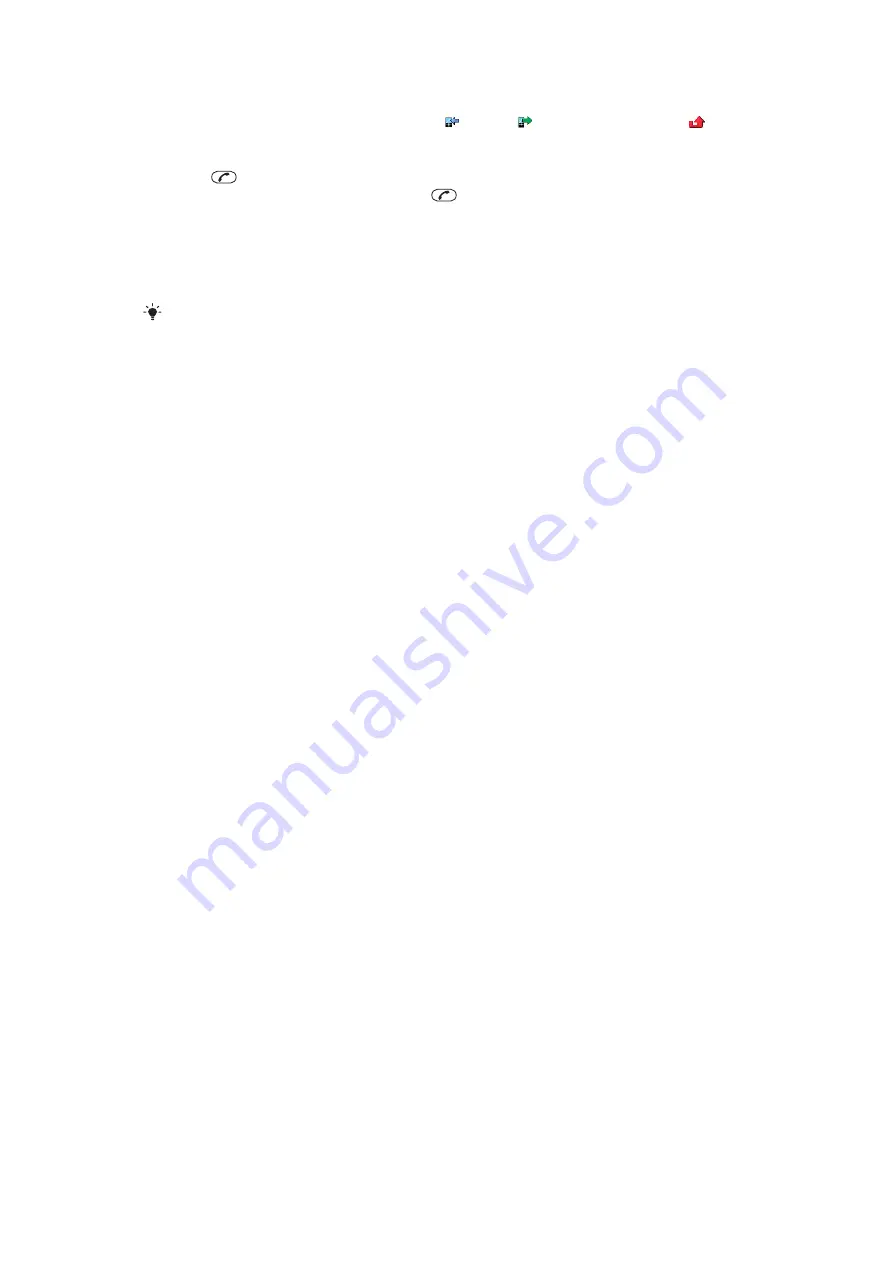
Call list
You can view information about answered , dialled and missed or rejected calls.
To call a number from the call list
1
Press
and scroll to a tab.
2
Scroll to a name or a number and press
.
Contacts
You can save names, phone numbers and personal information in
Contacts
. Information
can be saved in the phone memory or on the SIM card.
You can synchronise your contacts using the Sony Ericsson PC Companion.
Migrating contacts
You can move contact information from most Nokia phones to your Sony Ericsson phone.
Your phone is able to convert file formats for contact information from both S40 and S60
Nokia phones. However, some information may not be transferable if the information fields
do not match. Before you can transfer the contact information, you need to back up the
contacts to your Nokia phone memory card.
To migrate contact information from a Nokia phone to your Sony Ericsson phone
1
Back up your contact information to the MicroSD card in the Nokia phone.
2
Insert the same MicroSD card into your Sony Ericsson phone.
3
Select
Menu
>
Organiser
>
Applications
>
Contact migration
to automatically
search for files on the MicroSD card.
4
Select the files you want to add to the
Contacts
application in your Sony Ericsson
phone.
5
For each file, mark the contacts you want to import.
6
Select
Options
>
Import
to import the selected contacts.
7
Press
OK
to finish.
Default contacts
You can choose which contact information is shown by default. If
Phone contacts
is
selected as the default, only contact information saved to the phone memory is listed in
Contacts
. If you select
SIM contacts
as the default, only names and numbers saved on
the SIM card are shown in
Contacts
.
To select default contacts
1
Select
Menu
>
Contacts
.
2
Scroll to
New contact
and select
Options
>
Advanced
>
Default contacts
.
3
Select an option.
Phone contacts
Phone contacts can contain names, phone numbers and personal information. They are
saved in the phone memory.
To add a phone contact
1
Select
Menu
>
Contacts
.
2
Scroll to
New contact
and select
Add
.
3
Enter the name and select
OK
.
4
Scroll to
New number:
and select
Add
.
5
Enter the number and select
OK
.
6
Select a number option.
7
Scroll between the tabs and add information to the fields.
8
Select
Save
.
19
This is an Internet version of this publication. © Print only for private use.






























