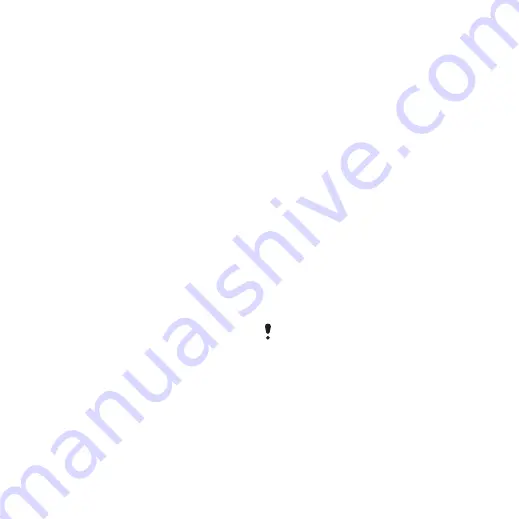
Working with photos
You can view, enhance and organize
your photos and video clips on your
computer by installing the
Adobe™
Photoshop™ Album Starter Edition
. It
is included on the CD that comes with
your phone and available for download
at
Use
Sony Ericsson Media Manager
to
transfer content to and from your
phone. For more information, see
Transferring content to and from a
PhotoDJ™ and VideoDJ™
You can edit photos and video clips.
To edit and save a photo
1
From standby select
Menu
>
Media
>
Photo
>
Camera album
.
2
Select a month.
3
Scroll to a photo and select
View
.
4
Select
Options
>
Edit in PhotoDJ™
.
5
Edit the photo.
6
Select
Options
>
Save picture
.
To edit and save a video clip
1
From standby select
Menu
>
Organizer
>
File manager
>
Videos
.
2
Scroll to a video clip and select
Options
>
Edit in VideoDJ™
.
3
Edit the video clip.
4
Select
Options
>
Save
.
To trim a video clip
1
From standby select
Menu
>
Organizer
>
File manager
>
Videos
.
2
Scroll to a video clip and select
Options
>
Edit in VideoDJ™
>
Edit
>
Trim
.
3
Select
OK
>
Set
>
Start
to set the
starting point.
4
Select
Set
>
End
to set the ending
point.
5
Select
Trim
>
Options
>
Save
.
Blogging
A blog is a personal Web page. If your
subscription supports this service, you
can send photos or video clips to a
blog. If you cannot use blogging, see
cannot use Internet-based services
page 67.
Web services may require a separate
license agreement between you and the
service provider. Additional regulations
and charges may apply. Contact your
service provider.
To send photos to an existing blog
1
From standby select
Menu
>
Media
>
Photo
>
Camera album
.
2
Select a month.
3
Scroll to a photo and select
View
.
22
Cyber-shot™
This is an Internet version of this publication. © Print only for private use.
















































