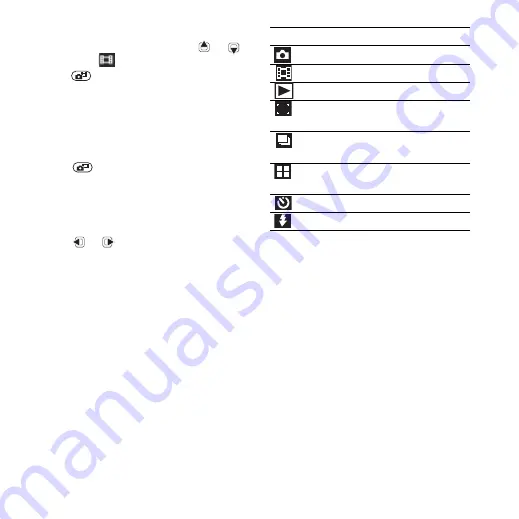
18
Imaging
To record a video clip
1
Activate the camera and press
or
to scroll to
.
2
Press
fully down to start recording.
The video clip is automatically saved
on the memory card, if a memory card
is inserted. If not, the video clip is saved
in the phone memory.
To stop recording
•
Press .
To use zoom
•
Press the volume keys up or down.
To adjust brightness
•
Press
or .
Camera touch keys
Above and below the camera viewfinder
there are eight touch keys, acting as
shortcuts to commonly used camera
features.
Touch key Feature
Video: Not
available
Video:
Video:
This is the Internet version of the User's guide. © Print only for private use.






























