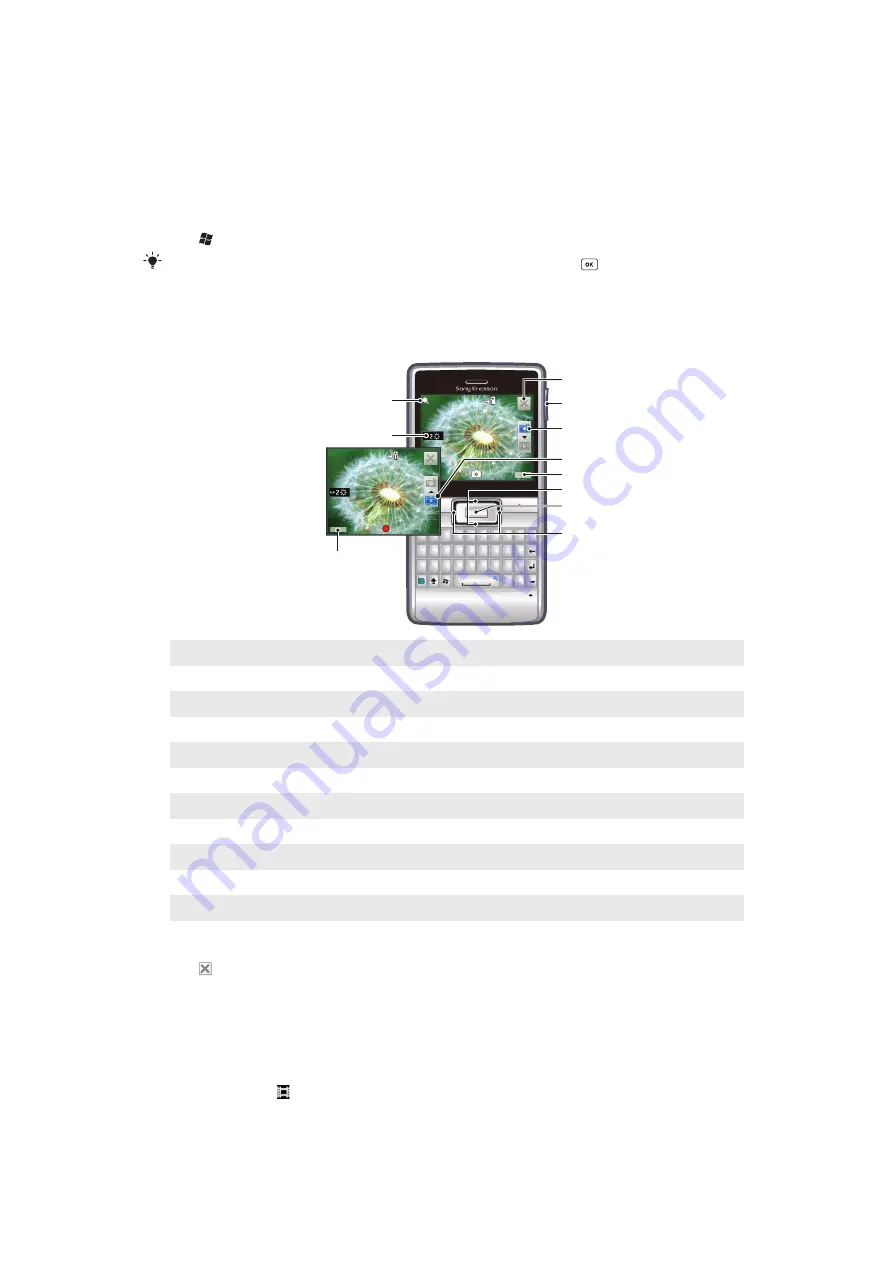
Camera
You can take photos and record videos using the camera in your phone. Photos and videos
are automatically saved. You can view saved photos and videos from the camera
application, or under
Media
in SlideView.
To activate the camera
•
Tap >
Camera
.
You can also activate the camera by pressing and holding down the
key. This does not work
in all panels and views.
Using the camera
Q
W
E
R
G
H
J
K
L
F
D
S
A
C
V
B
N
M
?
,
,
;
:
!
-
.
X
Z
1
4
7
8
9
0
5
6
#
*
+
/
@
(
)
2
3
T
Y
U
I
O
P
Sym
au
Q
Q
Q
Q
W
W
W
W
E
E
E
E
R
R
R
R
T
T
T
T
Y
Y
Y
U
U
U
U
II
I
O
O
O
P
P
P
A
A
A
A
S
S
S
S
D
D
D
D
F
F
F
F
G
G
G
G
H
H
H
J
J
J
K
K
K
L
L
L
Z
Z
Z
Z
X
X
X
X
C
C
C
C
V
V
V
V
B
B
B
N
N
N
M
M
M
,
,
.
.
,,
,
?
??
?
S
Sy
a
a
au
OK
02193
X 1.0
00:01:45
3
5
4
1
2
8
6
7
9
10
11
1
Zoom level
2
Brightness level
3
Select camera settings
4
Exit the camera
5
Zoom
6
Select the still camera
7
Select the video camera
8
View photos and videos
9
Switch between still and video camera
10
Take a photo/Record a video
11
Adjust brightness
To exit the camera
•
Tap .
To view photos and videos using the camera
1
Activate the camera.
2
Tap
View
.
3
Tap the drop-down box in the top left part of the screen.
4
Browse to the DCIM folder to view photos and videos shot by the camera. Videos
are indicated by .
5
Tap a photo or a video to view it. Flick left or right to scroll through photos in full
view.
63
This is an Internet version of this publication. © Print only for private use.






























