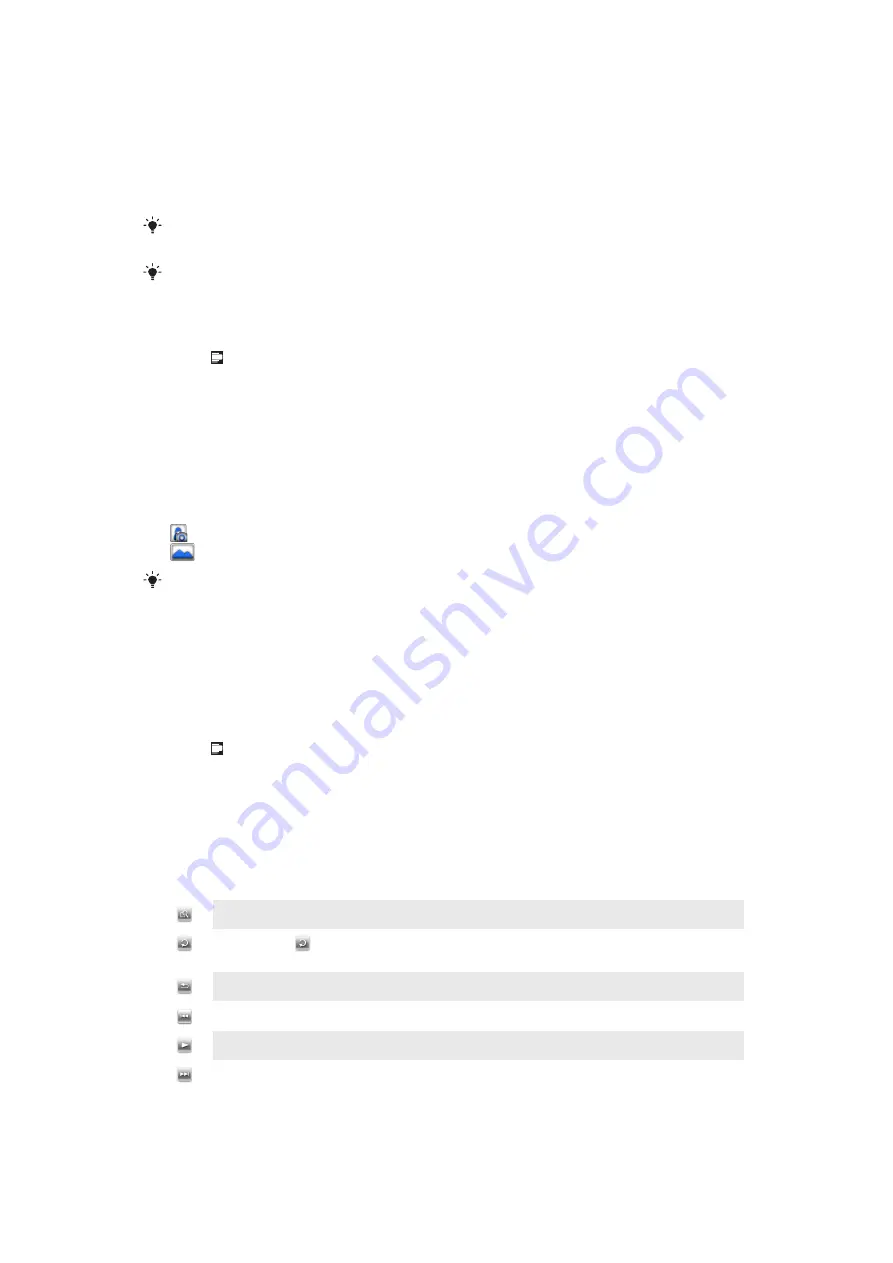
Media
You can use
Media
in SlideView to browse and manage media files such as photos, music
and videos. You can use the Media Go™ application on your computer to transfer content
between your memory card and the computer.
Media
in SlideView also contains the FM
radio.
You can download and install the Media Go™ application on your computer from
For media files to appear in
Media
in SlideView, they have to be placed in the
My Documents
folder in
File Explorer
in the phone, or on the memory card.
To open Media
1
Press to open SlideView.
2
Tap
Media
.
Photos
You can use
Pictures
in
Media
to view your photos. You can take photos with the phone
camera, receive them from other devices, or copy them to your phone using, for example,
the Media Go™ application on your computer.
The photos are sorted into two categories:
•
Camera album
– Photos taken by the camera.
•
Pictures
– Photos that were not taken by the camera.
•
Camera photo files in the phone memory are stored in
File Explorer
: \
My Device
\
My
Documents
\
My Pictures
\
DCIM
•
Camera photo files on the memory card are stored in
File Explorer
: \
My Device
\
Storage
Card
\
DCIM
•
Non-camera photo files in the phone memory are stored in
File Explorer
: \
My Device
\
My
Documents
\
My Pictures
•
Non-camera photo files on the memory card are stored in
File Explorer
: \
My Device
\
Storage
Card
\
My Pictures
To view a photo
1
Press to open SlideView.
2
Tap
Media
>
Pictures
.
3
Tap a category to view its content.
4
Tap a photo to open it.
Photo viewer toolbar
The toolbar is available when a photo is opened. You can tap the photo to view the toolbar.
You can tap again to hide it.
Zoom in. Use the stylus to pan the photo
Rotate. Select
and then touch and hold the photo and rotate it. When you release the photo, it
snaps to the nearest 90 degree angle
Go back to the previous menu
Go to the previous photo
Start a slideshow of the photos in the current folder
Go to the next photo
55
This is an Internet version of this publication. © Print only for private use.






























