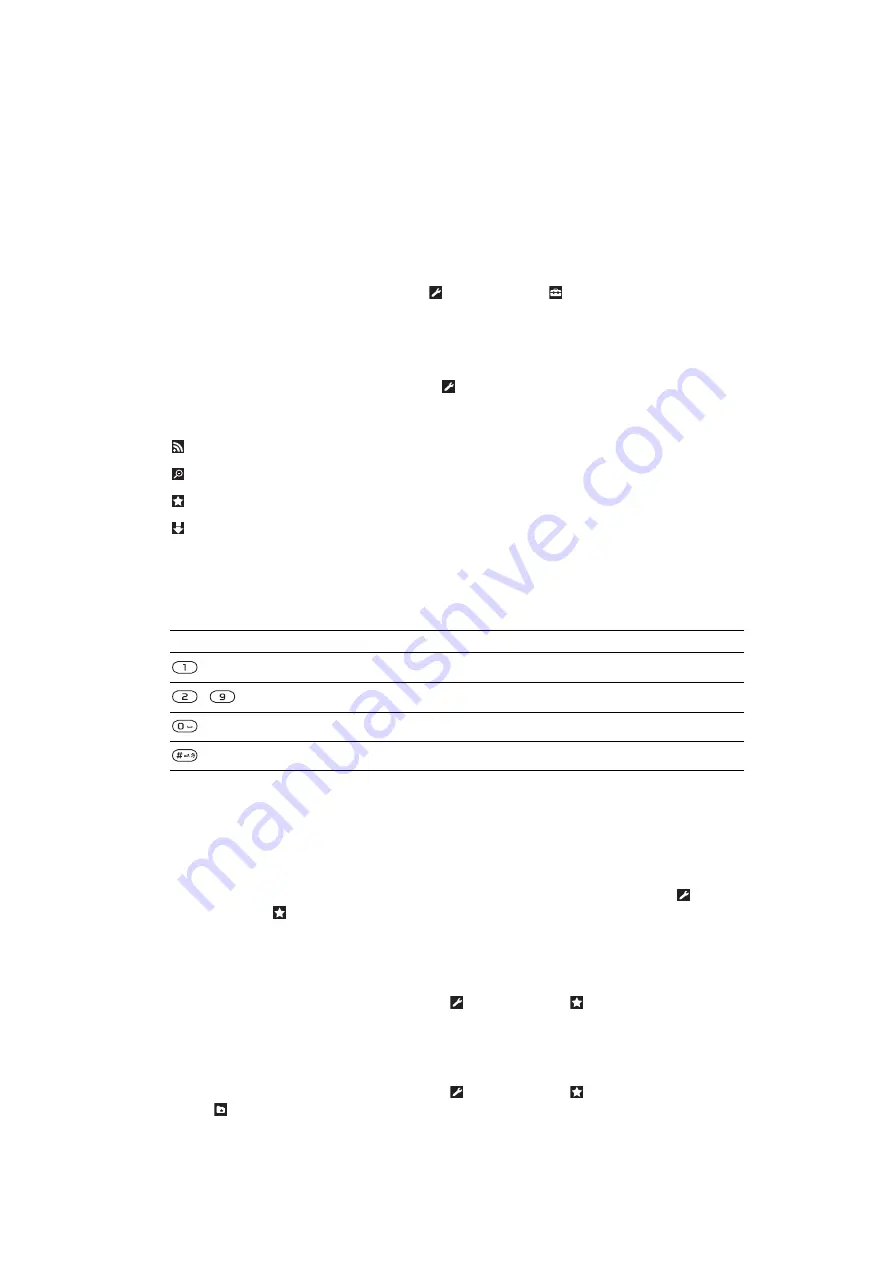
Internet
If you cannot use the Internet, see
I cannot use Internet-based services
on page 73.
To start browsing
1
Select
Search
.
2
Enter a web address, a search phrase or the name of a bookmark.
3
Scroll to an item in the list and select
Go to
or
Search
.
To exit the browser
1
When you are browsing the web, select and then select .
2
Select
Exit browser
.
Web browser toolbar
When you are viewing a web page, select . The following options appear:
Icon
Function
Add the web page to your web feeds
Pan and zoom the web page
Manage your favorite web pages
Manage the files you have downloaded from the Internet
Web browser shortcuts
You can use the keypad to go directly to a web browser function.
Key
Shortcut
Bookmarks
-
Enter text to
Enter address
,
Search Internet
or search in
Bookmarks
Zoom
Overview
(when
Smart-Fit
is off)
Bookmarks
You can create and edit bookmarks as quick links to your favorite web pages.
To create a bookmark
1
When you are viewing a web page you want to add to your bookmarks, select
and then select .
2
Select
Add as bookmark
.
To select a bookmark
1
Select
Menu
>
Internet
.
2
When you are browsing the Internet, select and then select .
3
Scroll to a bookmark and select
Go to
.
To send a bookmark
1
Select
Menu
>
Internet
.
2
When you are browsing the Internet, select and then select .
3
Select and scroll to a bookmark.
4
Select
Options
>
Send
and select a transfer method.
51
This is an Internet version of this publication. © Print only for private use.






























