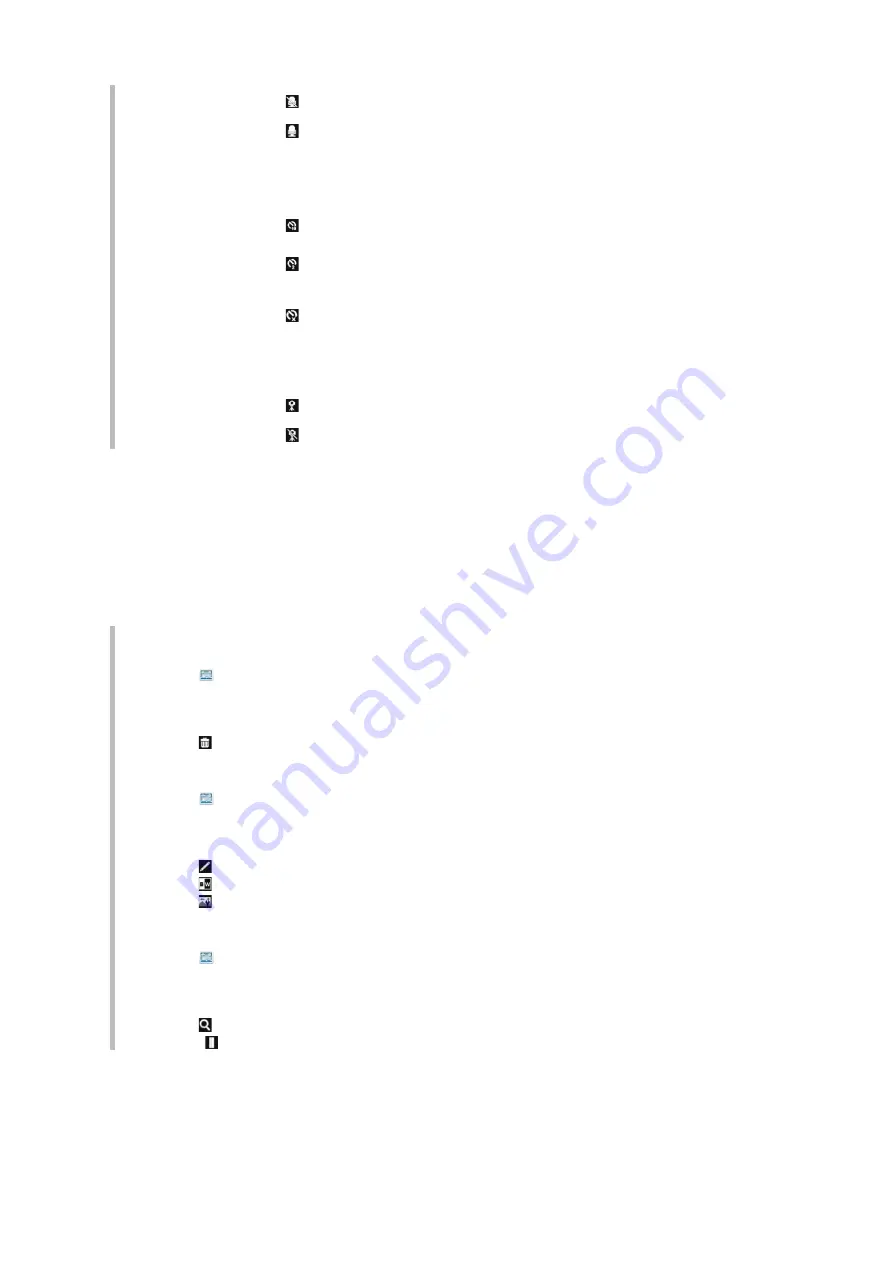
Off
When turned off, no sound is recorded with the video.
On
When turned on, sound is recorded with the video.
Self-timer
With the self-timer you can record a video without holding the phone.
Use it to record a video where everyone can be in it. You can also use
the self-timer to make sure that the phone is steady when the video is
recorded.
On, 10s
Sets a 10-second delay from when the shutter key is pressed until the
video recording starts.
On, 2s
It can be hard to hold the phone perfectly still when pressing the shutter
key, which may result in a blurred video. Use the 2-second delay to
solve this problem.
Off
When the self-timer is off, the video recording starts as soon as you
press the shutter key.
Image stabilizer
When recording a video, it can be difficult to hold the phone steady.
The stabilizer helps you by compensating for small movements of the
hand.
On
It is recommended to have the stabilizer turned on.
Off
When the stabilizer is turned off, the video you record might look jumpy.
Working with photos
You can view, enhance and organize photos and videos on your computer by installing the
Adobe™ Photoshop™ Album Starter Edition
. It is available for download at
Use Media Go™ to transfer content to and from your phone.
Editing photos
To delete a photo
1
Tap .
2
Flick through the photos and videos.
3
Select a photo.
4
Tap the photo to view the tool bar.
5
Tap to delete a photo.
To edit a photo
1
Tap .
2
Flick through the photos and videos.
3
Select a photo.
4
Tap the photo to view the tool bar.
5
Tap
6
Tap to apply black and white.
7
Tap to apply Photo fix.
To zoom a photo
1
Tap
2
Flick through the photos and videos.
3
Select a photo.
4
Tap the photo to view the tool bar.
5
Tap .
6
Drag to zoom the photo.
29
This is an Internet version of this publication. © Print only for private use.






























