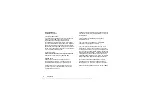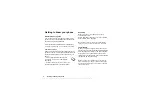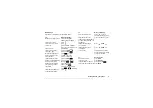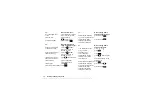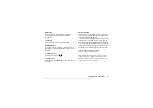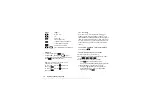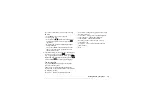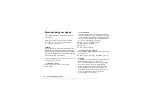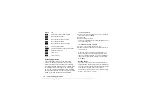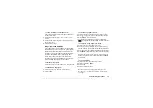This is the Internet version of the user's guide. © Print only for private use.
4
Getting to know your phone
Getting to know your phone
About this user’s guide
The “Getting to know your phone” chapter gives a
quick overview of the main functions of the phone,
shortcuts and general information.
More information and downloads are available at
Available services
Some services and functions described in this user’s
guide are network- or subscription-dependent, which
means that all menus may not be available in your
phone.
This symbol indicates that a service
or function is network- or subscription-
dependent.
Please consult your service provider for
more information about your subscription.
Assembly
Before you can use your phone you need to:
• Insert the SIM card.
• Attach and charge the battery. See “SIM card and
battery information” on page 5.
Note:
Always turn off the phone and detach the
charger before you insert or remove a SIM card.
The SIM card
When you register as a subscriber with a service
provider, you get a SIM (Subscriber Identity Module)
card. The SIM card contains a computer chip that
keeps track of your phone number, the services
included in your subscription, and your Phonebook
information, among other things.
Tip:
Verify that your information is saved to the
SIM card before you remove it from another phone.
For example, Phonebook entries may be saved in
the phone memory.