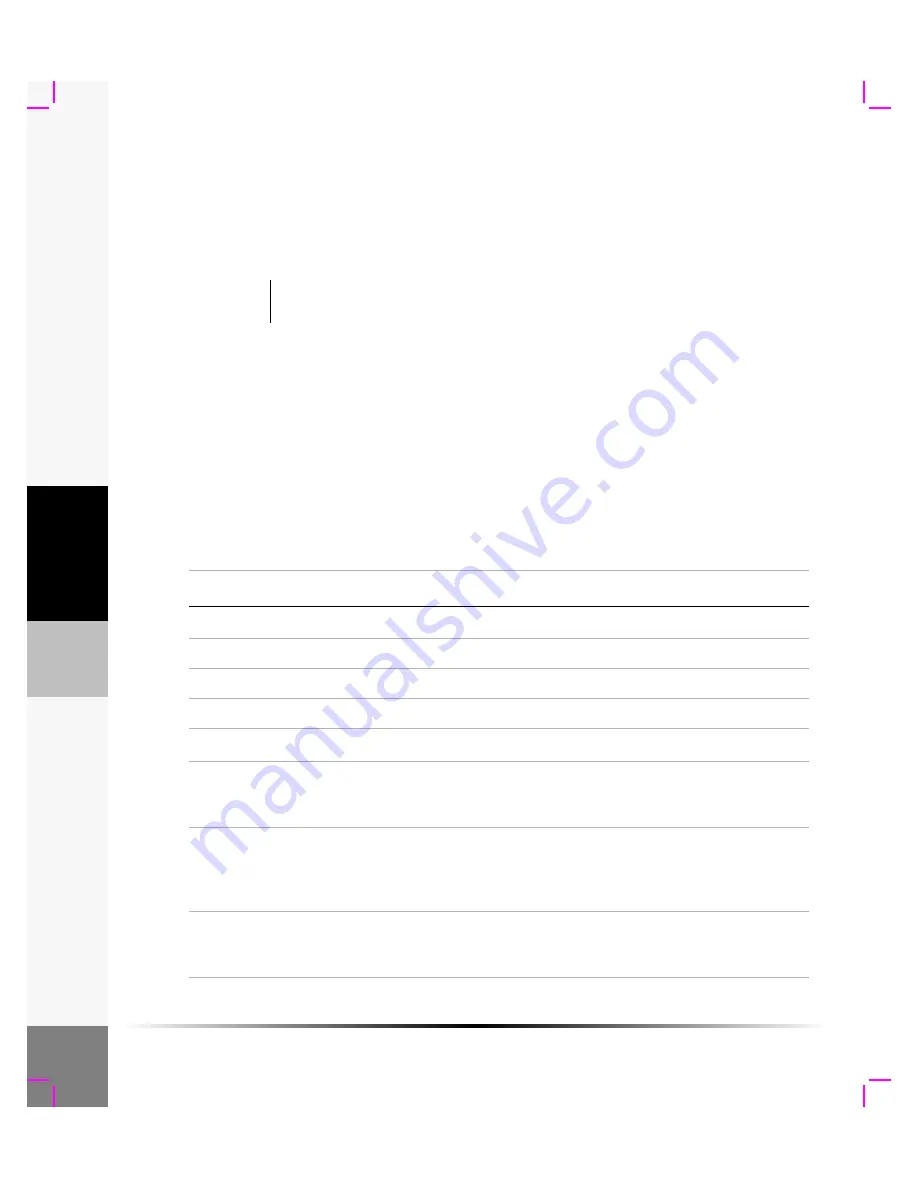
50
Chapter 5: Safety
Sa
fe
ty
Superficial Imaging Applications:
This system transmits ultrasound energy into various parts of the body using 2D and CPD to obtain
ultrasound images. The breast, thyroid, testicle, lymph nodes, hernias, musculoskeletal structures,
soft tissue structures, and surrounding anatomical structures can be assessed for the presence or
absence of pathology. This system can be used to provide ultrasound guidance for biopsy and
drainage procedures, vascular line placement, and peripheral nerve blocks.
Vascular Imaging Applications:
This system transmits ultrasound energy into the various parts of the body using 2D and CPD to
obtain ultrasound images. The carotid arteries, deep veins in the arms and legs, superficial veins in
the arms and legs, great vessels in the abdomen, and various small vessels feeding organs can be
assessed for the presence or absence of pathology.
About the Acoustic Output Table
The terms used in the acoustic output tables follow:
Transducer Model is the SonoSite transducer model.
Warning:
This system is not intended for use in providing guidance for central nerve blocks,
i.e., the brain and spinal cord, or for ophthalmic applications.
Table 1: Acoustic Output Terms and Definitions
Term
Definition
I
SPTA
.3
Derated spatial peak, temporal average intensity in milliWatts/cm
2
.
TI type
Applicable thermal index for the transducer, imaging mode, and exam type.
TI value
Thermal index value for the transducer, imaging mode, and exam type.
MI
Mechanical index.
I
pa.3
@MImax
Derated pulse average intensity at the maximum MI in units of W/cm
2
.
TIS
(Soft tissue thermal index) is a thermal index related to soft tissues. TIS scan is
the soft tissue thermal index in an auto-scanning mode. TIS non-scan is the
soft tissue thermal index in the non-autoscanning mode.
TIB
(Bone thermal index) is a thermal index for applications in which the
ultrasound beam passes through soft tissue and a focal region is in the
immediate vicinity of bone. TIB non-scan is the bone thermal index in the
non-autoscanning mode.
TIC
(Cranial bone thermal index) is the thermal index for applications in which
the ultrasound beam passes through bone near the beam entrance into the
body.
Summary of Contents for iLook
Page 1: ...iLook USER GUIDE...
Page 2: ......
Page 3: ...iLook USER GUIDE...
Page 8: ...vi...
Page 28: ...20 Chapter 2 Getting Started Getting Started...
Page 40: ...32 Chapter 3 The Exam Exam...
Page 64: ...56 Chapter 5 Safety Safety...
Page 88: ...80 Chapter 8 References References...
Page 94: ...86 Chapter 9 Glossary Glossary...
Page 100: ...92 Index Index...
Page 101: ......
Page 102: ...P02651 04...
















































