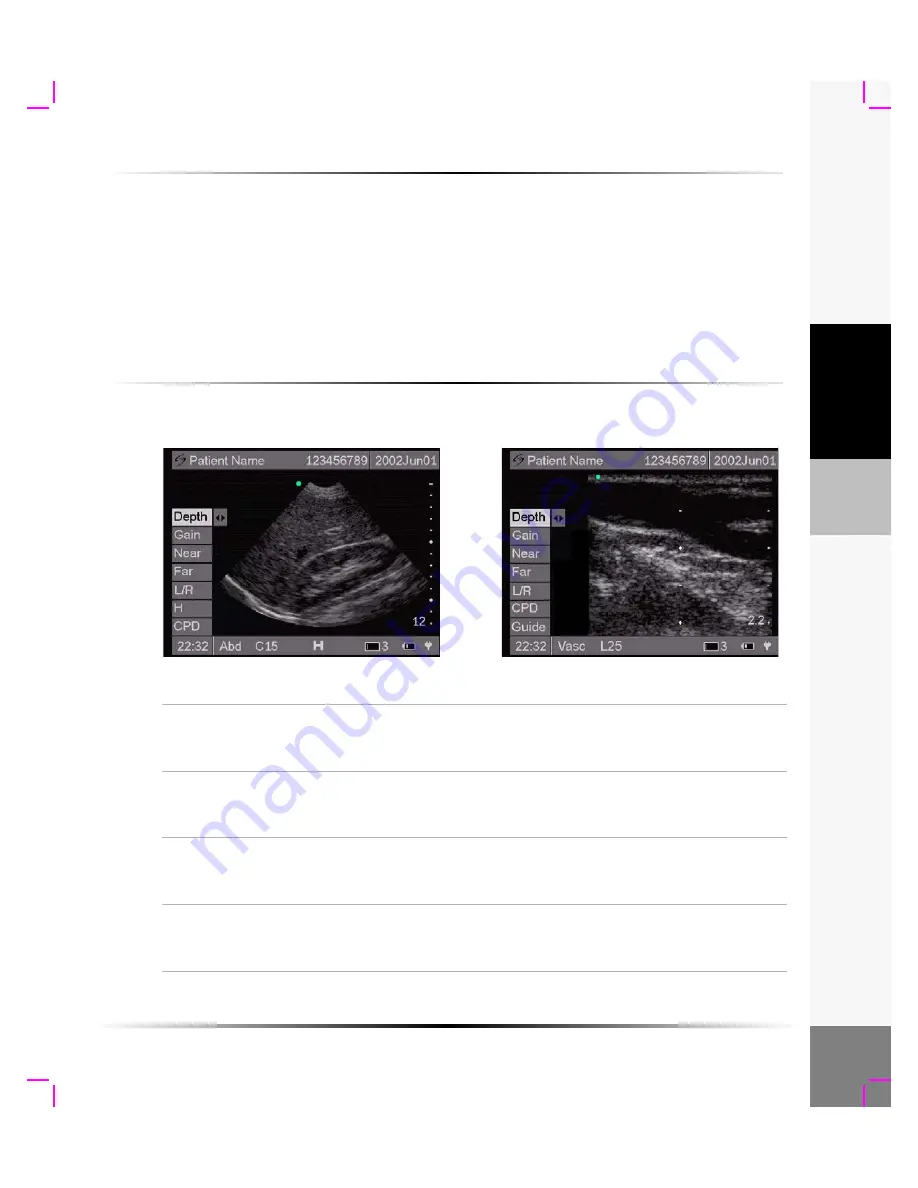
Chapter 3: The Exam
23
Exam
To select exam type:
1
Press the
Patient
key.
2
Highlight or tap
Exam
Type
from the on-screen menu.
3
Use the right or left arrows or tap the touch screen to choose
Abd
or
Card
for C15 or
Supr
or
Vasc
for L25 from the on-screen menu.
The exam type is displayed in the status bar on the bottom of the screen.
4
Select or tap
Exit
or press the
Patient
key to save changes and return to live imaging.
2D Image
To optimize the 2D image:
Note: The touch screen is not active during live imaging.
Depth
1
Highlight
Depth
from the on-screen menu.
2
Arrow right to increase depth and left to decrease depth.
Note: The number in the lower right corner indicates the depth in centimeters.
Gain
1
Highlight
Gain
from the on-screen menu.
2
Arrow right to increase gain and left to decrease gain.
Note: Gain adjusts the overall gain applied to the entire image.
Near
1
Highlight
Near
from the on-screen menu.
2
Arrow right to increase gain and left to decrease gain.
Note: Near adjusts the gain applied to the near field of the image.
Far
1
Highlight
Far
from the on-screen menu.
2
Arrow right to increase gain and left to decrease gain.
Note: Far adjusts the gain applied to the far field of the image.
For C15
For L25
Summary of Contents for iLook
Page 1: ...iLook USER GUIDE...
Page 2: ......
Page 3: ...iLook USER GUIDE...
Page 8: ...vi...
Page 28: ...20 Chapter 2 Getting Started Getting Started...
Page 40: ...32 Chapter 3 The Exam Exam...
Page 64: ...56 Chapter 5 Safety Safety...
Page 88: ...80 Chapter 8 References References...
Page 94: ...86 Chapter 9 Glossary Glossary...
Page 100: ...92 Index Index...
Page 101: ......
Page 102: ...P02651 04...






























