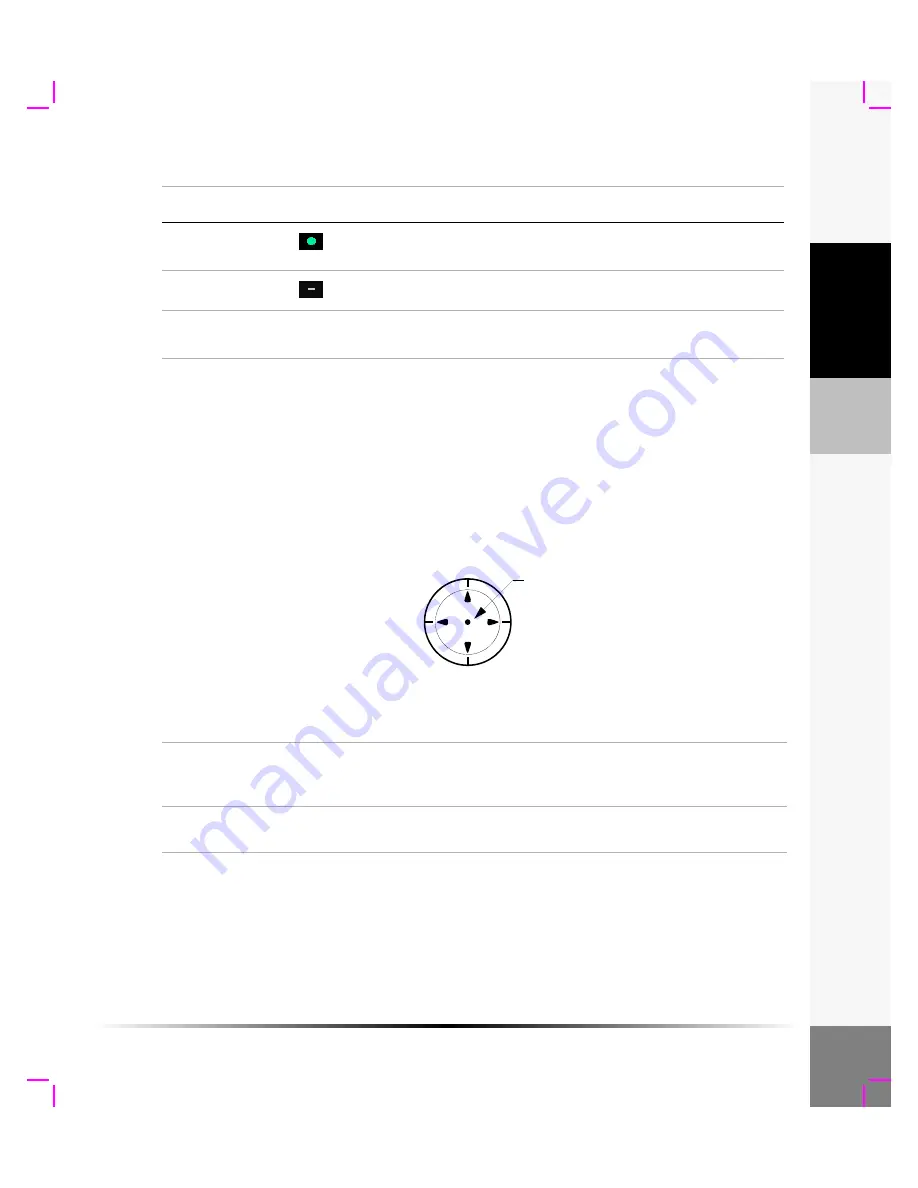
Chapter 2: Getting Started
13
G
e
tting Star
ted
General Operation
Directional Controller
The directional controller is always active and can be used to select and adjust menu items at any
time. The directional controller is the only control device active in live imaging.
The directional controller functions by pressing up, down, right, and left. To select a highlighted
item, press down on the center of the directional controller.
The following conventions are used in the User Guide to describe the directional controller actions:
Orientation
marker
Indicates image orientation relative to transducer.
Skin line
The location where the transducer is placed.
Guideline
(L25 only)
Indicates center of displayed image.
Table 2: Screen Layout and Icons (Continued)
Screen Area
Icon/Information
Description
Right
Down
Up
Left
Press to select
Highlight
Navigate to the menu item by pressing the directional controller up, down, right,
or left. The active menu item is highlighted a lighter color than the rest of the
menu.
Select
After highlighting the desired item, press down in the center of the directional
controller to select the item.
Summary of Contents for iLook
Page 1: ...iLook USER GUIDE...
Page 2: ......
Page 3: ...iLook USER GUIDE...
Page 8: ...vi...
Page 28: ...20 Chapter 2 Getting Started Getting Started...
Page 40: ...32 Chapter 3 The Exam Exam...
Page 64: ...56 Chapter 5 Safety Safety...
Page 88: ...80 Chapter 8 References References...
Page 94: ...86 Chapter 9 Glossary Glossary...
Page 100: ...92 Index Index...
Page 101: ......
Page 102: ...P02651 04...
















































