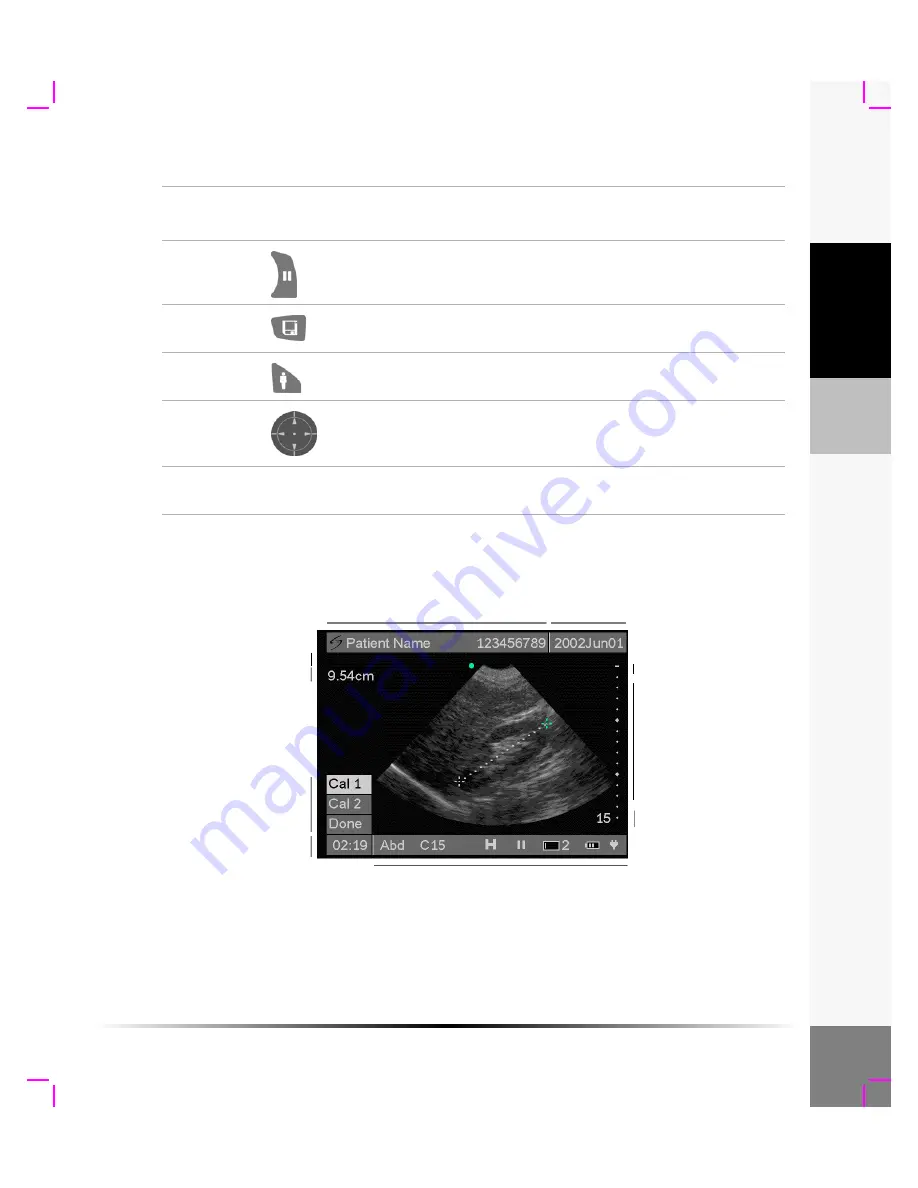
Chapter 2: Getting Started
11
G
e
tting Star
ted
Screen Layout and Icons
The following figure shows the screen layout and system icons.
Figure 3 Screen Layout and Icons
Freeze
Press to freeze an image. Measurements can be made on a frozen
image. Press freeze again to unfreeze the image.
Save
Press to save an image to the internal memory. Storage capacity is
up to 74 images.
Patient
Press to access Patient Information, Exam Type, Image Review, and
System Set-up. Press again to return to imaging.
Directional
Controller
Use to navigate on-screen menus, adjust caliper position, and enter
data. Use the right, left, up, or down arrows to highlight menu items.
Press the center to select.
Touch
Screen
Use stylus to tap on-screen menu options, position calipers, and
enter data. The touch screen is not active during live imaging.
Table 1: System Controls (Continued)
System
Control
Icon
Description
Date
Patient name/ID
Depth
System status
Time
Measurement
On-screen
menu
Depth markers
Skin line
Calculation
Summary of Contents for iLook
Page 1: ...iLook USER GUIDE...
Page 2: ......
Page 3: ...iLook USER GUIDE...
Page 8: ...vi...
Page 28: ...20 Chapter 2 Getting Started Getting Started...
Page 40: ...32 Chapter 3 The Exam Exam...
Page 64: ...56 Chapter 5 Safety Safety...
Page 88: ...80 Chapter 8 References References...
Page 94: ...86 Chapter 9 Glossary Glossary...
Page 100: ...92 Index Index...
Page 101: ......
Page 102: ...P02651 04...
















































