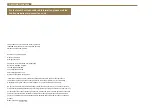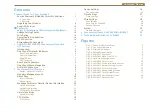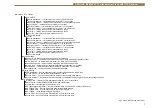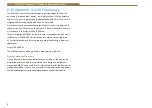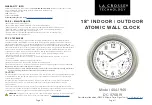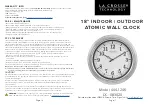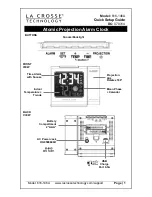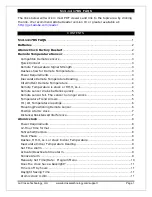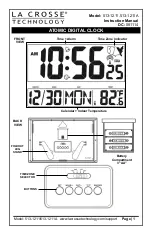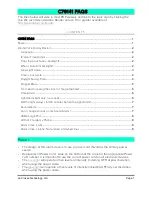5
AVN-GMC IEEE1588 PTP Grandmaster Clock with GPS Receiver 1
Ethernet
This is a standard 100BASE-T CAT5 Ethernet RJ45 connector to connect
the unit to the network. The connector has two LEDs that indicate data
throughput and link status. The unit can be controlled remotely over the
Ethernet connection using the built-in webserver.
12V DC Power Input
This 12V power input provides a secondary power source on a KPJX-45 plug.
It accepts voltages in the range of 11.5V - 13.2V and must be able to source
500mA. Both mains and DC power sources can be connected at the same
time, so the DC input can act as an alternative redundant power supply.
IEC Mains Input
Power is applied via a standard three-pin IEC male socket. Mains voltages
between 85V and264V AC and frequencies between 47 and 63Hz are
accepted without adjustment. The Mains input is protected by a 1A, 5 x
20mm 250V rated fuse. The Earth pin MUST be connected to ensure safety.
Front Panel Menu Navigation
The menu is entered by holding the centre
button (the ‘OK’ button) of the rotational and
directional spinwheel.
Use the four UP, DOWN, LEFT and RIGHT
directional buttons at the outer edge of
spinwheel to move within the menu.
Once entered a number of pages can be chosen by moving the highlight
using the directional buttons, or by rotating the spinwheel (Clockwise =
DOWN, Anti Clockwise = UP).
Select a Page
- Use the OK button, or the RIGHT button
Exit a Page
- Use the BACK menu item or the LEFT button.
Exit the Menu Structure
- Use the CLOSE menu item, usually at the bottom.
Each dialog page contains a number of options in one of the following
control formats:
String Entry/Edit
- Move the cursor highlight to the character that you want
to edit/alter. Use the spinwheel to cycle through the available characters.
A push of the centre OK button changes the character to its default value
which is 'A'. To move to the next character press the RIGHT button.
To end the entry, press the DOWN button and then LEFT/RIGHT directional
buttons to highlight the 'OK' screen box to confirm or the 'CANCEL' box to
ignore the new string and return to the previous one. Press the OK button
to action your choice. Please note, the first and last characters cannot be a
'-'.
IP Address Edit
- Move the highlight to one of the 4 IP numbers using the
directional LEFT/RIGHT buttons. These are 3 digit strings which will cycle
from 000 to 255 (and back around), using the spinwheel. Once you have
entered the 4 numbers, use the DOWN button to move to either the 'OK' or
'CANCEL' screen options and press the OK button.
Number Edit
- Use the spinwheel to change the number. The number
range is set according to which option has been selected. Once you have
finished, move to either the 'OK' or 'CANCEL' screen options and press the
OK button.
Scale Edit
- Use the spinwheel to change the position of the scale bar. Once
you have finished, move to either the ‘OK’ or ‘CANCEL’ screen options and
press the OK button.
Select List Option
- Move the cursor highlight to the desired list item and
press the OK button to select it. A tick appears next to the selected option.
Sp
inwheel
RIGHT
LEFT
UP
OK
DOWN
Summary of Contents for AVN-GMC
Page 30: ...Notes...
Page 31: ...Notes...
Page 32: ...www sonifex co uk t 44 0 1933 650 700 f 44 0 1933 650 726 sales sonifex co uk...