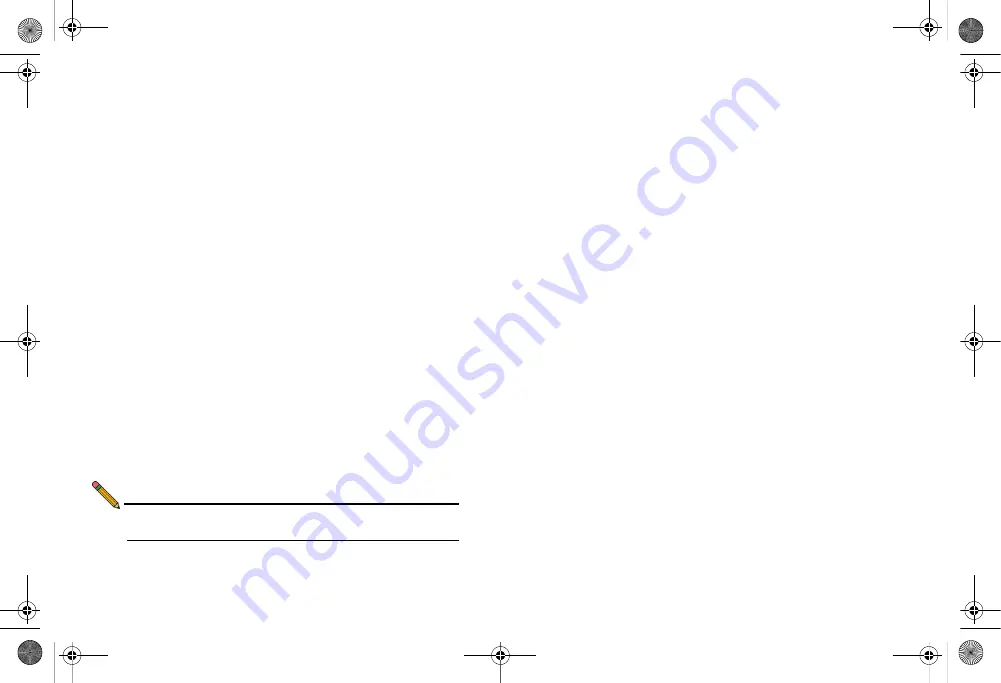
Page 40
Public Server on DMZ
Connecting the SonicPoint
When a SonicPoint unit is first connected and powered up, it
attempts to find a SonicOS device with which to peer. If it is
unable to find a peer SonicOS device, it will enter into a stand-
alone mode of operation with a separate stand-alone
configuration allowing it to operate as a standard Access Point.
If the SonicPoint locates a peer SonicOS device, such as your
SonicWALL TZ 210 series appliance, the two units perform an
encrypted exchange and the profile assigned to the relevant
wireless zone is used to automatically configure (provision) the
newly added SonicPoint unit.
To connect the SonicPoint:
1.
Using a CAT 5 Ethernet cable, connect the SonicPoint to
the interface that you configured. Then connect the
SonicPoint to a power source.
2.
In the SonicOS user interface on the
SonicPoint
>
SonicPoints
page, click the
Synchronize SonicPoints
button. The SonicWALL appliance downloads a SonicPoint
image from the SonicWALL back-end server.
3.
Follow the instructions in the SonicPoint wizard. Be sure to
select the same authentication type and enter the same
keys or password that you configured in SonicOS.
Note:
For more information about wireless configuration, see
the SonicOS Enhanced Administrator’s Guide.
Public Server on DMZ
This section provides instructions for configuring your
SonicWALL TZ 210 series appliance to support a public Web
server on a DMZ zone.
A Web server can be placed on the LAN by completing the
server wizard, which creates the proper address objects and
rules for safe access.
Many network administrators, however, choose to place the
Web server on a DMZ, as it provides a dedicated Ethernet
interface for added security and bandwidth management.
This section contains the following subsections:
•
Completing the Public Server Wizard
•
•
•
Editing the Firewall Access Rule
TZ_210_GSG.book Page 40 Thursday, November 13, 2008 7:41 PM






























