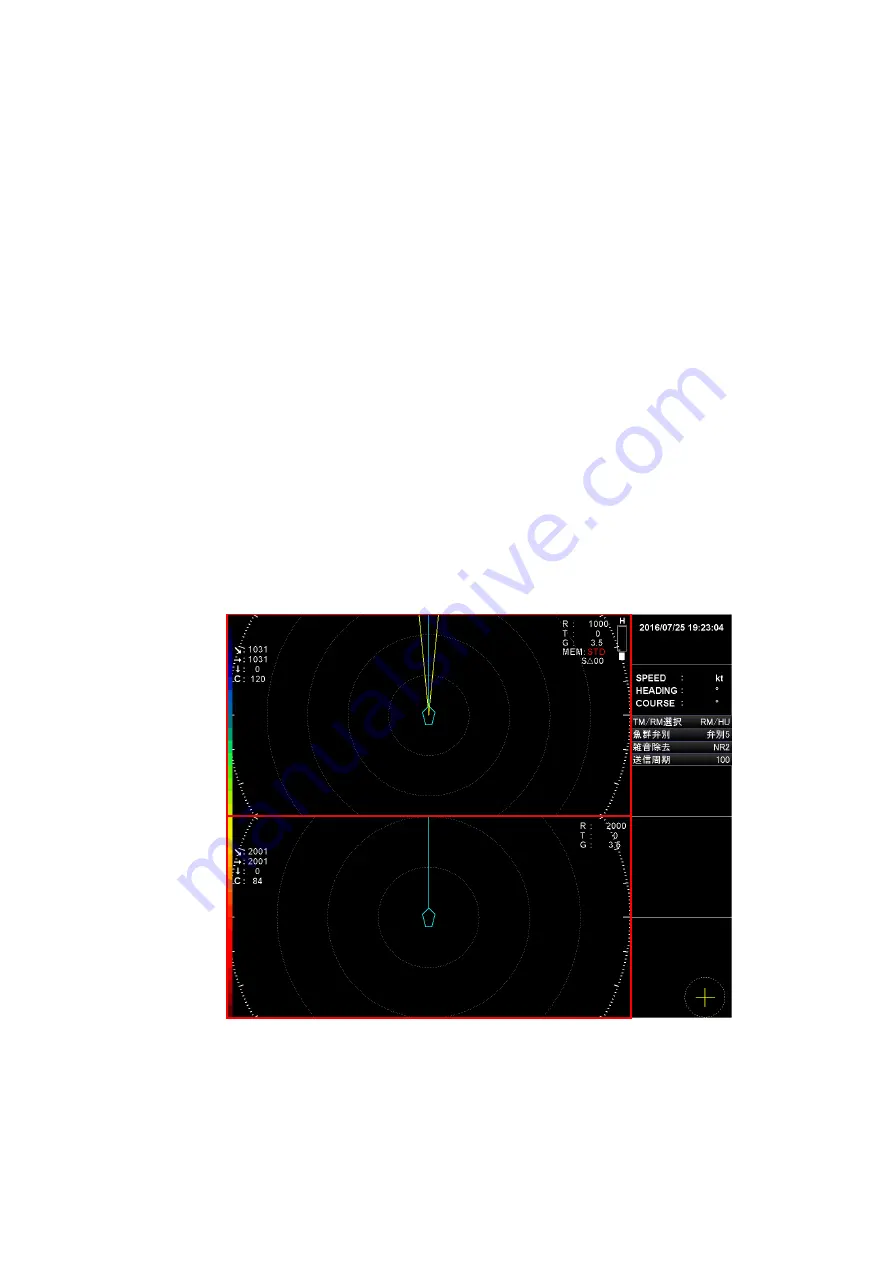
6-10
6. 5. Horizontal Dual Screen
6. 5. 1. Dual Horizontal Screen Mode
The horizontal dual screen mode displays a normally-used horizontal screen as the
horizontal main screen, and another horizontal screen as the horizontal sub screen. The
range, gain and tilt can be set for each screen, making it possible to perform detection
simultaneously in different directions. For example, long-distance detection can be
displayed on the horizontal main screen, and short-distance detection can be displayed on
the horizontal sub screen.
The horizontal dual screen mode has two types: the dual landscape mode, and the dual
portrait mode.
Note: In the horizontal dual screen mode, RM/NU, TM/CU, off-center display and
over-range display are disabled.
[Dual landscape mode]
The dual landscape mode displays the horizontal main screen in the upper part of the
screen, and the horizontal sub screen in the lower part of the screen.
Horizontal
main screen
Horizontal sub
screen
Summary of Contents for KCS-5885Z
Page 1: ...Model KCS 5885Z Color Scanning Sonar Operation Manual Ver 1 42 E Rev 0...
Page 2: ......
Page 14: ......
Page 18: ...1 4...
Page 22: ...2 4...
Page 28: ...3 6...
Page 34: ...4 6...
Page 50: ...5 16...
Page 90: ...6 40 Menu Screen Sub Screen Orthogonal Display Axis...
Page 92: ...6 42...
Page 96: ...7 4...
Page 102: ...8 6...
Page 114: ...9 12...







































