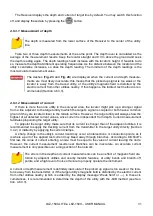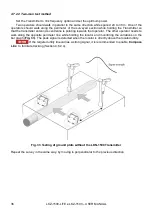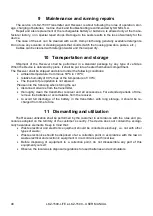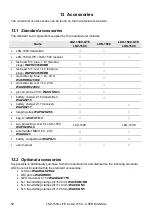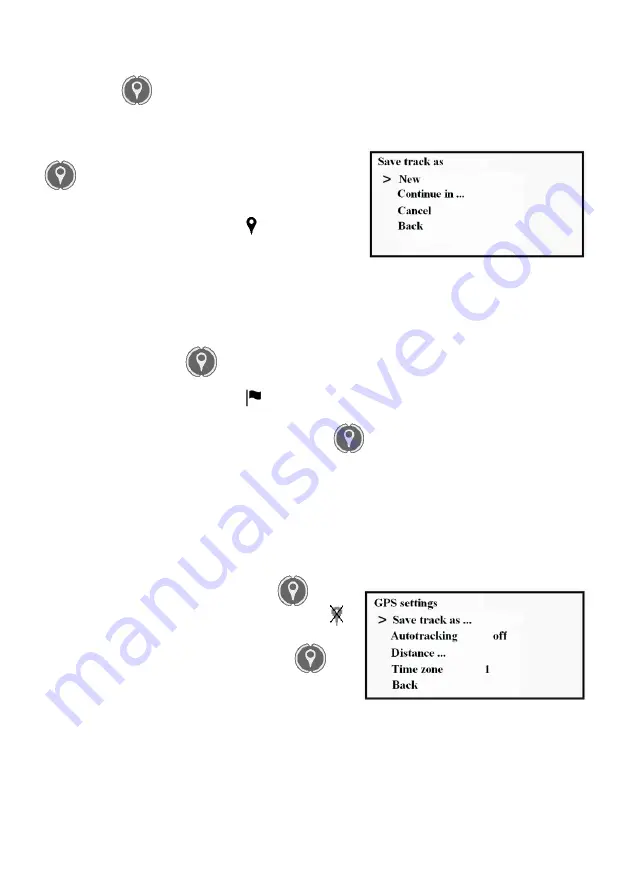
LKZ-1500-
LITE ● LKZ-1500 – USER MANUAL
44
6.2
Track recording
Press the
button after you switched the Receiver on. You will go to the following menu op-
tions:
MENU > GPS > GPS Settings > Save the track as…
You shall decide if you create a new
track or continue recording to the existing one. After that, the Receiver will establish communication
with the GPS module
Obtained data may be recorded both by pressing the
button and automatically at the preset intervals
(auto tracking).
At the moment of recording, the
icon will be dis-
played (see pos. 16 in
). The icon will be
green
if
the stored point has GPS coordinates or it will be
red
if
the stored point has no coordinate position.
6.2.1
Recording with button
When you press the
button, the information displayed at the moment of pressing will be
stored in the selected track. In the
LKZ Terminal
program you may view the stored data. At that, the
recorded point will be tagged with the
in the
Tag
field.
The individual locations can be marked with
dedicated tags
, e.g. to mark the areas of supposed
insulation failure or utility branch. To do so, press the
button and hold it pressed for 2 seconds.
The audible signal will be heard continuously. When you view the stored data through the
LKZ Ter-
minal
program you will see this point marked with
!
in the
Tag
field.
6.2.2
Auto tracking
The Receiver can automatically store data in a track file. The data is written at predefined time in-
tervals (which can be set from 1 to 60 s). The time interval can be set in
Menu > GPS > GPS Set-
tings > Autotracking
. You can start and stop the au-
tomatic writing of the track file by pressing
. If the
automatic writing is stopped, the display shows the
icon. This mode also permits writing of the
dedicated
tags
. You can do this by pressing and holding
for
2 seconds (until a long beep sounds off). When brows-
ing the stored data in the
LKZ Terminal
software, the
corresponding point will be marked with
!
in the
At-
tachment
field.
The Receiver does not store the interval settings in
the autonomous memory. They shall be set each time, if necessary, after the Receiver .
Fig. 42 Track recording display
Fig. 43 Auto save selection display.
Summary of Contents for LKZ-1500
Page 1: ......
Page 2: ......
Page 18: ...LKZ 1500 LITE LKZ 1500 USER MANUAL 16 Fig 10 LKO 1500 receiver panel...
Page 30: ...LKZ 1500 LITE LKZ 1500 USER MANUAL 28 Fig 25 Locating with Compass line...
Page 57: ...LKZ 1500 LITE LKZ 1500 USER MANUAL 55 NOTES...
Page 58: ...LKZ 1500 LITE LKZ 1500 USER MANUAL 56 NOTES...
Page 59: ......
Page 60: ......