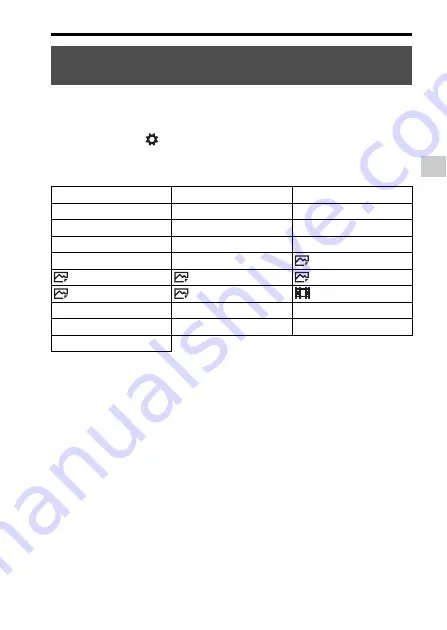
Selecting a function using the Fn (Function) button
F
unc
tions
lis
t
GB
33
You can select the functions to be displayed when you press the Fn
(Function) button.
MENU button
t
(Custom Settings) 6
t
[Function Menu Set.]
t
Assign the function to the desired location.
The functions that can be selected using the Fn button are as follows:
Functions that can be registered using the Fn (Function)
button
Drive Mode
Flash Mode
Flash Comp.
Focus Area
Exposure Comp.
ISO
Metering Mode
White Balance
DRO/Auto HDR
Creative Style
Shoot Mode
Picture Effect
Center Lock-on AF
Smile/Face Detect.
Soft Skin Effect
Auto Obj. Framing
Image Size
Aspect Ratio
Quality
SteadyShot
SteadyShot
Audio Rec Level
Zebra
Grid Line
Audio Level Display
Peaking Level
Peaking Color
Not set
















































