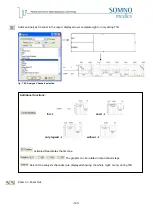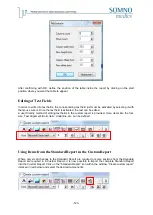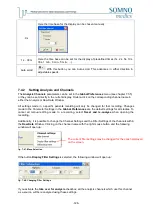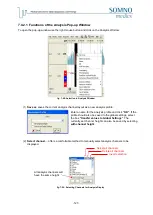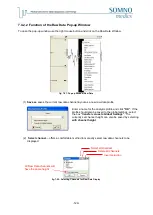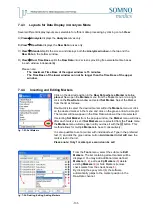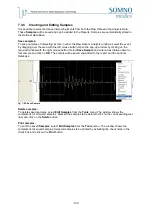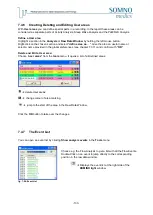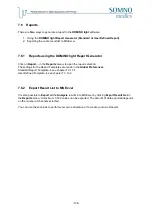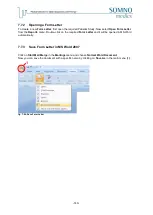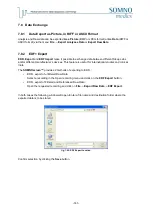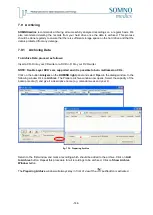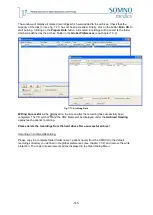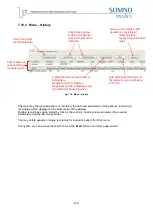-134-
7.4.8
Averaging
Certain recurring signals may not be clearly identified because they are too small. However, by
Averaging
the signal a number of times, it is possible to improve the quality of the signal.
First, select
Averaging
in the Raw Data pop-up window (right click on the raw data). The following
window appears:
fig. 7-57: Averaging Window
Position the cursor on the required position in the
Raw Data
window and click on the
Add
button. The
current cursor position will be displayed. Repeat this procedure for all required sections of the
recording.
fig. 7-58: Display of Curve Averaging
All selected signals in the defined selections and the resulting averaged curve are displayed. Use the
check marks to activate or deactivate the required information. With both check boxes on, all the
Signals and the averaged waveform are shown. Switching
All Signals
off, displays only the averaged
Data. The information can be exported either as a picture or as a data file by selecting the
Export
menu.
Signal to be averaged
Cursor position
Time data before and after cursor
add signal position
delete an entry
delete all entries
display Averaged Curve
Summary of Contents for SOMNOwatch plus
Page 24: ...24 Body Temperature fig 6 8 Montage Temperature EDA fig 6 9 Montage EDA...
Page 25: ...25 Sleep Profile fig 6 10 Montage Sleep Profile ECG Analysis fig 6 11 Montage ECG...
Page 26: ...26 Training Rehab fig 6 12 Montage Training Rehab Flow Snore fig 6 13 Montage Flow Snore...
Page 42: ...42 Body Temperature fig 6 22 Analysis Template Temperature EDA fig 6 23 Analysis Template EDA...
Page 43: ...43 Sleep Profile fig 6 24 Analysis Template Sleep Profile...
Page 63: ...63 Choose the item Activity profil within the Select Report window...
Page 72: ...72 recording on both legs...
Page 162: ...162 10 9 Notes...