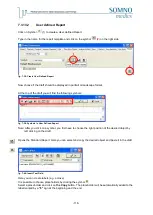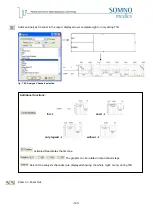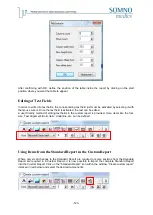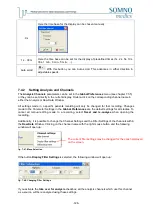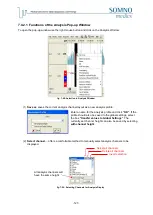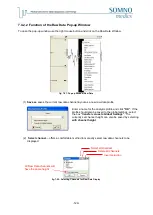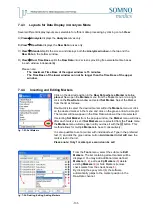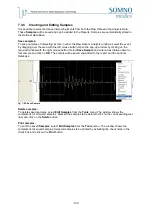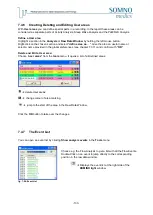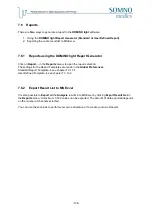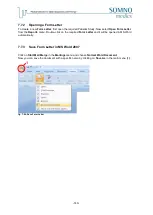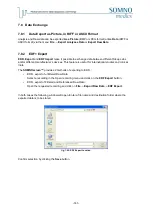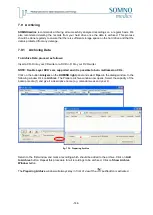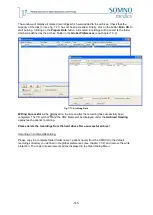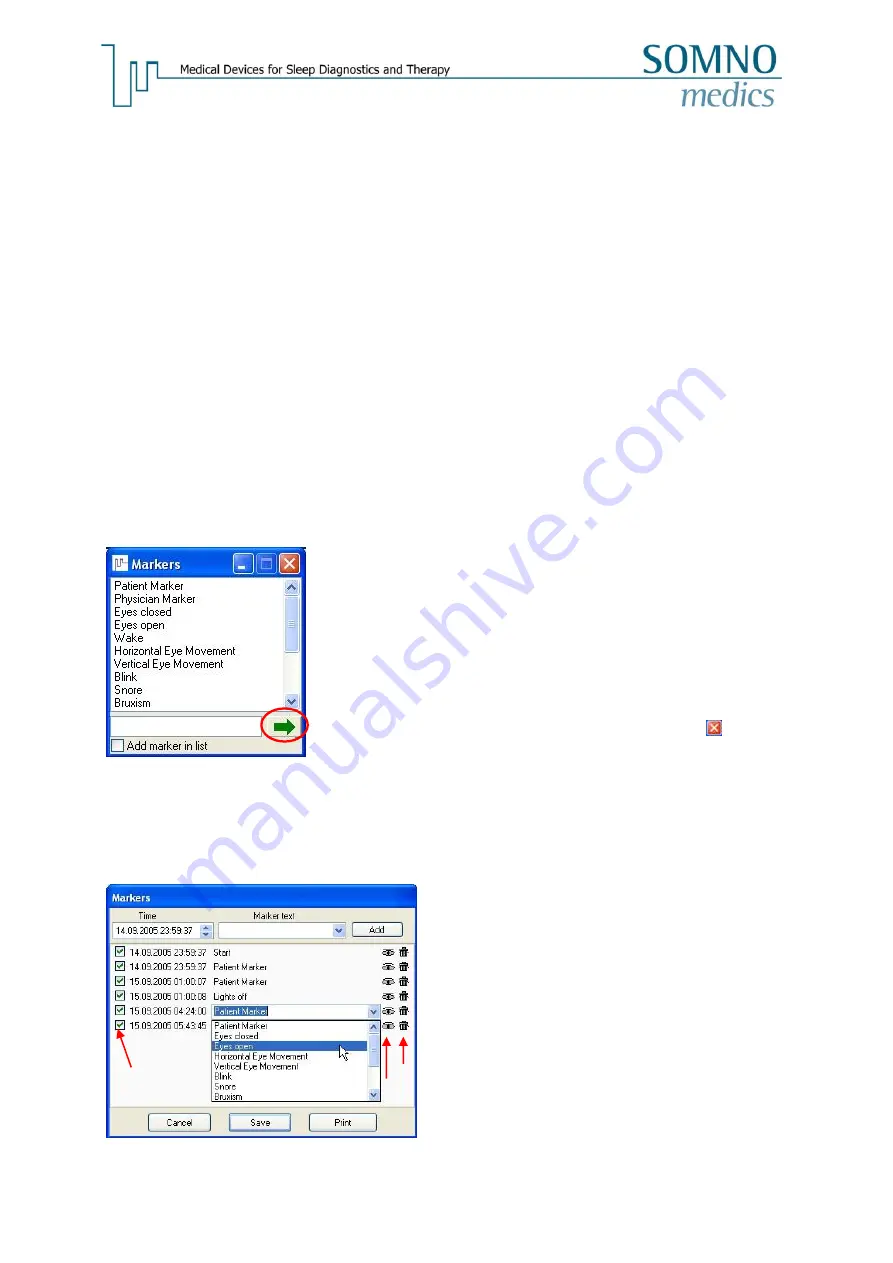
-131-
7.4.3
Layouts for Data Display in Analysis Mode
Several different display layouts are selectable for efficient data processing by clicking on tab
View
:
A)
View
➝
Analysis
displays the
Analysis
curves only.
B)
View
➝
Raw Data
displays the
Raw Data
curves only.
C)
View
➝
Standard
splits the screen and displays both the
Analysis window
on the top and the
Raw Data
in the bottom window.
D)
View
➝
Dual Time Base
splits the
Raw Data
into 2 screens providing free selectable time bases
in each window independently.
Please note:
-
The maximum Time Base of the upper window is 15 minutes.
-
The Time Base of the lower window can not be longer than the Time Base of the upper
window.
7.4.4
Inserting and Editing Markers
fig. 7-53: Set Markers
fig. 7-54: Deleting, Editing, Adding Markers
1
2
3
4
6
Click on the desired position in the
Raw Data where a Marker is to be
placed
. Now open the
Markers
menu from the
Tools
menu or do a right
click on the
Raw Data
window and select
Set Marker
. Select the Marker
from the list as follows:
Double-click to select the desired marker within the
Markers
menu or click
on the desired marker in the menu and click on the green arrow to accept it.
The marker will now appear in the Raw Data window at the time selected.
If selecting
Set Marker
from the pop-up window, the
Marker
menu will close
after each marker is set. If
Set Markers
were selected from the
Tools
menu,
the
Markers
menu will stay open until you close it with the
button. This
method allows for multiple
Markers
to be set consecutively.
It is also possible to set a marker with individual text. Type in the preferred
text (
1
) and click the green arrow button.
Add marker in list will
save the
marker text in the list.
Please note: Only 1 marker per second can be set!
From the
Tools
menu, select the sub menu
Edit
Markers
. The list containing all set markers will be
displayed. You may add additional User defined
Markers
(
1, 2
), edit existing
Markers
(
3
) delete
existing
Markers
(
4
) or hide Markers (remove
check marks from the check boxes
5
).
By clicking the eye symbol (
6
) the software
automatically jumps to the marker position in the
Raw Data channel.
5
1
Summary of Contents for SOMNOwatch plus
Page 24: ...24 Body Temperature fig 6 8 Montage Temperature EDA fig 6 9 Montage EDA...
Page 25: ...25 Sleep Profile fig 6 10 Montage Sleep Profile ECG Analysis fig 6 11 Montage ECG...
Page 26: ...26 Training Rehab fig 6 12 Montage Training Rehab Flow Snore fig 6 13 Montage Flow Snore...
Page 42: ...42 Body Temperature fig 6 22 Analysis Template Temperature EDA fig 6 23 Analysis Template EDA...
Page 43: ...43 Sleep Profile fig 6 24 Analysis Template Sleep Profile...
Page 63: ...63 Choose the item Activity profil within the Select Report window...
Page 72: ...72 recording on both legs...
Page 162: ...162 10 9 Notes...