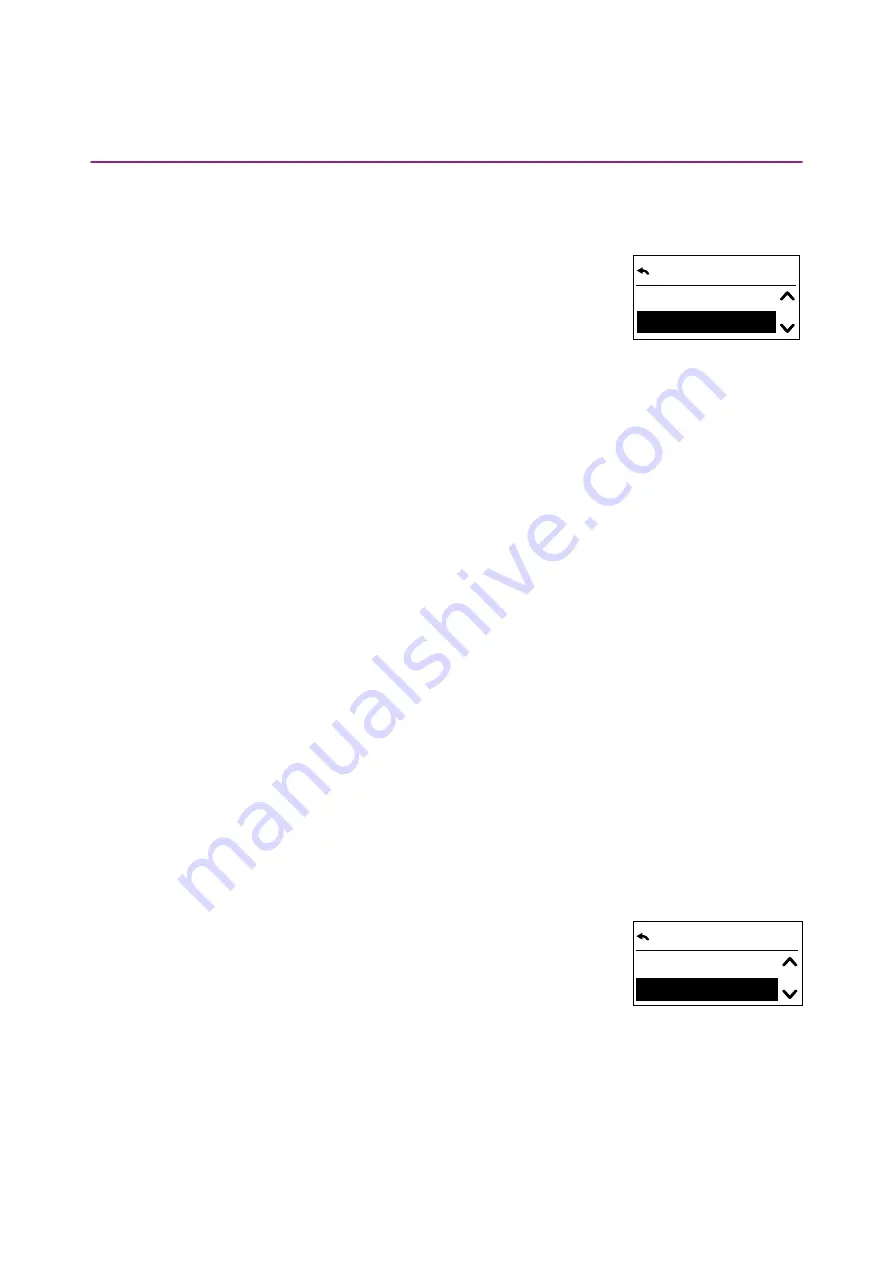
8/18
Copyright © 2016 Somfy SAS. All rights reserved. Non contractual images
QuickCopy & QuickCopy PC Software
Interactive operating instructions
4. COPY FUNCTION OF THE QUICKCOPY DEVICE
4.1. Copy Smoove device to QuickCopy
Copy settings
1. Confirm "Device to QuickCopy".
> In the menu point "QuickCopy Target", there are 10 different
storage destinations available (Name 1 to Name 10).
Note:
The naming of storage destinations 1 to 10 is fixed and cannot be modified with the QuickCopy
device. For this reason, the storage destinations are to be documented separately.
The status of the storage destinations is shown with a symbol:
-
X = the space is empty
-
V = the space is occupied
2. Scroll for storage destination and save your selection.
> The synch LED on the QuickCopy device lights up briefly in green and the following message
appears: "Sending configuration to the QuickCopy tool".
Note:
If the storage destination is already occupied, the following message appears: "Already stored
data will be overwritten". Either confirm this option or exit.
Copy only Time and Date
In the factory state, the storage in the QuickCopy device is empty and with no time and date settings.
Here, you have the option of copying only from the plugged-in Smoove device to the QuickCopy
device. When the QuickCopy device is run on batteries, the time and date remain during the period
with battery operation. However, after changing the batteries, the time and date must be copied / set
again.
1. Following storage destination number 10, confirm the option "Only
time+date".
> The following message appears: "Sending time/date to the
QuickCopy tool".
2. Remove the Smoove device after completion of the copy procedure.
QuickCopy target
1 -
V - Name 1
2 -
V - Name 2
QuickCopy target
10 -
V - Name 10
Only time+date


















