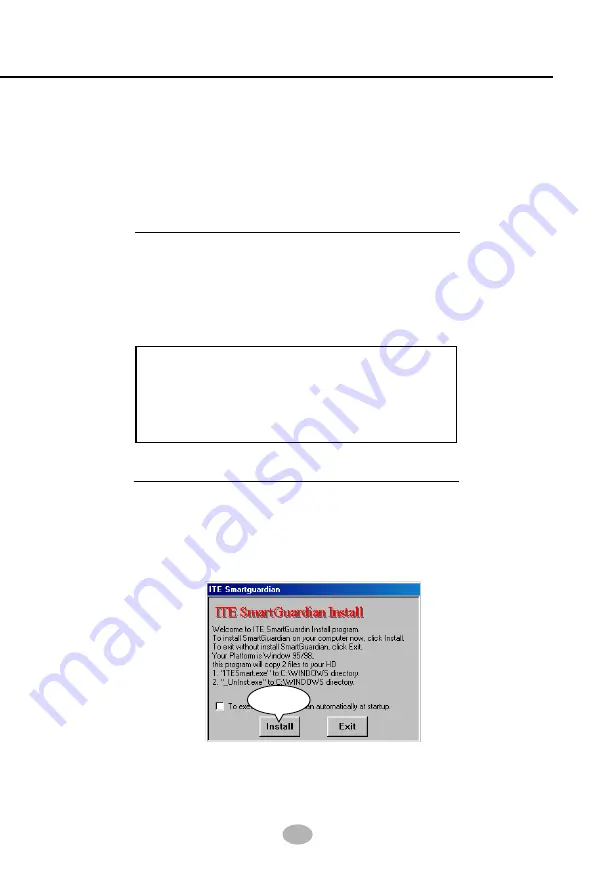
45
Chapter 3 Software Setup
3-4 Proceed to Hardware Monitor Installation
1. Following the installation of AC’97 driver, you have to install Hardware
Monitor manually. Please click to the following path to execute
Hardware Monitor installation:
D: \ Hardwaremonitor\ ITE2 \ Install.exe
2. In case you are already on the Installation Main Menu of the Support
CD, please click to the “Install Hardware Monitor”. Instantly, a
message shows up to inform you of the correct path of installing
“Hardware Monitor”. Please Exit the message and follow the path
as instructed:
3. Once you enter the path and click to the file “Install.exe”. Instantly
the “ITE SmartGuardian Install” pops up. Please click to “Install” to
continue.
(assuming that your CD-ROM Drive is Drive D)
For user who wants to install Hardware monitor
utility, please install it through this path:
D:\hardwaremonitor\ITE2\install.exe
(assuming that your CD-ROM Drive is Drive D)
Install
Summary of Contents for SL-85DRV2
Page 1: ...R T h e S o u l O f C o m p u t e r T e c h n o l o g y Mainboard SL 85DRV2 User Manual V1 0...
Page 7: ...7 Contents...
Page 16: ...16 85DRV2 MEMO MEMO...
Page 39: ...39 Chapter 2 Hardware Setup MEMO MEMO...
Page 47: ...47 Chapter 3 Software Setup MEMO MEMO...
Page 52: ...85DRV2 52 Award Flash Memory Writer Start Screen Award Flash Memory Writer Complete Screen...
Page 88: ...85DRV2 88 MEMO MEMO...
Page 99: ...Appendices 99 MEMO MEMO...






























