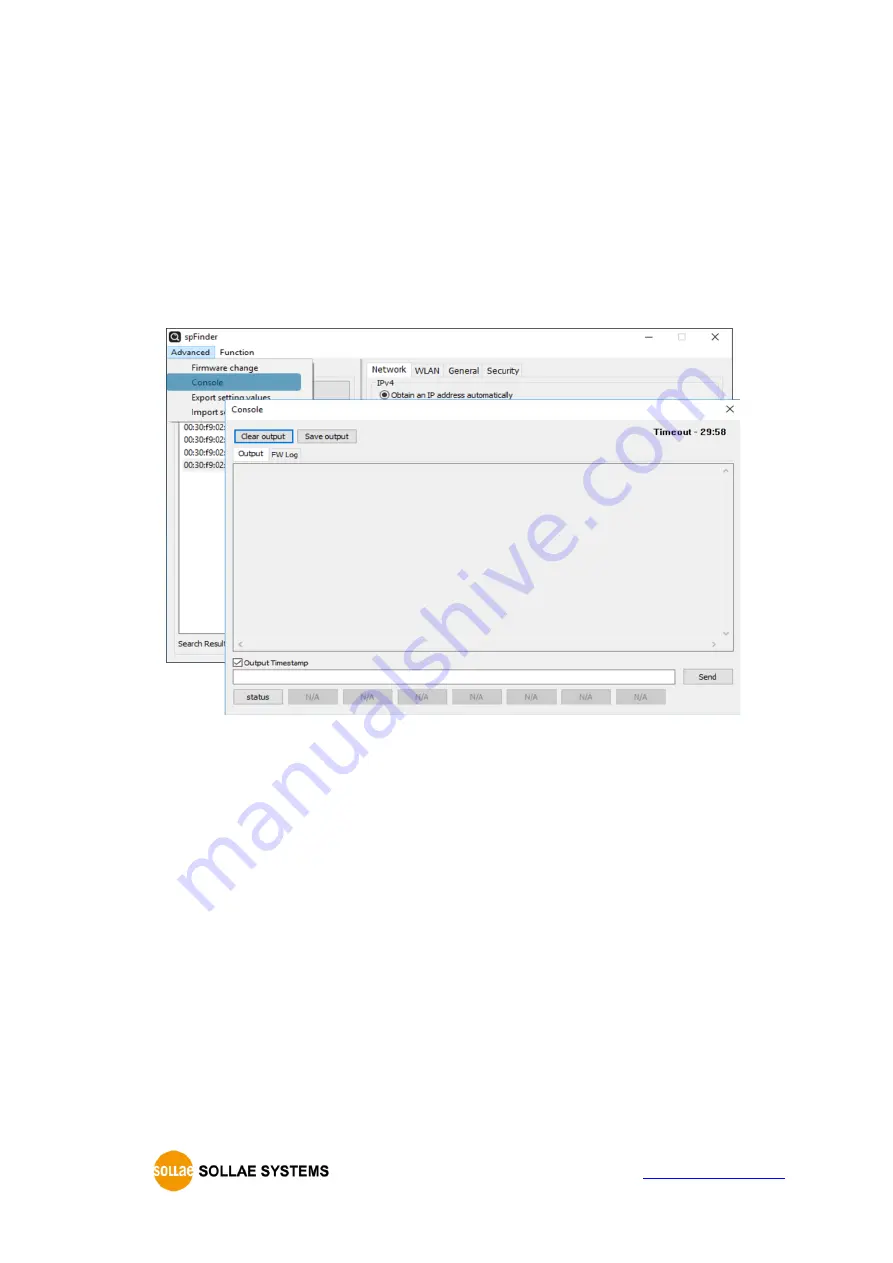
SIG-5451 User Manual Ver. 1.0
- 21 -
4.3
Console
The console function analyzes and displays the the device
’
s operation status and
log.
After searching and connecting the product with spFinder, click [Console] in the
[Advanced] menu to display the console window. When you open this window, the
spFinder connects to the product and keeps the connection until you close the window
or time out. While the connection is maintained, other hosts cannot access the
product using the spFinder.
Figure 4-5 Console
4.3.1
Output Tab
This tab displays console messages.
⚫
Clear output
Pressing this button clears all output messages on the Output tab.
⚫
Save output
Press this button to save the message to be output to the Output tab as a file.
While saving the message as a file, the size of the saved file is displayed,
and the Timeout function does not work.
⚫
status
Pressing this button outputs product status information on the Output tab
























