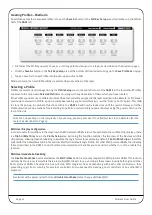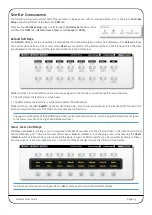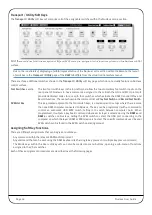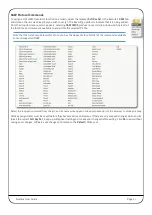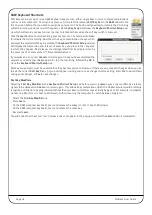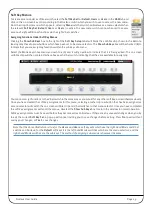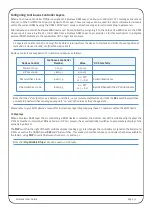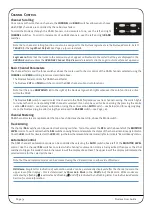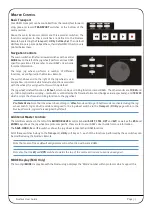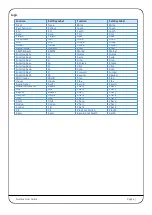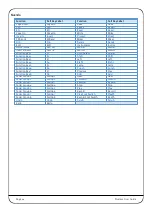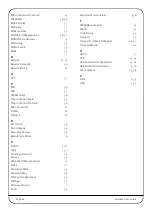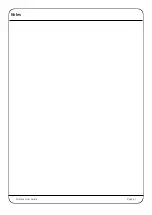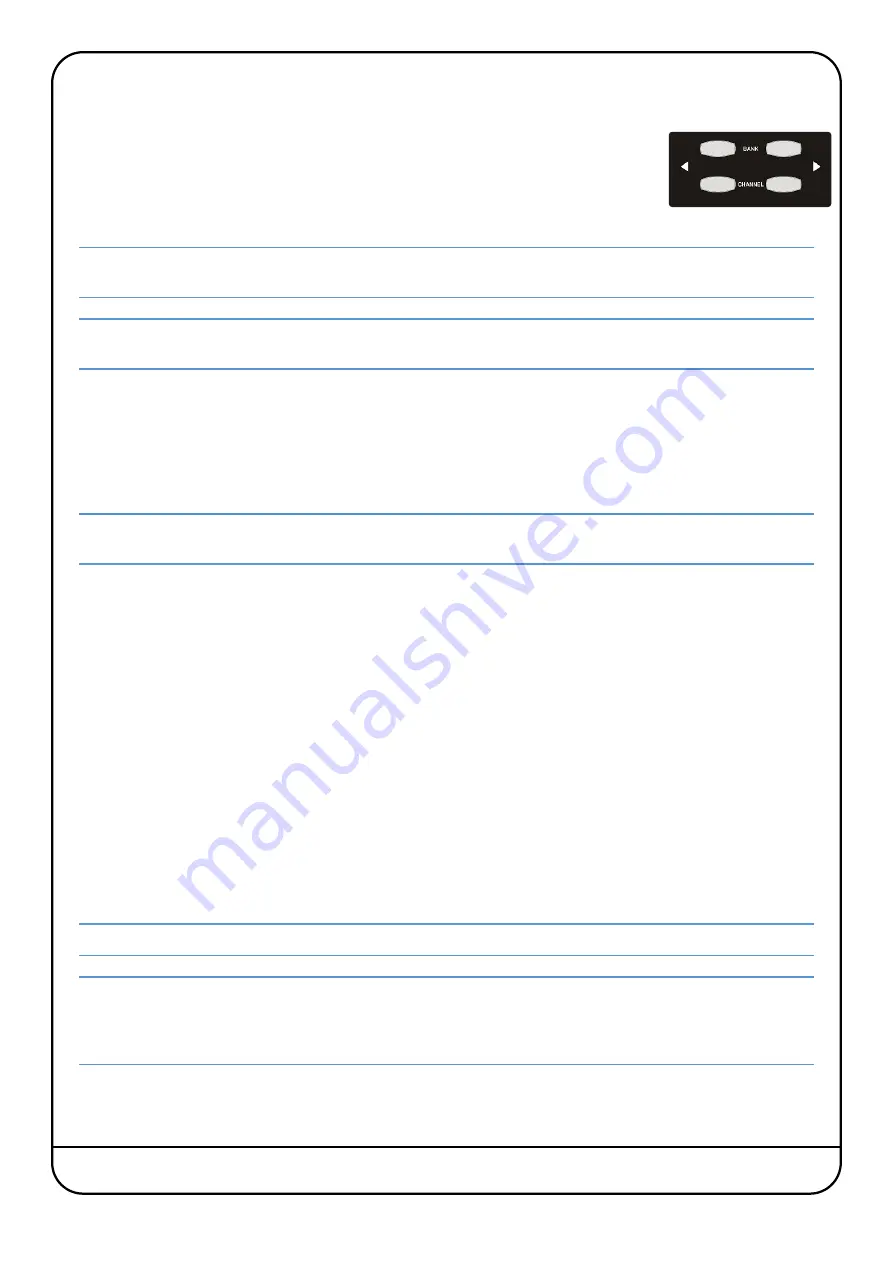
Page 34
Nucleus User Guide
C
HANNEL
C
ONTROL
Channel Scrolling
On sessions with more than 16 channels, the
CHANNEL
and
BANK
switches allow you to choose
which DAW channels are controlled by the 16 Nucleus faders.
To scroll the Nucleus through the DAW channels in increments of one, use the left and right
CHANNEL
switches. To scroll in increments of 16 DAW channels, use the left and right
BANK
switches.
Note that a channel scrolling function can also be assigned to the Nucleus jog wheel via the Nucleus Remote. Select
TRACKS
for the
Jog Wheel Default
. See Page 24 for more details.
Logic users:
Note that the tracks in the session may not appear on Nucleus in the order that they are displayed in the
ARRANGE
window unless the
ARRANGE Channel Strip View
mode is selected in the Logic control surface set up menu.
Basic Channel Parameters
The channel faders and the three switches above them are used for basic control of the DAW channels selected using the
CHANNEL
and
BANK
scrolling functions described above:
- The Nucleus fader controls the DAW channel fader
- The Nucleus
CUT
and
SOLO
switches control the DAW channel cut and solo functions.
Note that there is a
DAW SOLO
LED to the right of the Nucleus logo which lights whenever the solo function is active
within the DAW.
- The Nucleus
SEL
switch is used to select the channel in the DAW, for purposes such as channel naming. The switch lights
to indicate that it’s corresponding DAW channel is selected. It can also be used for track arming (by pressing the centre
section
REC
switch – see below), automation (using the centre section
AUTO
switch – see below) and for assigning plug-
ins to the Nucleus plug-in editor (using the centre section
PARAM
switch – see Page 36).
Channel Metering
DAW channel meters are replicated at the top of each Nucleus channel strip, above the Mode switch.
Track Arming
The channel
SEL
switches can be used as track arming switches. To do this, select the
REC
switch above-left of the
MONITOR
LEVEL
control. You will notice that the
SEL
switches now light red and emulate the status of the channel record ready indicator.
Once the
REC
switch is deselected, the
REC
LED just below the relevant channel meter lights to indicate ‘Record Ready’ status.
Automation Control
The DAW channel’s automation mode can be controlled by selecting the
AUTO
switch above-left of the
MONITOR LEVEL
control. Use the channel
SEL
switches to select which channel’s automation mode is being edited, then press the V-Sel
switches to trigger the mode shown in the lower row of the display above them. The upper row of the display will indicate the
selected mode for the selected channel.
Note that the automation modes can be accessed using the V-Sel switches in either side of Nucleus.
HUI Users:
Single-letter indication of automation modes can be permanently displayed after the channel name in the
upper row of the display – this is determined by
Show Auto Mode
in the
DAW
tab of the Remote. Write modes are
indicated by a flashing
W
, read modes by a flashing
R
, and Off is indicated by no flashing letter. See the Nucleus Remote
Section for more information.