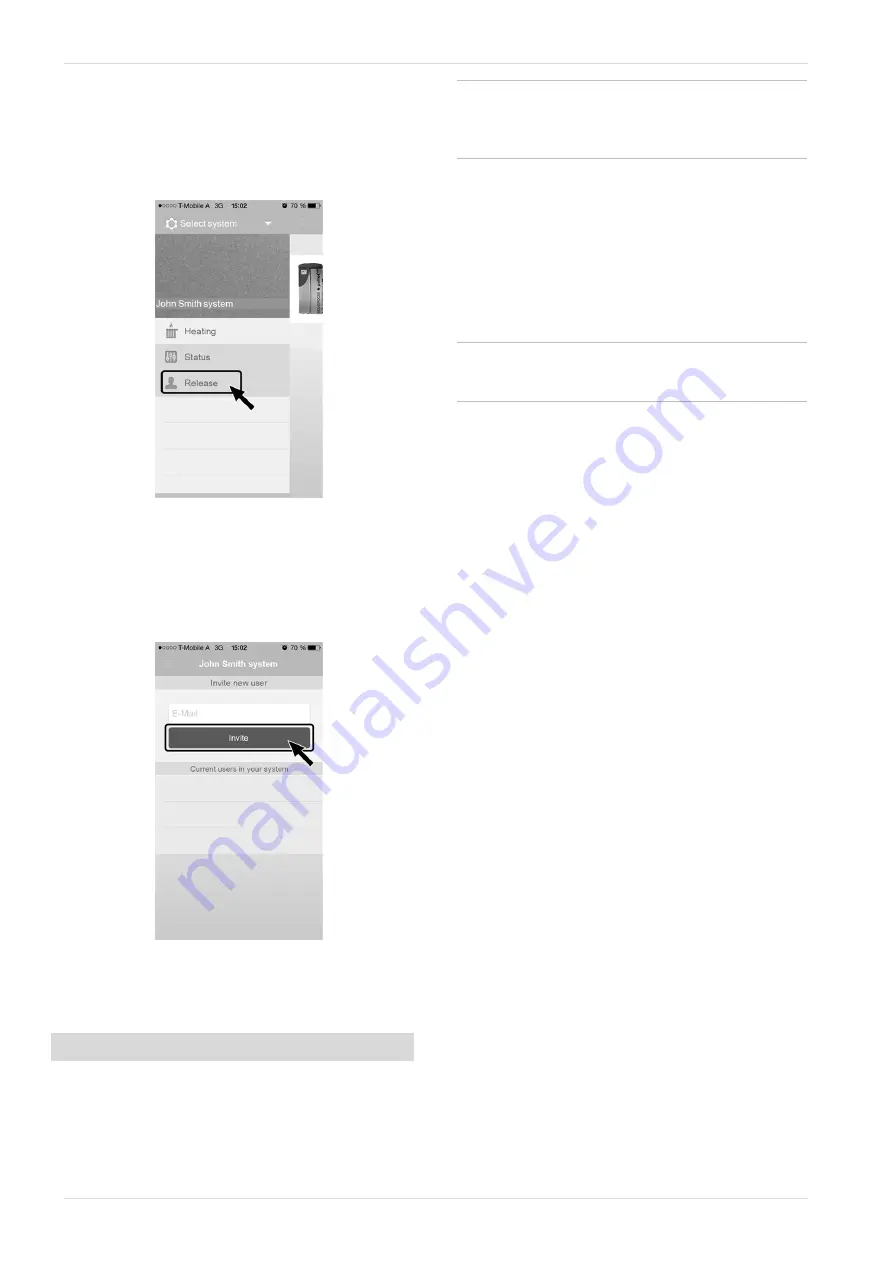
13 Remote access to the control
12.7 Approve additional users
You can enable access to your control for additional
users, for example heating engineers.
Issuing approval
►
Select the
Approval
menu item.
Abb. 2-45
►
Enter the user's email address and select the
Invite
button.
Ä
The invited user will receive an email with an
approval code for the system. They can use
this to add the system to their app account.
Abb. 2-46
13 Remote access to the control
The
eco
manager-
touch
control allows access to the con-
trol screens from a PC or mobile device (e.g. smart-
phone).
i
Installation and configuration of this function
must be performed by the customer (i.e. not
included in the commissioning, service and
support activities).
Two access options:
–
External access: via
SOLARFOCUS-connect
, for
a fee
–
Access from the home network: via
VNC Viewer
,
free
13.1 External access:
SOLARFOCUS-
connect
i
Detailed information can be obtained in a
separate manual when you purchase this func-
tion, DR-9964.
Function
–
The control display can be operated externally,
via app or web portal.
–
Access option for the system operator, as well as
other users authorised by them (e.g. family mem-
bers, heating engineer, SOLARFOCUS customer
service).
Requirements for use
–
Maintenance contract concluded for the heating
system (including the
Remote access
option); or
order the item (Art. 60893) for a fee.
–
Possible as of software version V 21.050
of
the control.
–
Internet connection for the control (cable connec-
tion, IP address defined
, etc.).
–
Data line with a bandwidth of >1 Mbit/s.
13.2 Access from the home network
The
VNC
(Virtual Network Computing) software is
used for this. The control has an integrated
VNC ser-
ver
. The free
VNC Viewer
software is required for
remote access.
The following points are helpful for setting up a PC/-
router to control the VNC server, which requires know-
ledge of networking technology.
30
Operation manual
vampair





























