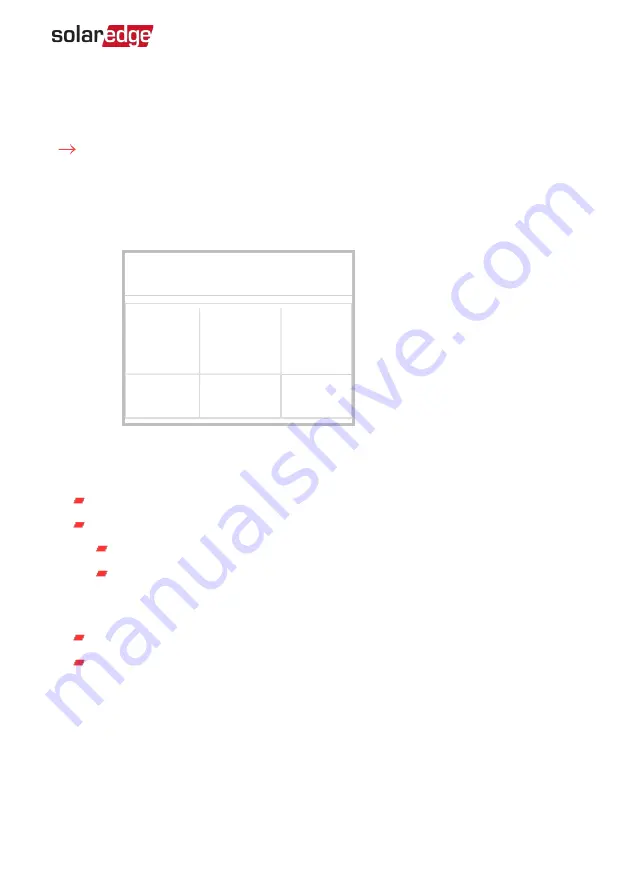
Verifying the Inline Meter Connection
Verifying the Inline Meter Connection using SetApp
To verify the inline meter connection using SetApp:
1. From the SetApp main menu, select Status.
2. If the inline meter is connected to the inverter via RS485:
On the Status page, scroll down to the
Communication
status section. Check that
one or more meters is connected to the RS485-1 or RS485-2 bus.
Communication
LAN
Connected
RS485-1
Modbus
2 of 2
RS485-2
SE Follower
None
Cellular
N/A
Wi-Fi
NC
ZigBee
NC
3. Continue scrolling to the
Meters
section. If there is more than one meter/function,
there is a status sub-section for each one. An example appears below. The following
information is displayed:
Type and function
: Displays the function performed by the inline meter.
Status
:
Displays 'OK' if the meter is communicating with the inverter.
<
Error message
>: If an internal error occurs in the meter, it will be displayed
here. To resolve the error, refer to
Troubleshooting Meter Connection on
Power
: The total power read by the meter
Energy
: The total energy read by the meter
Chapter 3: Configuration
33
Inline Energy Meter with SolarEdge Energy Net Communications
Summary of Contents for Inline Energy Meter
Page 46: ......



























