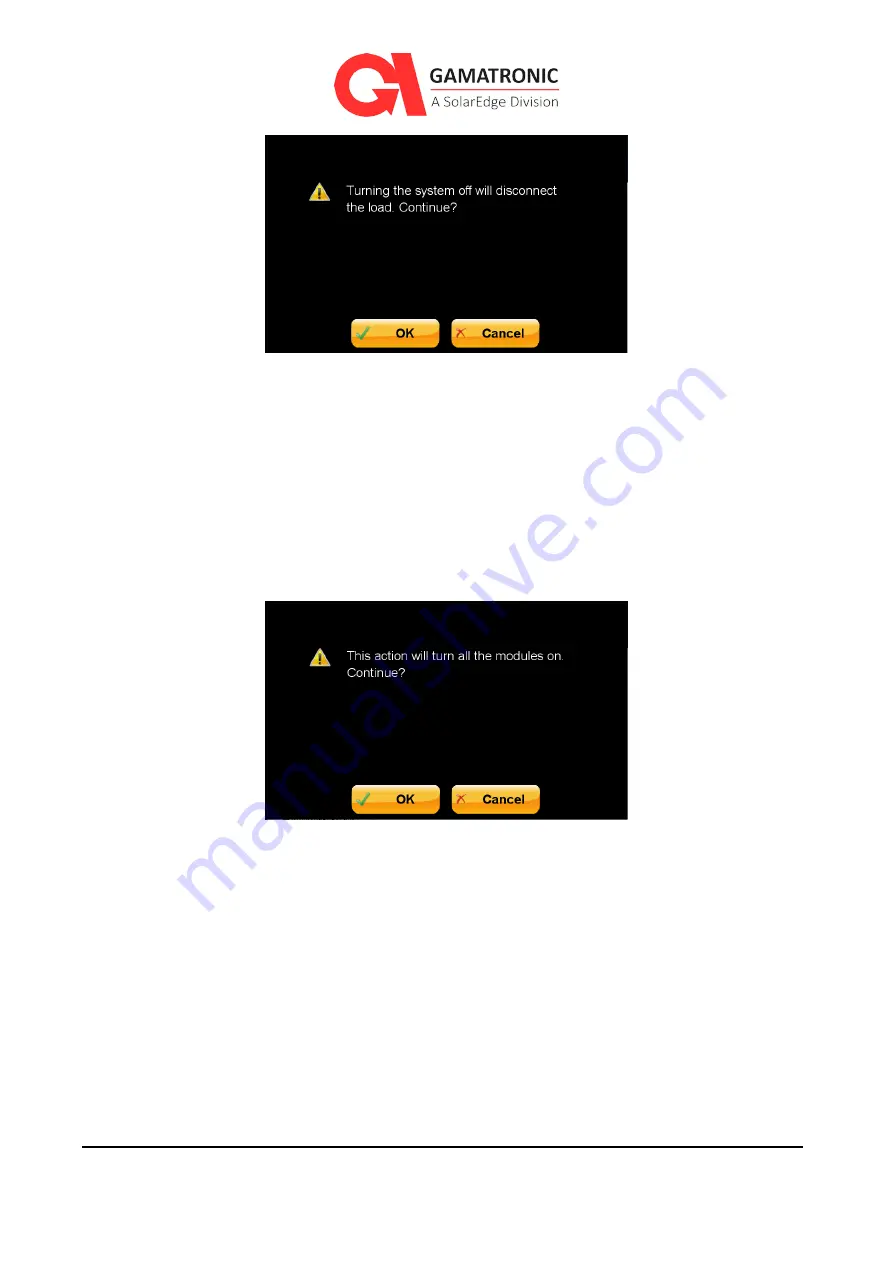
UPS for 400 Vac Grid, Installation Guide, doc. rel. 3.0
45
Figure 24: Confirm Disconnecting the Load
17.
Confirm
OK
.
18.
Turn off all input circuit breakers.
19.
If removed previously, insert the Static Switch.
20.
Turn on bypass, rectifier and battery circuit breakers
21.
Turn on the system. (
Main > Operation > On/Off > System on
)
The
Confirm Turn System On
screen appears:
Figure 25: Confirm Switch on All Modules
22.
Confirm
OK
.
23.
The system will transfer to bypass, then once all inverters are fully operational the
system will transfer the output to the inverter (i.e., Normal Mode).
24.
Turn on the battery CB to the UPS and then verify battery voltage on the Status screen
(
Main > Status
).
This may take a minute.
25.
Check input, bypass output, and DC voltages.
26.
Select Main to return to the System Menu.
27.
In the
System Menu
screen, if the A
larm symbol (a red circle with a white “x” in the
middle) is displayed, press the Alarm symbol to display any potential problems.






























