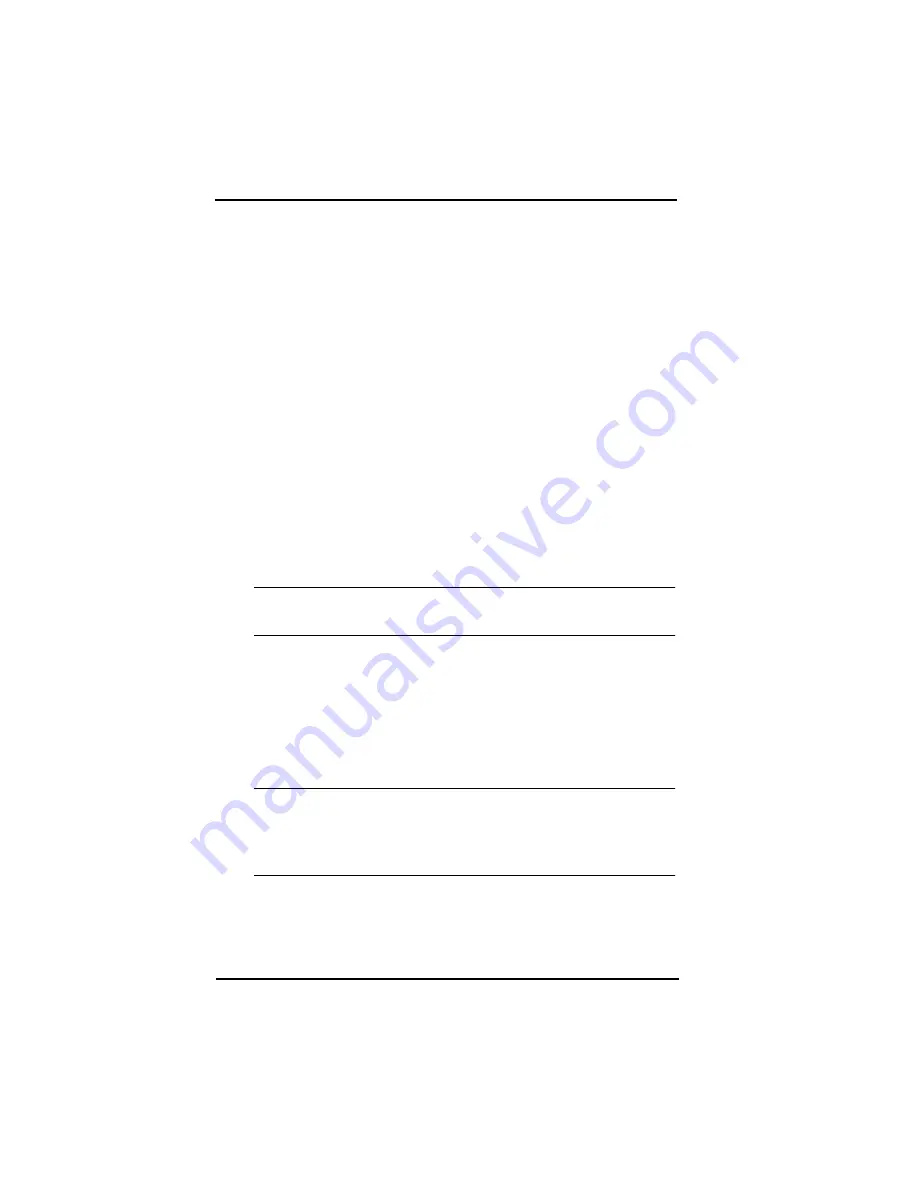
30
RADIAN™IS
Chapter 4
Using the Radian IS
4.1.6
Power consumption
In order for the Radian IS to perform some of its important
automatic features such as turning on to run schedules and
detecting COM port activity, it must be connected to a valid
power supply. The automatic features depend on internal
components of the Radian IS (such as the internal clock) to be
constantly working. As a result, when the Radian IS is off, the
receiver will consume a small amount of power in order to
maintain automatic operation.
The Radian IS has been designed to minimize its power usage,
which is especially important when the system is set to conduct
scheduled data-collection sessions over a period of several
days, using its internal batteries. For automatic data collection,
the Radian IS will turn on early enough so that satellite tracking
is established prior to the scheduled logging session, stay on for
the logging session and turn off when the session is complete.
*
Note:
Exceptional conditions may delay the acquisition of
satellites beyond the start of the logging session.
If you turn off your Radian IS, but leave it connected to its
batteries, the system will continue to draw a small amount of
power from the batteries. After several weeks, the batteries will
be discharged. If this happens, simply recharge the batteries to
resume operation.
*
Tip:
If you do not want the Radian IS to monitor its ports or
draw power, you can extend the life of your internal
batteries by removing them from the Radian IS when the
system is not in use.
Summary of Contents for RADIAN IS
Page 1: ... RADIAN IS Operations Manual Part Number 750 1 0069 Rev 1 GPS Receiver System ...
Page 6: ......
Page 68: ......
Page 72: ......
Page 73: ......
















































