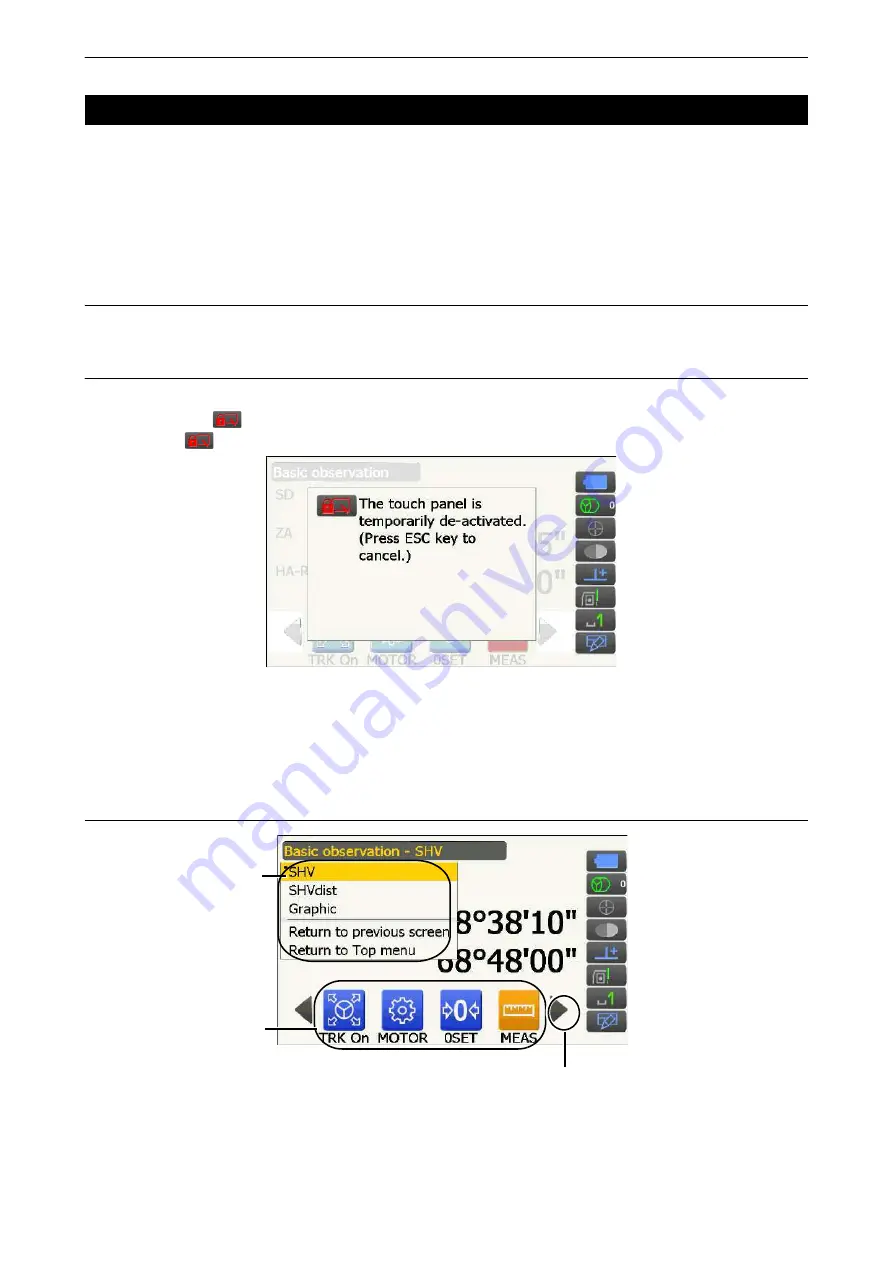
18
5. BASIC OPERATION
Screens can be operated using the keys on the keyboard or the touch panel. The touch panel can be operated
using either the stylus pen provided or your fingers.
It is also possible to de-activate the touch panel temporarily.
• Do not scratch the display or use any sharp implement other than the stylus pen to operate the touch panel.
Using the stylus
The stylus pen can be used to select menus and buttons on the screen and operate the scroll bar.
Temporarily de-activating the touch panel
The touch panel can be temporarily de-activated. This is especially useful when cleaning the display.
To de-activate, tap
on the Status icon. The screen below is displayed.
Allocating
"19.13 Changing Starkey Mode Icons"
The touch panel cannot be operated while the above message is displayed. Press
{ESC}
to cancel the
message and re-activate the touch panel.
• Keyboard operation is partially limited during the Temporarily de-activating the touch panel.
Displaying and operating screens
• Operating icon allocations, displayed items, and character sizes can all be changed in accordance with user
preferences.
5.2
Display Functions
Tap the screen title
to display Popup
Operating icons
Switching Operating icons






























