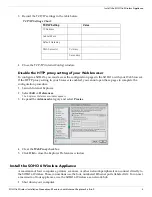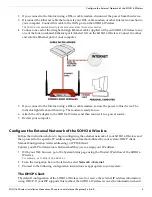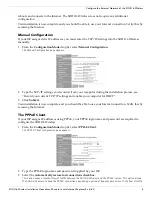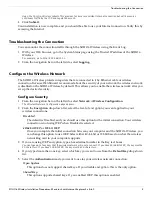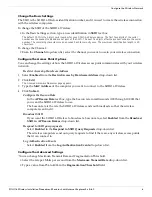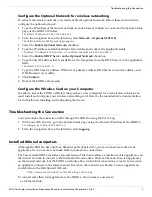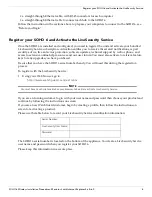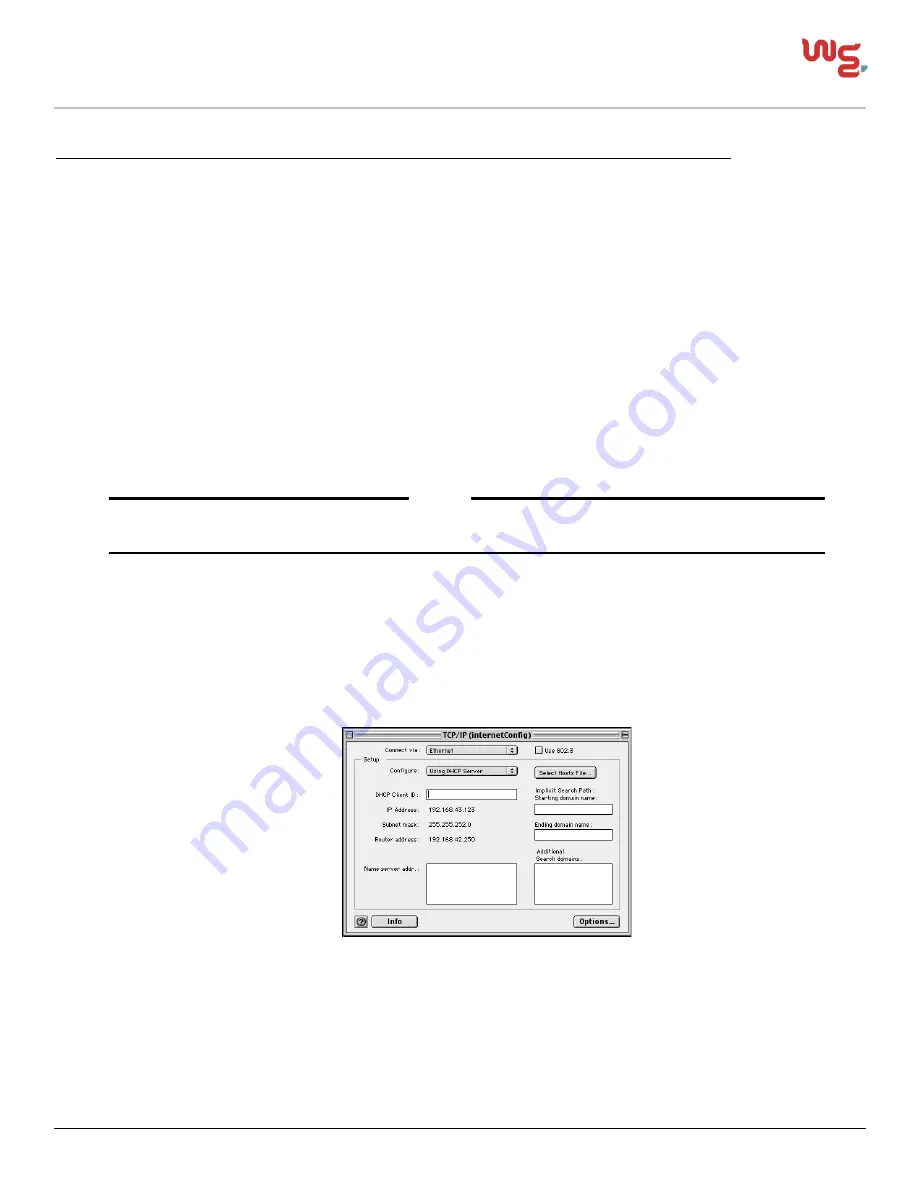
Installation Procedures: Macintosh with Internet Explorer 5.x & 6.0
1
SOHO 6 Wireless Installation Procedure
Macintosh with Internet Explorer 5.x & 6.0
Before you Begin
Before you install the SOHO 6 Wireless, you must have:
• A computer with a 10/100BaseT Ethernet card installed and a Web browser, such as Internet
Explorer.
• A functional Internet connection–this connection must be a cable or DSL modem with a
10/100BaseT port, an ISDN router, or a direct LAN connection. If the Internet connection is not
functional, call your ISP.
• Two straight-through Ethernet network cables with RJ45 connectors. Crossover cables, which are
often red or orange in color, are not satisfactory. The SOHO 6 Wireless package includes one cable–
a second cable may have been supplied with your modem, if not, you will need to purchase a second
cable. Make sure that the cables are of sufficient length to connect the modem or router to the
SOHO 6 Wireless and the SOHO 6 Wireless to your computer.
• The method of network address assignment used by your ISP. The possible methods are static
addressing, DHCP, or PPPoE–call your ISP to determine this, if necessary.
• The two antennae supplied with the SOHO 6 Wireless attached to the appliance.
N
OTE
The SOHO 6 Wireless
must
be installed to provide a separation distance of at least 20 centimeters from all
persons and must not be collocated or operating in conjunction with any other antenna or transmitter.
• The SOHO 6 Wireless serial number–found on the bottom of the appliance.
Record your current TCP/IP settings and enable your computer for DHCP
For your reference, record the computer’s current TCP/IP settings in the chart at the end of this section.
1
Select the
Apple
menu =>
Control Panels
=>
TCP/IP
.
The TCP/IP (internetConfig) dialog box appears.
2
Select
Using DHCP Server
from the
Configure
drop list.