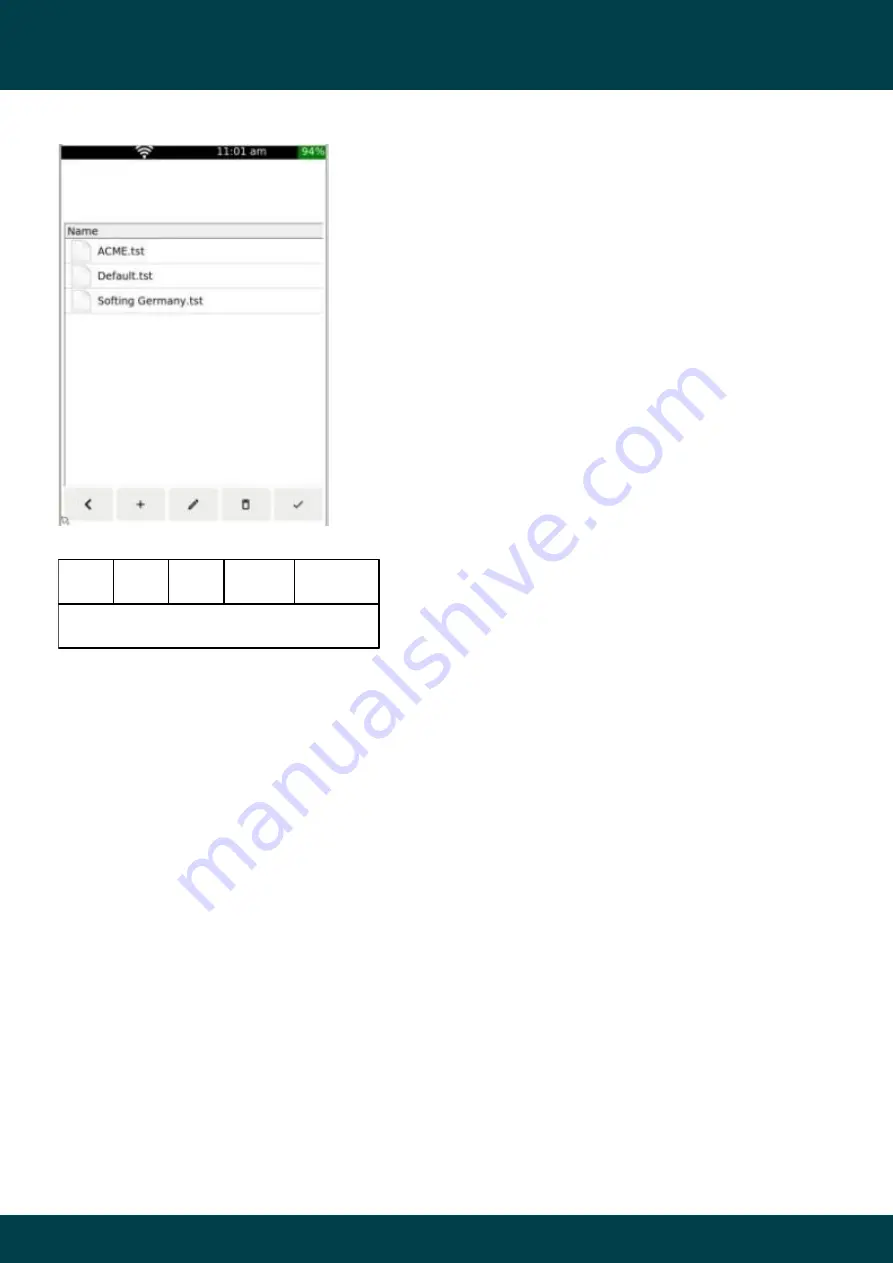
15
LinkXpert Manual English
© 2022 Softing IT Networks
Operation
5.3.1
Manage a SITE
1
2
3
4
5
Funktionstasten
The table contains all "Sites" stored on the device.
Note: At delivery state the device contains a "Site" default---
.tst
Function keys:
1. Return to main screen
2. Create new "Site
3. Edit selected site
4. Delete selected site
5. Use selected "Site
!
1. Einmal gelöschte "Sites" können nicht wiederhergestellt werden. Alle darin
gespeicherten Tests sind unwiderruflich gelöscht!
2. Beachten Sie, dass beim Umbenennen von Dateien die Dateiendung NICHT
geändert werden darf, ansonsten wird die geänderte Datei NICHT mehr
aufgelistet, da die Dateifilter diese Datei ausblenden.
3. Gerade verwendete "Sites" können nicht gelöscht werden
Summary of Contents for LinkXpert
Page 1: ...LinkXpert Manual English 2022 Softing IT Networks Softing IT Networks Version 1 08 22 ...
Page 11: ...11 LinkXpert Manual English 2022 Softing IT Networks Introduction ...
Page 53: ...53 LinkXpert Manual English 2022 Softing IT Networks Service und Support ...
Page 54: ...54 LinkXpert Manual English 2022 Softing IT Networks Back Cover ...
















































