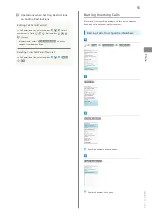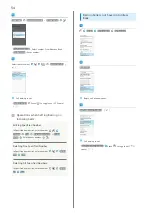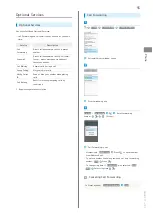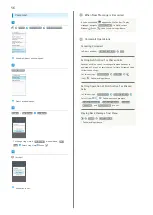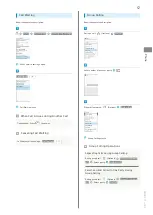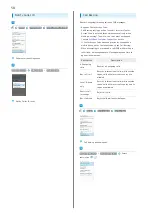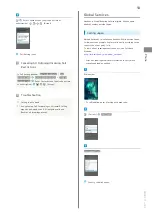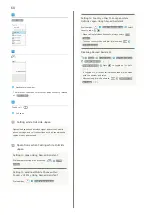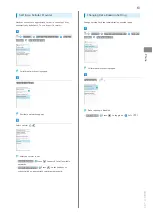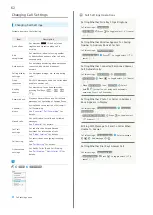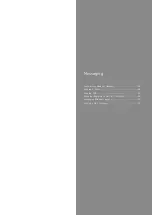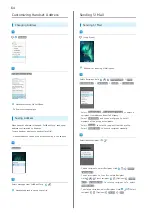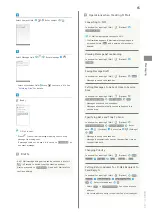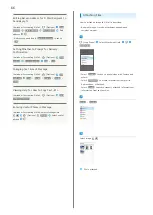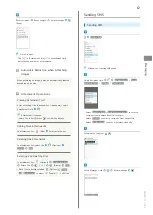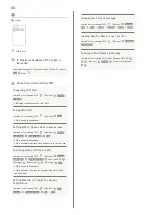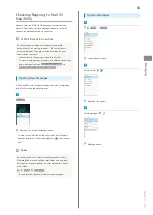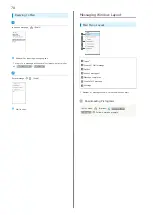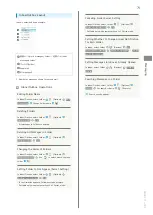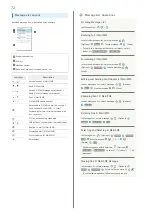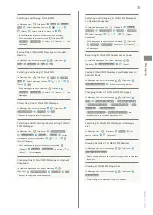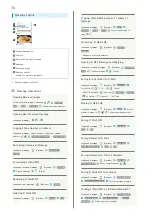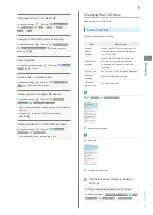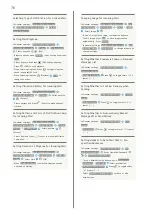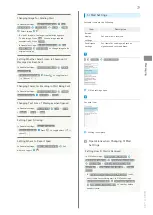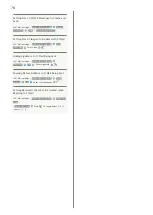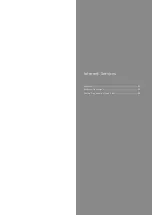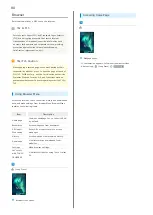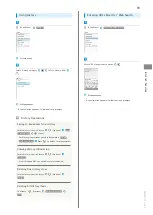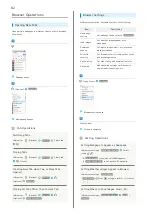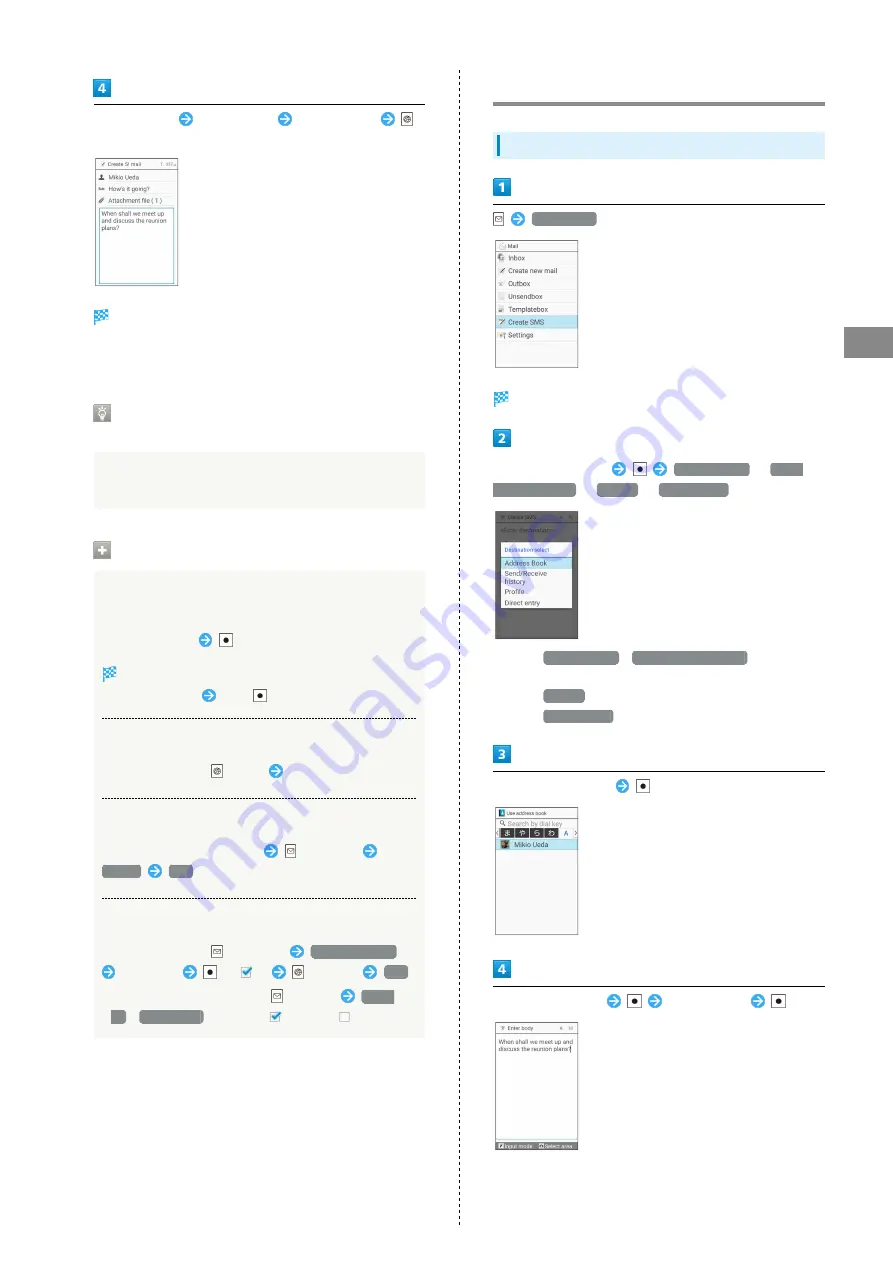
67
Messaging
AQUOS ケータイ
Enter recipient
Enter subject
Enter message
(Send)
S! Mail is sent.
・The "(1)" in "Attachment file (1)" in Attachment field
indicates the number of attachments.
Automatic Reduction when Attaching
Images
When attaching an image, it may be automatically reduced
depending on its size.
Attachment Operations
Viewing Attachment List
After attaching files in window for creating mail, select
Attachment field
Attachment list opens.
・Select file in list
Press
to view file details.
Adding More Attachments
In attachment list,
(Add)
Select attachment
Deleting One Attachment
In attachment list, select file
(Options)
Delete
Yes
Selecting and Deleting Files
In attachment list,
(Options)
Delete selected
Select file
(
)
(Delete)
Yes
・With files to delete selected,
(Options)
Check
all
/
Uncheck all
to select (
)/cancel (
) all files.
Sending SMS
Sending SMS
Create SMS
Window for creating SMS opens.
Select Recipient field
Address Book
/
Send/
Receive history
/
Profile
/
Direct entry
・Select
Address Book
/
Send/Receive history
to select a
recipient from Address Book/Call History.
・Select
Profile
to select a recipient from the profile.
・Select
Direct entry
to enter a recipient manually.
Select/enter recipient
Select Message field
Enter message
Summary of Contents for Aquos Keitai
Page 1: ...AQUOS User Guide...
Page 2: ......
Page 6: ...4...
Page 24: ...22...
Page 34: ...32...
Page 46: ...44...
Page 81: ...Internet Services Browser 80 Browser Operations 82 Saving Frequently Visited Sites 84...
Page 88: ...86...
Page 89: ...TV TV 88 Watching TV 89 Data Broadcast Japanese 90...
Page 93: ...Camera Image Editing Capturing Photos Recording Videos 92...
Page 98: ...96...
Page 99: ...Music Videos Music Files 98 Viewing Videos 99...
Page 103: ...Tools World Clock 102...
Page 106: ...104...
Page 107: ...Data Folder SD Card Handling Files Data Folder 106 Handset Memory SD Card 108...
Page 175: ......