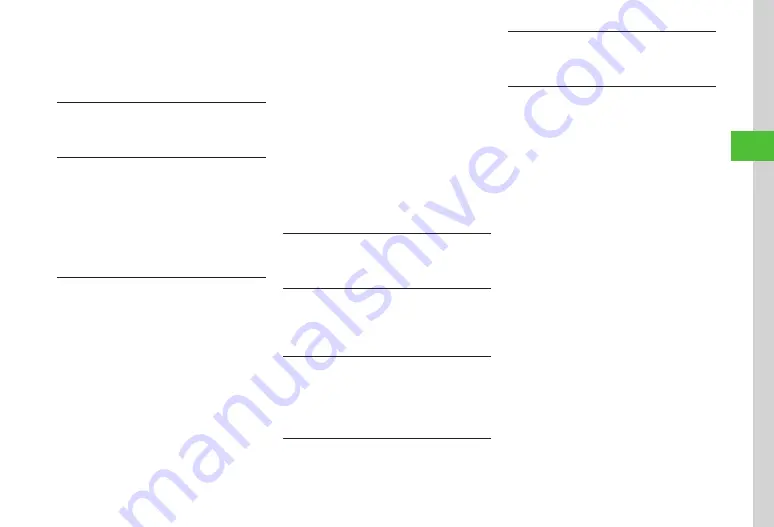
Messaging
4-17
4
■
To Delete a Recipient
Check recipient
→
Tap Remove
■
To Delete All Recipients
Mark
all
→
Tap Remove
→
Yes
Viewing Attached File
In S! Mail creation window, tap Attach field
→
Select a file
Removing Attached File
In S! Mail creation window, tap Attach field
→
Tap
Remove
■
To Remove an Attached File
Check files
→
Tap Remove
■
To Remove All Attached Files
Mark
all
→
Tap Remove
→
Yes
Inserting Information into S! Mail Messages
In S! Mail creation window while creating message,
tap More
→
Insert
■
To Insert Notepad
Notepad
→
Select an item
→
Tap OK
■
To Insert Location Information
Location
info
→
Current
location
/
From
my
locations
/
From
location
logs
・
In the following cases location information
cannot be inserted.
-
Message attached JPEG file
-
Images inserted using Graphic Mail
■
To Insert Barcode
Bar
code
reader
→
)
→
Tap OK
■
To Insert Signature
Signature
■
To Insert Phone Number from Phone Book
Phonebook
→
Search and select entry (
→
Select an item
■
To Insert Account Details
Account
details
→
Select an item
■
To Insert a Part of Mail Address
Quick
address
list
→
Select an item
・
For Graphic Mail, Hangul characters are not
available. If text to be inserted (Notepad, Phone
Book etc.) contains Hangul characters, Hangul
characters will be deleted.
Moving Cursor to Top/End of Text
In S! Mail creation window while creating message,
tap More
→
Cursor
position
→
Select an item
Adding Words to Dictionary (Japanese)
In S! Mail creation window while creating message,
tap More
→
Add
to
dictionary
→
(
)
Saving S! Mail Being Created to Drafts
In S! Mail creation window, tap More
→
Save
→
To
Drafts
・
Only messages with recipient, subject, or text
entered, or file attached can be saved.
Sending Feeling Mail
In S! Mail creation window, tap Settings
→
Feeling
settings
→
Select a Feeling
→
Select
pictogram
Resetting Feeling Setting
In S! Mail creation window, tap Settings
→
Reset
feeling
Setting Message Actions
In S! Mail creation window, tap Settings
→
Action
settings
■
To Set Whether to Delete Automatically after
the Other Party Reads the Message
Under
Set
auto
delete
,
On
or
Off
■
To Set Reply Request
Reply
request
→
On
・
When
On
is set, select
Edit
message
from
Reply
request
to edit a message.
■
To Restrict Message Forwarding
Forward
NG
→
On
・
When
On
is set, select
Edit
message
from
Forward
NG
to edit a message.
■
To Restrict Message Deletion
Delete
NG
→
On
・
When
On
is set, select
Edit
message
from
Delete
NG
to edit a message.
■
To Restrict Message Access with an Open
Question
Quiz
→
Quiz
setting
→
Open
question
→
Question
→
Enter question
→
Answer
→
Enter answer
→
Message
(Correct)
→
Enter
message when answer is correct
→
Message
(Incorrect)
→
Enter message when answer is
incorrect
→
Tap OK
・
To edit question, tap
Edit
question
.
Summary of Contents for 941SC
Page 3: ...Memo ...
Page 107: ...Memo ...
Page 139: ...Memo ...
Page 177: ...Memo ...
Page 247: ...Memo ...
Page 289: ...Memo ...






























