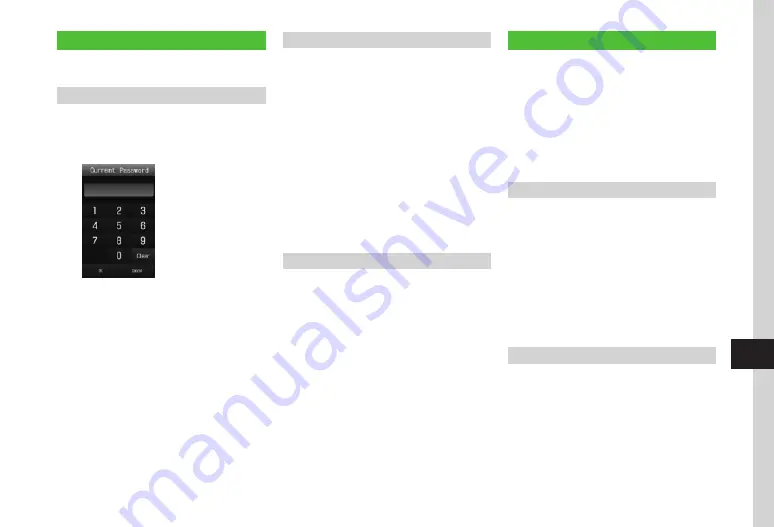
Handset Security
11-3
11
Changing Phone Password
There are three security codes; Phone Password,
Admin Password and PIN/PIN2.
Changing Phone Password
Default: Phone Password is set to "9999."
a
Tap Menu
→
Settings
→
Security
→
Change
password
b
Enter current Phone Password
→
Tap OK
c
Enter new Phone Password (four-
to eight-digit)
→
Tap OK
d
Enter new Phone Password again
→
Tap OK
Changing Admin Password
Use for Reset Settings, Reset All, and Proxy Settings,
etc.
Default: Admin Password is set to "9999."
a
Tap Menu
→
Settings
→
Security
→
Change
admin.
Password
b
Enter current Admin Password
→
Tap OK
c
Enter new Admin Password
→
Tap
OK
d
Enter new Admin Password again
→
Tap OK
Changing PIN/PIN2
a
Tap Menu
→
Settings
→
Security
→
Change
PIN
or
Change
PIN2
・
Set
PIN
certification
to
On
to enable
PIN code (
b
Enter current PIN or PIN2
→
Tap
OK
c
Enter new PIN or PIN2
(four- to eight-digit)
→
Tap OK
d
Enter new PIN or PIN2 again
(four- to eight-digit)
→
Tap OK
Phone Lock
The following lock functions are available:
・
Phone Lock
・
Auto Lock
・
Password Lock
・
PIN Certification
・
USIM Lock
・
Facial Recognition
・
Secure Remote Lock
Activating/Canceling Phone Lock
Activate this function to require Phone Password
each time handset is powered on.
a
Tap Menu
→
Settings
→
Security
b
Under
Phone
lock
,
On
or
Off
c
Enter Phone Password
→
Tap OK
・
All operations including receiving calls
are not accepted unless you enter Phone
Password.
Activating/Canceling Auto Lock
If it is
On
,
Auto
lock
is automatically activated
when Display is turned off.
a
Tap Menu
→
Settings
→
Touch
panel
b
Under
Auto
lock
,
On
or
Off
Summary of Contents for 941SC
Page 3: ...Memo ...
Page 107: ...Memo ...
Page 139: ...Memo ...
Page 177: ...Memo ...
Page 247: ...Memo ...
Page 289: ...Memo ...






























