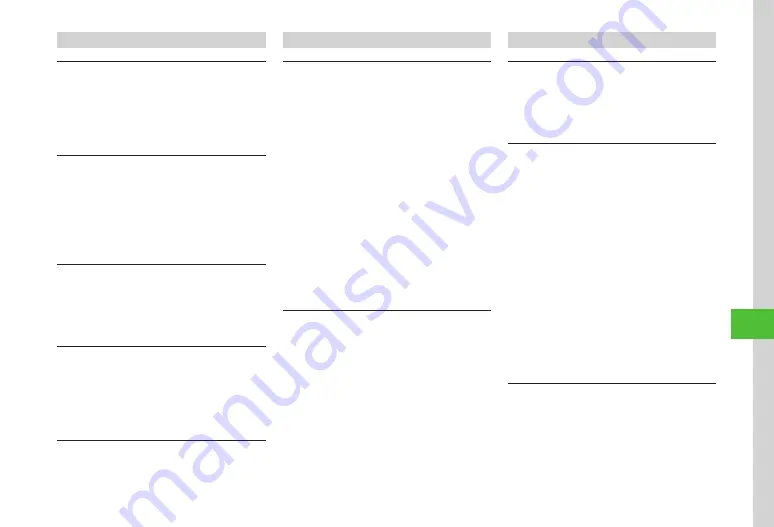
Handy Extras
10-21
10
Osaifu-Keitai
®
Viewing IC Card Details
Tap Menu
→
Tools
→
Osaifu-Keitai
→
IC
card
settings
→
IC
card
status
・
When IC card is locked, confirmation message
appears. Choose
Yes
→
Enter Phone Password
→
Tap OK.
Viewing Balance Info
Tap Menu
→
Tools
→
Osaifu-Keitai
→
IC
card
settings
→
Balance
info
→
Enter Phone
Password
→
Tap OK
→
Select an item
→
Select
Lifestyle-Appli
・
Can be used for Lifestyle-Appli that supports viewing
balance info. Deleting from balance info list.
Deleting from Balance Info List
Tap Menu
→
Tools
→
Osaifu-Keitai
→
IC
card
settings
→
Balance
info
→
Enter Phone
Password
→
Tap OK
→
Tap Delete
→
Check items
→
Tap Delete
→
Yes
Restricting Functions from Activating
Automatically
Tap Menu
→
Tools
→
Osaifu-Keitai
→
IC
card
settings
→
Interface
settings
→
Enter Phone
Password
→
Tap OK
→
Set
Off
for functions to
restrict
Restoring to Default Settings
Tap Menu
→
Tools
→
Osaifu-Keitai
→
IC
card
settings
→
Reset
→
Enter Phone Password
→
Tap
OK
→
Yes
Expense Manager
Deleting an Expense Record
Tap Menu
→
Tools
→
Expense
manager
→
Tap
Delete
■
To Delete Expense Information for Selected
Day
All
this
day
→
Yes
■
To Delete Expense Information for a Period
of Time
Periods
→
Tap From field
→
Enter start time
→
Tap To field
→
Enter end time
→
Tap Delete
→
Yes
■
To Delete Expense Information for Current
Month
This
month
→
Yes
■
To Delete All Expense Information
All
→
Enter Phone Password
→
Tap OK
→
Yes
Saving Expenses Information to Notepad
Tap Menu
→
Tools
→
Expense
manager
→
Tap
Monthly expense
→
Tap Save to Notepad
→
Yes
S! GPS Navi
Sending Current Location via Message
Tap Menu
→
Tools
→
S!
GPS
Navi
→
Location
→
If confirmation appears, choose
Yes
→
Tap
Re-positioning/Skip as required
→
Create message
(
Saving My Location
Tap Menu
→
Tools
→
S!
GPS
Navi
→
My
locations
→
Tap Create new
→
Name
→
Enter
name
→
Location
info
■
To Save New Location
New
positioning
→
If confirmation appears,
choose
Yes
→
Tap Re-positioning/Skip as
required
→
Yes
/
No
・
After location is set, tap Re-positioning to
retrieve location.
■
To Save from Location Logs
From
location
logs
→
Tap history to save
→
Yes
/
No
・
Alternatively, tap Menu
→
Tools
→
S!
GPS
Navi
→
Location
logs
→
Tap history to save
→
Tap Save.
Viewing Route to Bookmarked Location
Tap Menu
→
Tools
→
S!
GPS
Navi
→
My
locations
→
Tap Navigation
→
Tap bookmarked
location
→
If confirmation appears, choose
Yes
・
For following operation, follow onscreen
instructions.
Summary of Contents for 941SC
Page 3: ...Memo ...
Page 107: ...Memo ...
Page 139: ...Memo ...
Page 177: ...Memo ...
Page 247: ...Memo ...
Page 289: ...Memo ...






























