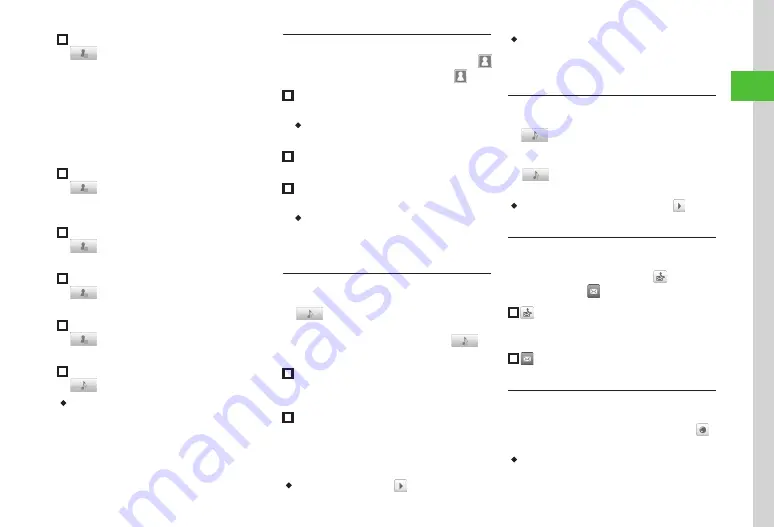
Basic Operations
2-21
2
■
To Save Address
→
Tap Address field
→
Tap Type field
→
Private
/
Business
→
Tap Zip code field
→
Enter
zip code
→
Tap OK
→
Tap Country field
→
Enter
country name
→
Tap OK
→
Tap Province field
→
Enter province name
→
Tap OK
→
Tap City field
→
Enter city name
→
Tap OK
→
Tap Street field
→
Enter street name
→
Tap OK
→
Tap Additional
info field
→
Enter additional information
→
Tap
OK
→
Tap OK
→
Tap Save
■
To Save URL
→
Tap Homepage field
→
Enter URL
→
Tap OK
→
Tap Type field
→
Private/Business
→
Tap OK
→
Tap Save
■
To Save Company
→
Tap Company field
→
Enter company
→
Tap OK
→
Tap Save
■
To Save Job Title
→
Tap Job title field
→
Enter job title
→
Tap OK
→
Tap Save
■
To Save Memo
→
Tap Memo field
→
Enter text
→
Tap OK
→
Tap Save
■
To Set Secret Mode
→
On
or
Off
→
Tap Save
・
Items other than Group are unavailable in USIM
Card Phone Book.
Setting Incoming Image to Phone Book Entry
Tap Phone
→
Phone book
→
Tap New entry
→
Or Search entry (
→
Tap Edit
→
■
To Set from Saved Still Image
Pictures
→
Select a file
→
Tap Save
・
With Memory Card inserted, select a file from
Pictures or Digital Camera folder.
■
To Set by Capturing Still Image
Take photo
→
Capture still image
→
Tap Save
■
To Cancel Set Incoming Image
Off
→
Tap Save
・
If a Memory Card file is set as incoming image, copy
file to handset first confirmation appears. If file is
copy protected, move file to handset first confirmation
appears. Choose
Yes
to complete setting.
Setting Ringtone to Phone Book Entry
Tap Phone
→
Phone book
→
Tap New entry
→
→
Tap Ringtone settings field
Or
Search entry (
→
Tap Edit
→
→
Tap Ringtone settings field
■
To Set Ringtone for Voice Call or Video Call
Tone: Voice call
or
Tone: Video call
→
Select
a file location
→
Select a file
→
Tap Save
■
To Set Ringtone for Message or S! Friend's
Status
Tone: Message
or
Tone: S! Friend's Status
→
Ringtone
→
Select a file location
→
Select a file
→
Duration
→
Enter duration
→
Tap OK
→
Tap Save
・
While selecting a file, tap to playback the file.
・
If a Memory Card file is set as Ringtone, copy file
to handset first confirmation appears. If file is copy
protected, move file to handset first confirmation
appears. Choose
Yes
to complete setting.
Setting Vibration to Phone Book Entry
Tap Phone
→
Phone book
→
Tap New entry
→
→
Tap Vibration settings field
Or
Search entry to set Vibration (
→
Tap Edit
→
→
Tap Vibration settings field
→
Select
Vibration pattern
→
Tap Save
・
While selecting a Vibration pattern, tap to
check the pattern.
Creating Message from Phone Book Entry
Tap Phone
→
Phone book
→
Search and select
entry to send message
→
for recipient
phone number or
for recipient address
■
Create message
→
S! Mail
or
SMS
→
■
Create S! Mail message (
Opening Website from Phone Book Entry
Tap Phone
→
Phone book
→
Search and select
→
beside homepage address to connect
→
Yes
・
To browse website with PC Site Browser, tap
PC
Site Browser
.
Summary of Contents for 940SC
Page 3: ...Memo ...
Page 23: ...Memo ...
Page 45: ...Memo ...
Page 69: ...Memo ...
Page 139: ...Memo ...
Page 153: ...Memo ...
Page 191: ...Memo ...
Page 215: ...Memo ...
Page 253: ...Memo ...
Page 283: ...Memo ...
Page 309: ...Memo ...
Page 337: ...Memo ...






























