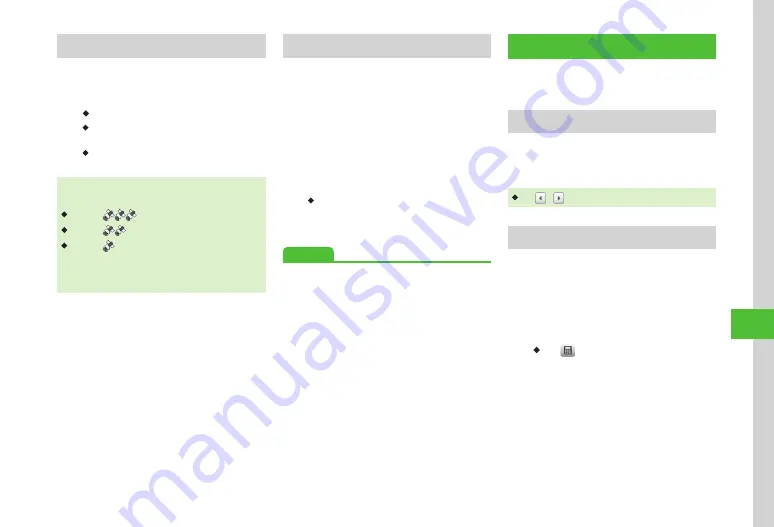
Handy Extras
10-9
10
Checking Your Current Position
a
Tap Menu
→
Tools
→
S! GPS
Navi
→
Current location
・
If con
firmation appears, choose
Yes
.
・
Tap
Never show this
to disable confirmation
message.
・
Handset connects to Network and web page
appears for map.
There are three levels of accuracy for location
information.
・
Level 3 (
) : Fairly accurate
・
Level 2 (
) : Relatively accurate
・
Level 1 ( ) : Accurate location information could
not be retrieved
If Positioning Accuracy Level is 1 or 2,
confirmation appears. Tap
Re-positioning
/
Skip
.
Using Location Navi
Search for current location of saved users or for the
approximate location of a lost handset. Search can
also be performed with a computer.
For details, see SoftBank Mobile Website
(http://www.softbank.jp).
*
A separate subscription is required for this service.
a
Tap Menu
→
Tools
→
S! GPS
Navi
→
Location Navi
・
Handset connects to Internet.
b
Follow onscreen instructions
Advanced
●
Sending Current Location via Message
●
●
s
●
Select Navi Appli to Activate (
●
●
●
Hide Confirmation When Sending Location
●
Hide Information When Providing Location
Information Automatically (
Expense Manager
Save expense information to calendar and create
a simple account book for each month.
Activate Expense Manager
a
Tap Menu
→
Tools
→
Expense manager
・
Tap
/ to view previous or next month.
Save Expense Information
a
Tap Menu
→
Tools
→
Expense manager
b
Tap
Add new
→
Tap Enter
expense field
→
Enter amount
・
Tap to enter calculation result.
c
Tap expense category
→
Select
category
d
Tap Input details field
→
Enter
details
→
Tap Save
Summary of Contents for 940SC
Page 3: ...Memo ...
Page 23: ...Memo ...
Page 45: ...Memo ...
Page 69: ...Memo ...
Page 139: ...Memo ...
Page 153: ...Memo ...
Page 191: ...Memo ...
Page 215: ...Memo ...
Page 253: ...Memo ...
Page 283: ...Memo ...
Page 309: ...Memo ...
Page 337: ...Memo ...






























