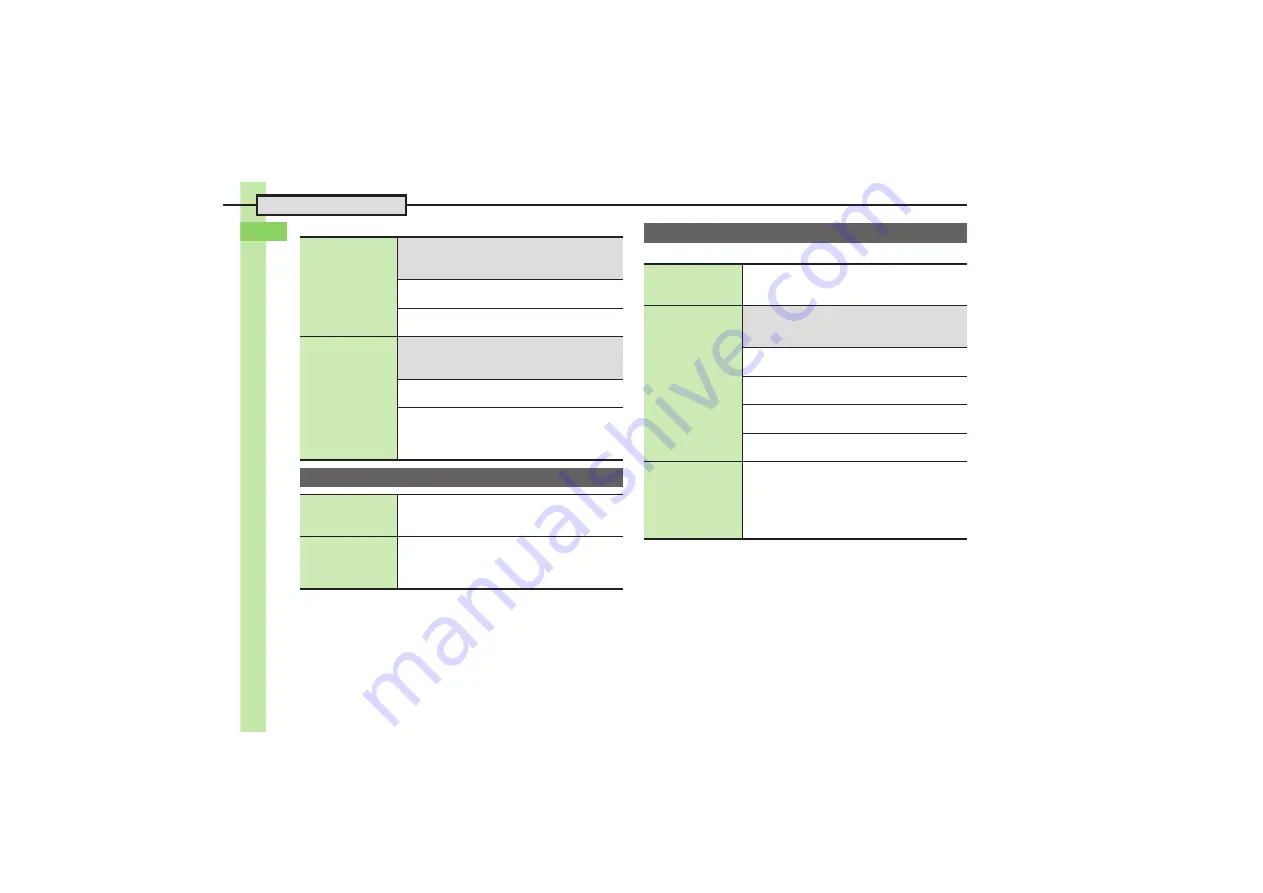
Ge
tt
ing St
ar
te
d
1
Additional Functions
1-
2
8
[
Sheets
[
View Settings
Editing sheet names
7
a
S
B
S
Settings
S
%
S
Sheet
Settings
S
%
S
Change Sheet Name
S
%
S
See below
Renaming
Select sheet
S
%
S
Enter name
S
%
Resetting All Sheet Names
B
S
Yes
S
%
Locking sheets
7
a
S
B
S
Settings
S
%
S
Sheet
Settings
S
%
S
Set Sheet Lock
S
%
S
Enter
Handset Code
S
%
S
See below
Activating Lock
Select sheet
S
%
S
On
S
%
Changing Method for Temporary Access
Unlock Method
S
%
S
No Password
S
%
.
Press
a
, then select
1
and press
%
to unlock
sheet temporarily.
Motion Control
Disabling Display
rotation
%
S
Settings
S
%
S
In Phone menu,
Motion
Control
S
%
S
Display Change
S
%
S
Select function
S
%
S
Off
S
%
Practicing Motion
Control actions
%
S
Settings
S
%
S
In Phone menu,
Motion
Control
S
%
S
Action Test
S
%
S
Select
item
S
%
.
Follow onscreen instructions.
External Display
Changing Backlight
illumination time
%
S
Settings
S
%
S
In Phone menu,
External Display
S
%
S
Lighting Time
S
%
S
Select time
S
%
Changing Clock
view
7
%
S
Settings
S
%
S
In Phone menu,
External Display
S
%
S
Display Date&Time
S
%
S
See below
Selecting Pattern
Clock Pattern
S
%
S
Select pattern
S
%
Selecting Font
Digital Clock Type
S
%
S
Select pattern
S
%
Selecting Color
Digital Clock Color
S
%
S
Select color
S
%
Using Customized Screen
Digital Clock Color
S
%
S
Custom Screen
S
%
Showing Pedometer
%
S
Settings
S
%
S
In Phone menu,
External Display
S
%
S
Pedometer
S
%
S
Select item
S
%
.
Activate Backlight and press
I
.
.
Some items do not appear if body information entry
is incomplete.
















































