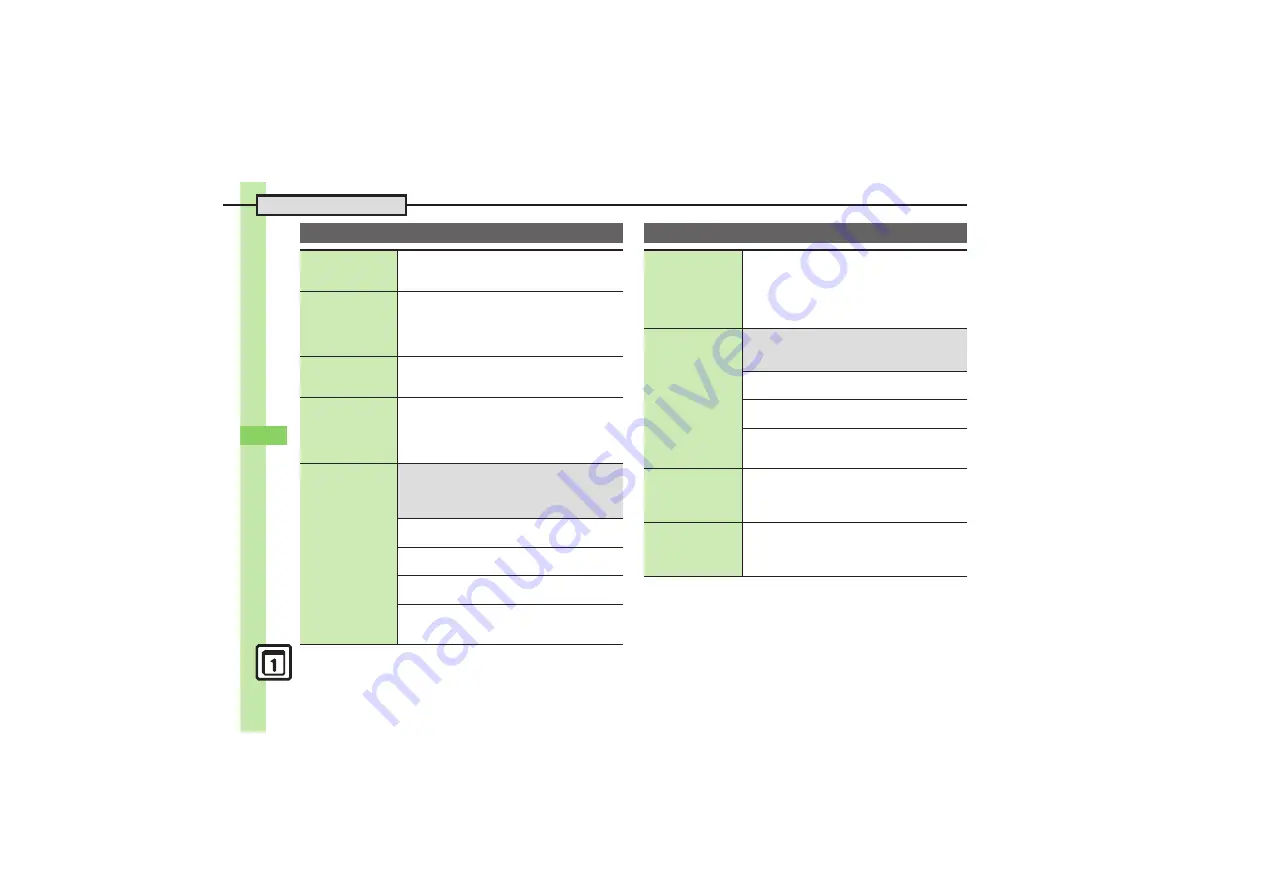
H
a
nd
y Ex
tr
as
9
Additional Functions
9-
40
Pedometer
Changing
Pedometer
indicator
%
S
Settings
S
%
S
In Phone menu,
Display
S
%
S
Standby Display
S
%
S
Pedometer
S
%
S
Select item
S
%
Using Pedometer
Calendar
%
S
Tools
S
%
S
f
Clock/Gauge
S
Pedometer
S
%
S
Pedometer Calendar
S
%
S
Select date
S
%
.
Degree of achievement appears.
.
Press
(
or
#
to view previous or next month.
Checking
accumulated data
%
S
Tools
S
%
S
f
Clock/Gauge
S
Pedometer
S
%
S
Accumulated Data
S
%
.
Change in body information is reflected in the data.
Resetting
accumulated data
%
S
Tools
S
%
S
f
Clock/Gauge
S
Pedometer
S
%
S
Accumulated Data
S
%
S
B
S
Reset Walk Data
S
%
S
Enter Handset
Code
S
%
S
Yes
S
%
.
Averages are also reset.
Customizing
achievement
notice
7
%
S
Tools
S
%
S
f
Clock/Gauge
S
Pedometer
S
%
S
Settings
S
%
S
Target
S
%
S
Goal Announce
S
%
S
On
S
%
S
See below
Changing Tone
Goal Sound
S
%
S
Select pattern
S
%
Changing Tone Volume
Goal Volume
S
%
S
Adjust level
S
%
Changing Vibration Pattern
Vibration
S
%
S
Select pattern
S
%
Changing Duration
Duration
S
%
S
Select time
S
%
.
For custom Duration, select
Other
and press
%
.
S! GPS Navi
Sending current
location via mail
%
S
Tools
S
%
S
f
Clock/Gauge
S
S! GPS
Navi
S
%
S
Location Mail
S
%
S
Positioning complete
S
%
S
Complete
message
S
A
.
When accuracy level is 1 or 2, choose
No
and press
%
after positioning, then complete message.
Changing map
source URL
7
%
S
Tools
S
%
S
f
Clock/Gauge
S
S! GPS Navi
S
%
S
NAVI Settings
S
%
S
Map URL Settings
S
%
S
See below
Adding URLs
<Not set>
S
%
S
Enter URL
S
%
Setting Destination URL
Select URL
S
%
Viewing/Editing/Deleting URLs
Select URL
S
B
S
Display
,
Edit
or
Delete
S
%
.
Follow onscreen instructions.
Disabling
positioning
%
S
Tools
S
%
S
f
Clock/Gauge
S
S! GPS
Navi
S
%
S
NAVI Settings
S
%
S
Positioning Lock
S
%
S
On
S
%
S
Enter
Handset Code
S
%
Selecting Location
Information
transmission
option
%
S
Tools
S
%
S
f
Clock/Gauge
S
S! GPS
Navi
S
%
S
NAVI Settings
S
%
S
Send
Location Info
S
%
S
Select option
S
%
S
Enter Handset Code
S
%
















































