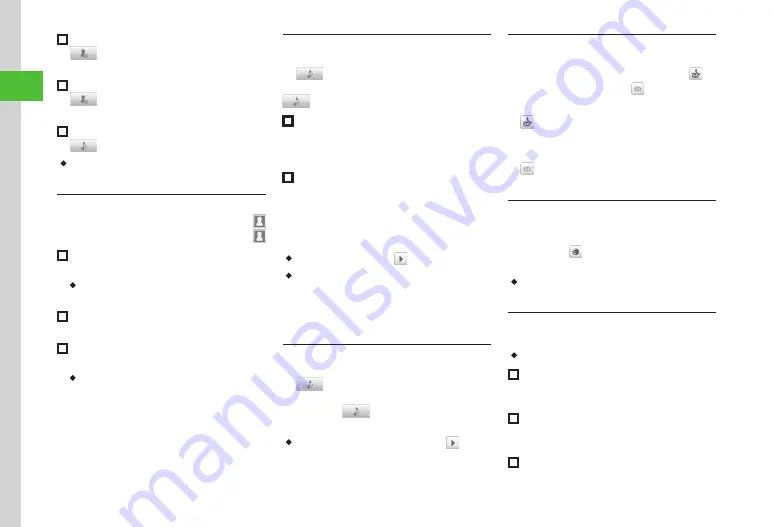
Basic Operation
2-22
2
■
To save Job title
→
Tap Job title field
→
Enter Job title
→
Tap OK
→
Tap Save
■
To save Memo
→
Tap Memo field
→
Enter Memo
→
Tap
OK
→
Tap Save
■
To set Secret mode
→
On
or
Off
→
Tap Save
・
Items other than Group are unavailable in USIM
Card Phonebook.
Setting Incoming Image to Phonebook Entry
Tap Phone
→
Phone book
→
Tap New entry
→
Or Search Phonebook (
→
Tap Edit
→
■
To set from saved still image
Pictures
→
Select a file
→
Tap Save
・
With Memory Card inserted, select a file from
Pictures
or
Digital camera
folder.
■
To set by capturing still image
Take photo
→
Capture still image
→
Tap Save
■
To cancel set incoming image
Off
→
Tap Save
・
If a Memory Card file is set as incoming image or
ringtone, copy file to handset first confirmation
appears. If file is copy protected, move file to
handset first confirmation appears. Choose
Yes
to complete setting.
Setting Ringtone to Phonebook Entry
Tap Phone
→
Phone book
→
Tap New entry
→
→
Tap Ringtone settings field
Or Search Phonebook (
→
Tap Edit
→
→
Tap Ringtone settings field
■
To set Ringtone for Voice Call or Video
Call
Tone: Voice call
or
Tone: Video call
→
Select
a file location
→
Select a file
→
Tap Save
■
To set Ringtone for Message or S!
Friend's Status
Tone: Messages
or
Tone: S! Friend's Status
→
Ringtone
→
Select a file location
→
Select a
file
→
Duration
→
Enter duration
→
Tap OK
→
Tap Save
・
While selecting a file, tap to playback the file.
・
If a Memory Card file is set as incoming image or
ringtone, copy file to handset first confirmation
appears. If file is copy protected, move file to
handset first confirmation appears. Choose
Yes
to
complete setting.
Setting Vibration to Phonebook Entry
Tap Phone
→
Phone book
→
Tap New entry
→
→
Tap Vibration settings field
Or Search Phonebook to set vibration (
→
Tap Edit
→
→
Tap Vibration settings field
→
Select vibration pattern
→
Tap Save
・
While selecting a vibration pattern, tap to
check the pattern.
Creating Message from Phonebook
Tap Phone
→
Phone book
→
Search and select
Phonebook to send message
)
→
for
recipient phone number or
for recipient
address
■
Create message
→
S! Mail
or
SMS
→
■
Display Creating Mail window
→
Opening Website from Phonebook
Tap Phone
→
Phone book
→
Search and select
Phonebook entry with homepage registered
(
→
beside homepage address to
connect
→
Yes
・
To browse website with PC Site Browser, tap
PC
Site Browser
.
Sending Phonebook as vFile
Tap Phone
→
Phone book
→
Tap Send
・
In Entry Details window, tap More
→
Send
.
■
To send via message
Via message
→
Search and select Phonebook
entry to send (
→
■
To send via Bluetooth
®
Via Bluetooth
→
Check Phonebook entry to
send
→
Tap Send
→
(
)
■
To send via infrared
Via infrared
→
Check Phonebook entry to send
→
Summary of Contents for 931sc
Page 3: ...Memo ...
Page 27: ...Memo ...
Page 127: ...Memo ...
Page 143: ...Memo ...
Page 177: ...Memo ...
Page 191: ...Memo ...
Page 247: ...Memo ...
Page 263: ...Memo ...
Page 277: ...Memo ...






























