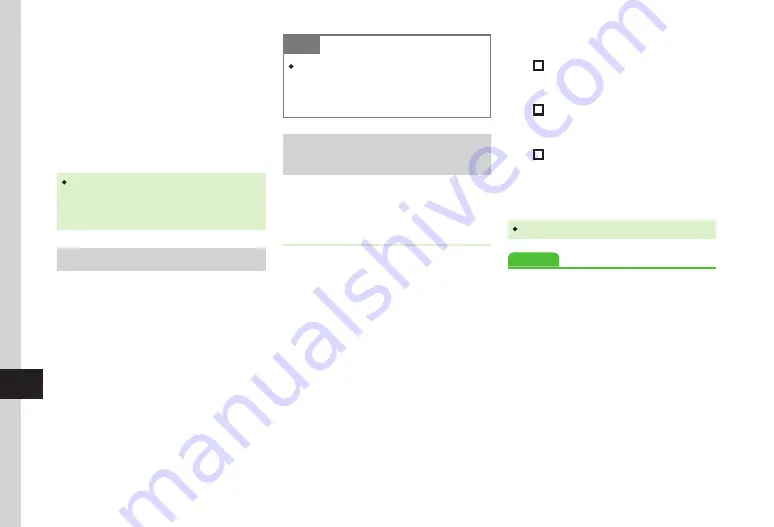
Connectivity/File Backup
13-12
13
1
If handset Phonebook entry and SAB entry item are
both updated, SAB entry item takes priority.
2
Phonebook update information on Server is not
applied to the one on handset.
3
Phonebook update information of handset is not
applied to the one on Server.
4
Be careful that all Phonebook entries on Server is
deleted.
5
Be careful that all Phonebook entries of handset is
deleted.
・
Slow sync
is performed regardless of Sync mode
setting when using SAB for the first time or the
last sync was not completed correctly by canceling,
etc.
Synchronizing Phonebook
Connect to Phonebook entries in Server and
synchronize it with handset Phonebook entries.
a
Tap Menu
→
Phonebook
→
S! Addressbook Back-up
→
Start sync
b
Enter Phone Password
→
Tap OK
c
Synchronize, Sync from client,
Sync from server, Back up,
or
Restore
→
Yes
→
OK
Note
・
Starting sync connect to network . Packet
Communication fees apply . Network
connection is automatically disconnected
when the synchronization .
Synchronizing Phonebook
Automatically
Setting
Auto
sync settings to
On
requires Set
frequency and Sync mode settings.
Setting Auto Sync
a
Tap Menu
→
Phonebook
→
S! Addressbook Back-up
→
Auto sync settings
→
Enter
Phone Password
→
Tap OK
b
Under
On/Off
,
On
c
Sync mode
d
Synchronize, Sync from client,
Sync from server, Backup,
or
Restore
e
Set frequency
→
frequency
f
Set items
■
To back up once a month
Every month
→
Tap Time field
→
Enter
time
→
Tap Date field
→
Enter date
■
To back up once a week
Every week
→
Tap Time field
→
Enter
time
→
Tap Day field
→
Select a day
■
To back up 10 minutes after editing
Phonebook entries
Every editing
g
Tap Save
・
Under
On/Off
, set
Off
to cancel Auto Sync.
Advanced
●
Summary of Contents for 931sc
Page 3: ...Memo ...
Page 27: ...Memo ...
Page 127: ...Memo ...
Page 143: ...Memo ...
Page 177: ...Memo ...
Page 191: ...Memo ...
Page 247: ...Memo ...
Page 263: ...Memo ...
Page 277: ...Memo ...






























