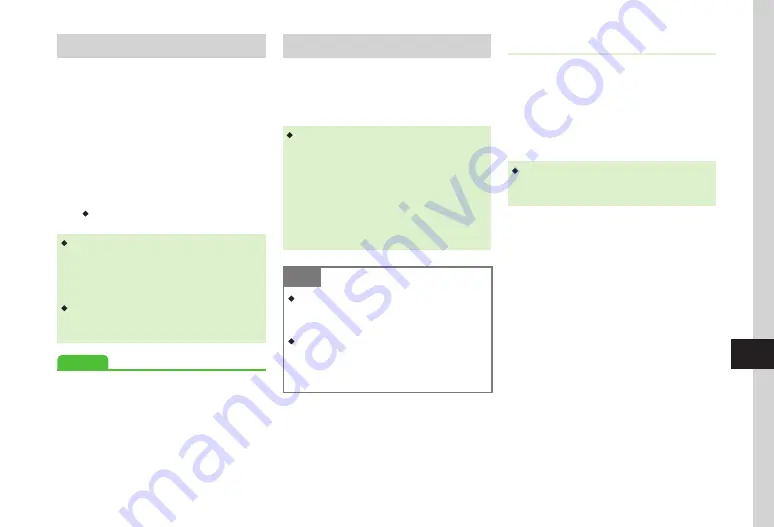
Handy Security
11-5
11
Activating/Canceling USIM Lock
Activate this function to require USIM Password
entry to use handset with a different USIM Card.
a
Tap Menu
→
Settings
→
Security
b
Under
USIM lock
,
On
or
Off
c
Enter
USIM Password (4 to 8
digits)
→
Tap OK
・
To set to
On
, enter USIM password (4 to 8
digits) again and tap OK.
・
USIM Password is dedicated to USIM Card
authentication. If USIM Password matches,
another USIM Card can be used in handset.
Change USIM Password each time
USIM lock
is
set to
On
.
・
If you forget USIM Password, insert USIM Card
with
USIM lock
set to
On
and reset all settings
(
Advanced
s
●
Activate or cancel USIM Lock (
Toggling Facial Recognition
When powered on, handset verifies user with a
registered image. If Facial Recognition fails, handset
is disabled.
Activate Facial Recognition. Save a user beforehand.
・
Facial Recognition matches current image to one
saved beforehand. When capturing images or
using Facial Recognition, remember these points:
-
Make sure your face (eyes, mouth, nose,
eyebrows, etc.) is clearly visible. Facial features
may be obscured by hair, colored glasses, hat,
etc., inhibiting image capture or recognition.
-
Face should be lit evenly and brightly. Avoid
backlight, strong light, or shadows.
Note
・
Identification accuracy is not guaranteed.
SoftBank is not liable for misuse or damages
associated with Facial Recognition .
・
Phone Password is required for Facial
Recognition settings or cancellation upon
recognition failure . Changing Phone
Password enhances security (
P .11-3) .
Setting
a
Tap Menu
→
Settings
→
Security
→
Facial recognition
b
Enter Phone Password
→
Tap OK
c
Under
On/Off
,
On
or
Off
・
Set to
On
to match your face to the saved portrait
when handset is turned on. If the recognition fails,
handset is disabled.
Summary of Contents for 931sc
Page 3: ...Memo ...
Page 27: ...Memo ...
Page 127: ...Memo ...
Page 143: ...Memo ...
Page 177: ...Memo ...
Page 191: ...Memo ...
Page 247: ...Memo ...
Page 263: ...Memo ...
Page 277: ...Memo ...






























