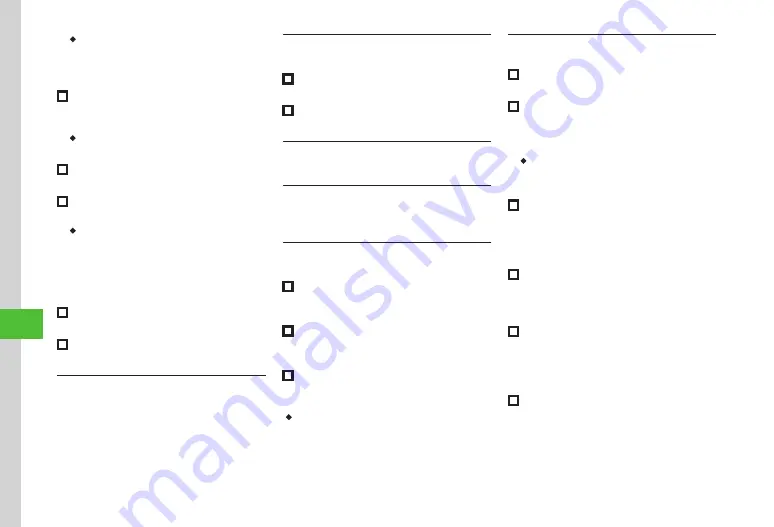
Handy Extras
10-14
10
・
If a Memory Card file is set as Alarm Sound, copy
to handset confirmation appears. For a copy
protected file, move to handset confirmation
appears.
■
To repeat a set Schedule
Repeat
→
Enter an item
→
Enter a number of
times to repeat
→
Tap Save
・
If
No repetition
is selected, you do not need to
select a number of times to repeat.
■
To set Location
Location
→
Enter location
→
Tap Save
■
To automatically delete Schedule
Expiry
→
Enter an item
→
Tap Save
・
Upon expiry, schedule is automatically deleted
from Calendar (e.g. if Expiry is
After 1 year
,
and Repetition is unset, schedule is deleted one
year from event end date). If Repetition is set,
schedule is deleted one year after last repetition.
Select
Off
to cancel auto delete.
■
To set Details
Details
→
Enter content
→
Tap Save
■
To set Secret
Under
Secret
,
On
or
Off
→
Tap Save
Editing Schedule
Tap Menu
→
Calendar
→
Tap date
→
Tap
schedule
→
Tap Edit
→
Save to Schedule
→
Tap Save
Opening a Specific Date
Tap Menu
→
Calendar
→
Tap Go to
■
To show today's date
Today
■
To toggle to a specified date
Date
→
Enter date
Switching View Mode
Tap Menu
→
Calendar
→
Tap Switch view
Viewing Schedule by Category
Tap Menu
→
Calendar
→
Tap More
→
List by
category
→
Select a item
Sending Schedule
Tap Menu
→
Calendar
→
Tap More
→
Send
■
To send via Message
Via message
→
Check a schedule
→
(
)
■
To send via Bluetooth
®
Via Bluetooth
→
Check a schedule
→
Tap Send
→
■
To send via infrared
Via infrared
→
Check a schedule
→
Tap Send
・
Alternatively, in the detailed information window
for the schedule to send, tap Send and select an
item to send it.
Deleting Schedule
Tap Menu
→
Calendar
■
To delete an entry
Select a schedule
→
Tap
Delete
→
Yes
■
To delete all schedules of selected date
Tap a date to delete in Monthly view or Weekly
view
→
Tap More
→
Delete
→
All this day
→
Yes
・
To delete schedules in the date displayed in
the Daily view, tap More
→
Delete
→
Check
schedules to delete
→
Tap Delete
→
Yes
■
To delete schedules for a specified period
of time
In Monthly view or Weekly view, tap More
→
Delete
→
Periods
→
From
→
Enter Start date
→
To
→
Enter End date
→
Tap Delete
→
Yes
■
To delete schedules of currently
displayed month or week
In Monthly view or Weekly view, tap More
→
Delete
→
This month
or
This week
→
Yes
■
To delete all schedules before the
highlighted date
In Monthly view or Weekly view, tap More
→
Delete
→
All past data
→
Enter Phone
Password
→
Tap OK
→
Yes
■
To delete all schedules
In the Monthly view or Weekly view, tap More
→
Delete
→
All
→
Enter Phone Password
→
Tap
OK
→
Yes
Summary of Contents for 931sc
Page 3: ...Memo ...
Page 27: ...Memo ...
Page 127: ...Memo ...
Page 143: ...Memo ...
Page 177: ...Memo ...
Page 191: ...Memo ...
Page 247: ...Memo ...
Page 263: ...Memo ...
Page 277: ...Memo ...






























