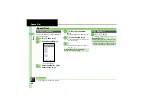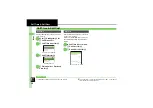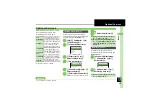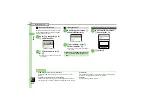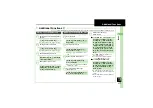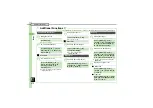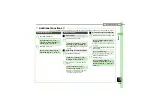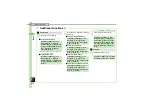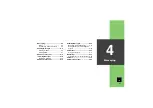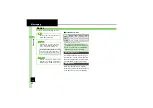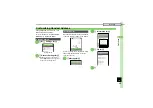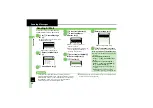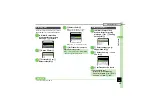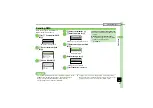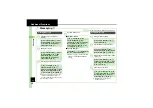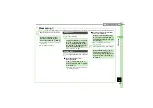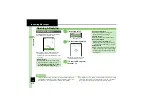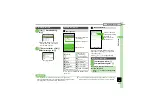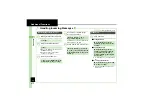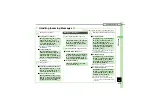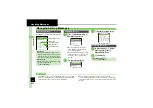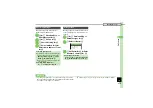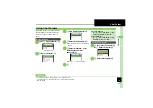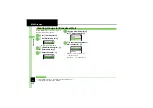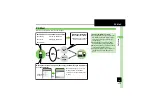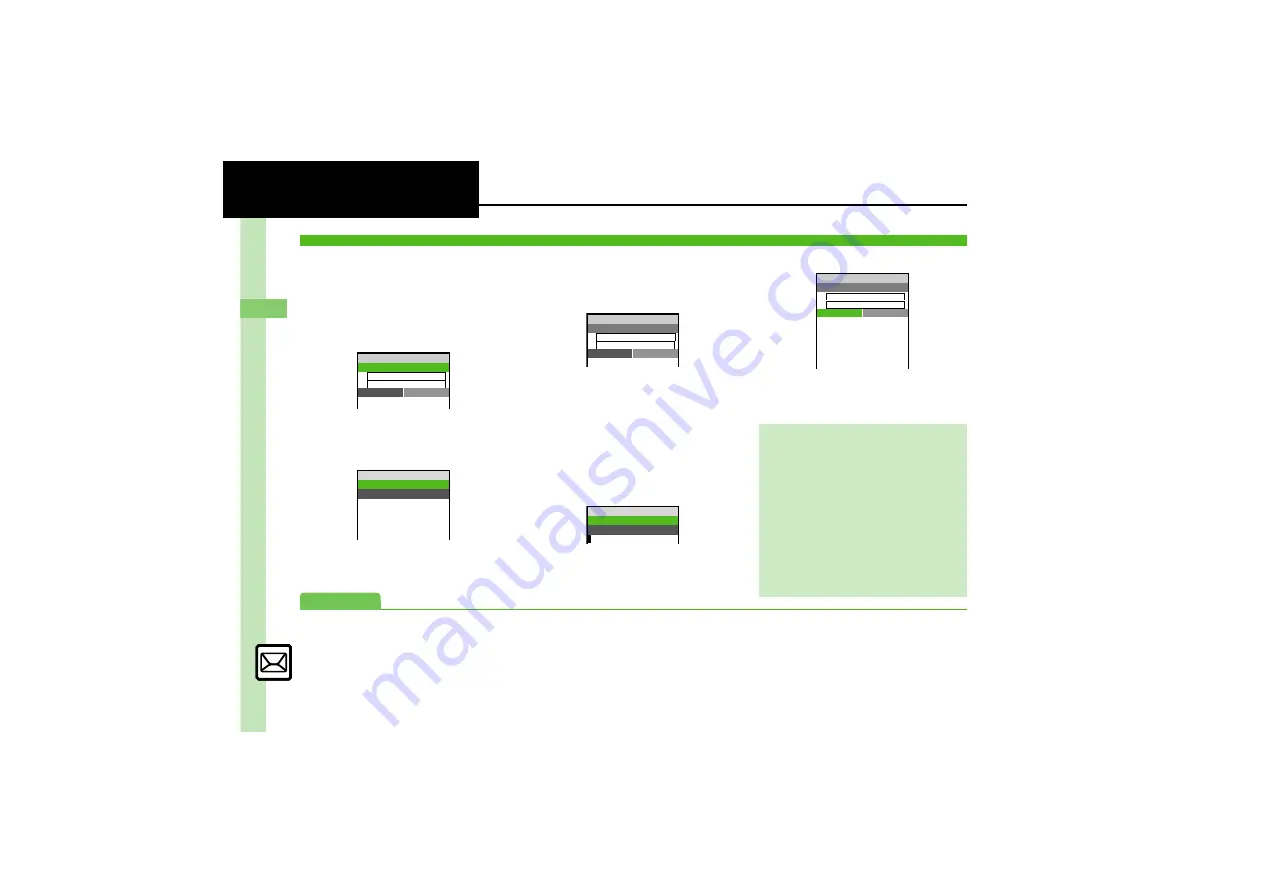
Mess
ag
in
g
4
4-
4
Sending Messages
Follow these steps to send S! Mail to a
number/address saved in Phone Book.
1
B
S
e
Create Message
S
%
When a PC Mail Account exists, select
S! Mail
and press
%
.
S! Mail Composition Window
2
e
Select recipient field
S
%
3
e
Phone Book
S
%
4
g
Select recipient
S
%
5
e
Select number or
address
S
%
.
Omit
5
if only one number or
address is saved.
.
When a mail address is entered, do
not use single-byte katakana in
message text or subject.
6
e
Select subject field
S
%
S
Enter subject
S
%
7
e
C
Text
S
%
Text Entry Window
8
Enter message
S
%
S! Mail Composition Window
9
A
S
Transmission starts
.
To cancel, press
A
during transmission.
Sending S! Mail
C
S! Mail Size XB
w
10
B
Add Recipient
C
Enter Subject
C
Text
k
Attach
<Enter Text>
Select Recipient
w
10
V
Phone Book
]
Select Group
W
Speed Dial/Mail
N
Enter Number
Y
Enter Address
g
S! Mail Size XXXB
w
10
B
Ueda Mikio
C
Enter Subject
C
Text
k
Attach
<Enter Text>
Message:
w
10
■ X/XXK
G
Incoming Calls while Creating Message
.
Content is saved temporarily. End the call
to return.
Previewing Outgoing Message
After
8
,
B
S
e
Preview Message
S
%
Checking Cross-Carrier Pictograms
After
7
,
B
S
e
Pict Setting
S
%
S
e
Select carrier
S
%
,
Pictogram appearance may differ by
carrier.
,
Alternatively, to check cross-carrier
Pictograms, press
'
in Pictogram List.
g
S! Mail Size XXXB
w
10
B
Ueda Mikio
C
Wedding
C
Text
k
Attach
Please bring a camera a
nd a tripod to Mr. Yama
moto and Miss Kawahashi
's wedding next Sunday.
I will bring a camcord
er.
Advanced
0
Using Other Recipient Entry Methods
Inserting Signature Automatically
Send Date/Time (within one week)
Requesting Delivery Confirmation (
1