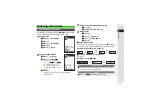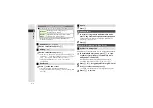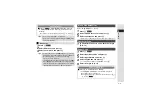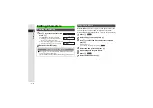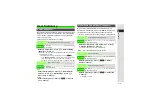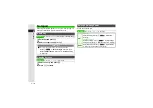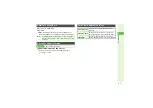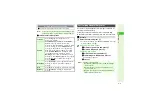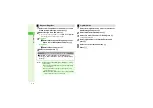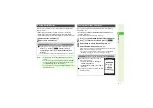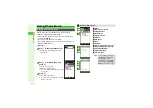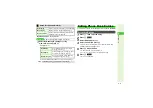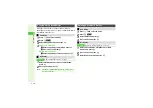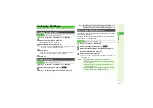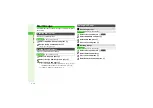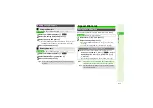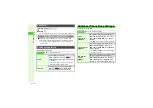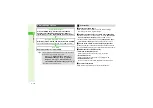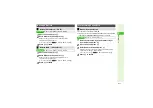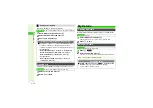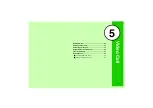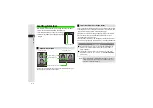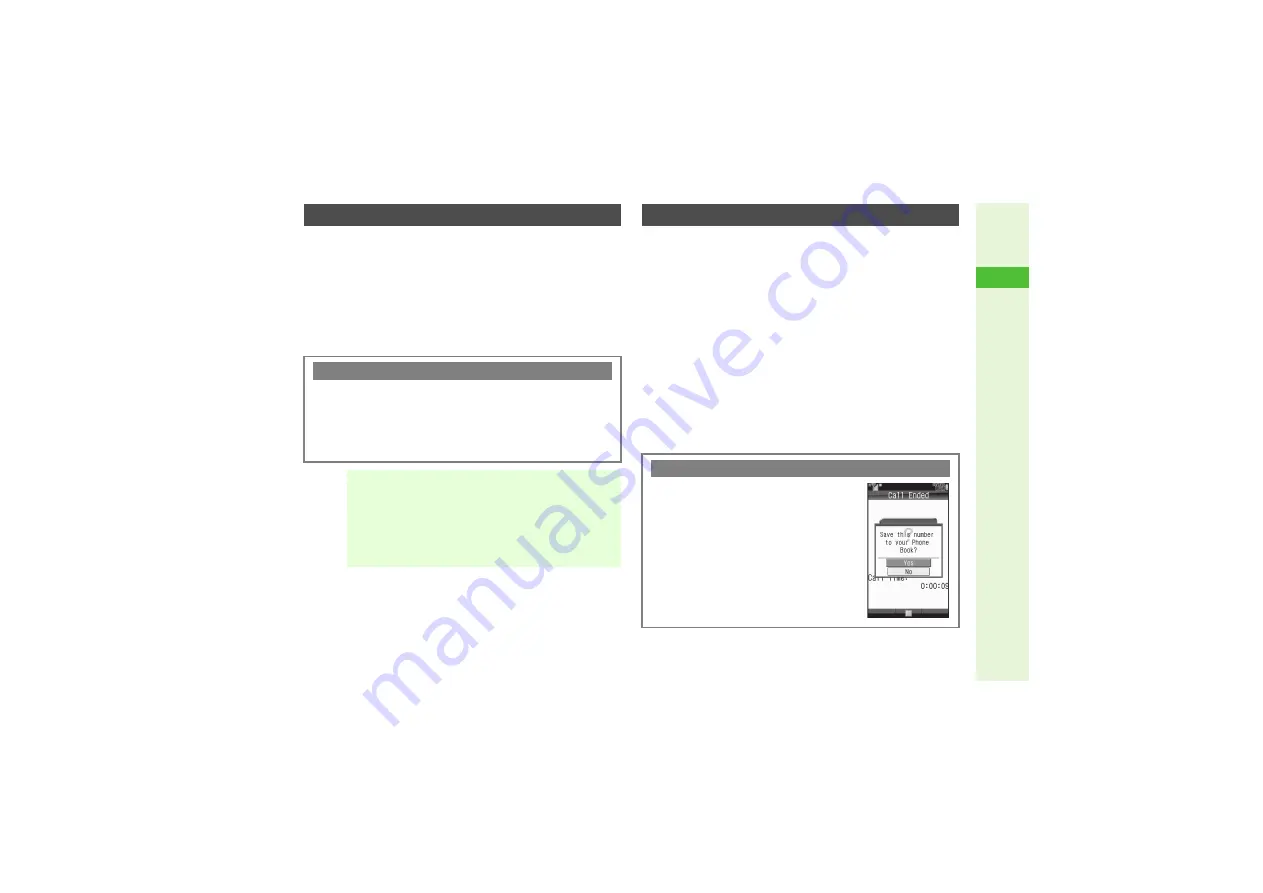
4-7
4
Phone Book
Restrict access to Phone Book entries by saving them as
Secret entries.
^
Name/image is hidden for calls/mail from Secret entries.
^
Follow these steps after opening Phone Book Details (
When finished, Phone Book Details returns. Complete other fields.
1
Select
Secret:
and press
b
2
Choose
On
and press
b
Save phone numbers and mail addresses from Call Log,
messages, etc.
^
Available when
Save to Phone Book
,
Save Address
, etc.
appears in Options.
^
Follow these steps to save from Call Log.
1
Use
F
to open Dialled Numbers/Received Calls
2
Use
E
to select a record and press
N
x
3
Select
Save to Phone Book
and press
b
4
Select
As New Entry
and press
b
Phone number is entered automatically and Phone Book Details
(
) appears. Complete other fields.
3
To save to an existing Phone Book entry, select
As New
Detail
A
Press
b
A
Select an entry
A
Press
b
Saving Secret Entries
Unlock Temporarily
3
For temporary access to Secret entries, follow these steps.
Press
D
A
Press
N
x
A
Select
Unlock
Temporarily
A
Press
b
A
Enter Handset Code
A
Press
b
^
Secret entries are hidden next time Phone Book is opened.
Note
I
^
Activate Show Secret Data (
) to open Secret
entries.
^
To cancel Secret, activate Show Secret Data (
and choose
Off
in Step 2. To edit Phone Book entries,
"Editing Phone Book Entries."
^
Secret entries do not appear in Standby Window or Hot
Status member list.
Saving from Other Functions
After Calls with Unsaved Numbers
3
Confirmation for saving the number to
Phone Book appears.
^
To save, choose
Yes
A
Press
b
A
Perform Step 4 above
^
To end without saving, choose
No
A
Press
b
3
To hide this confirmation, see
"New
Number Prompt."