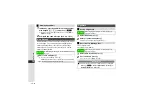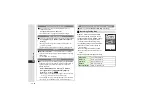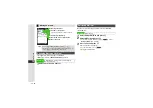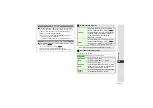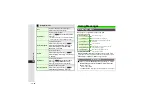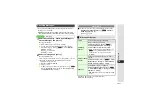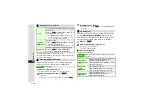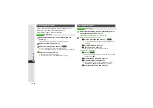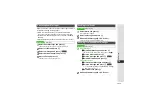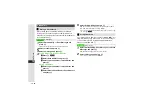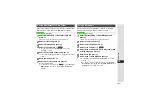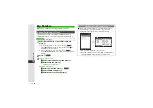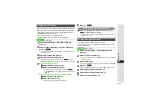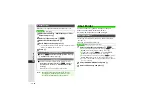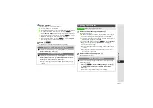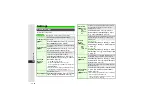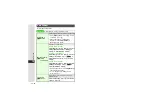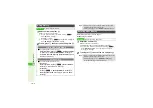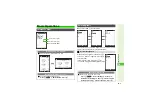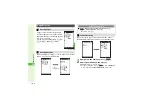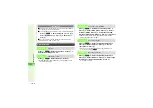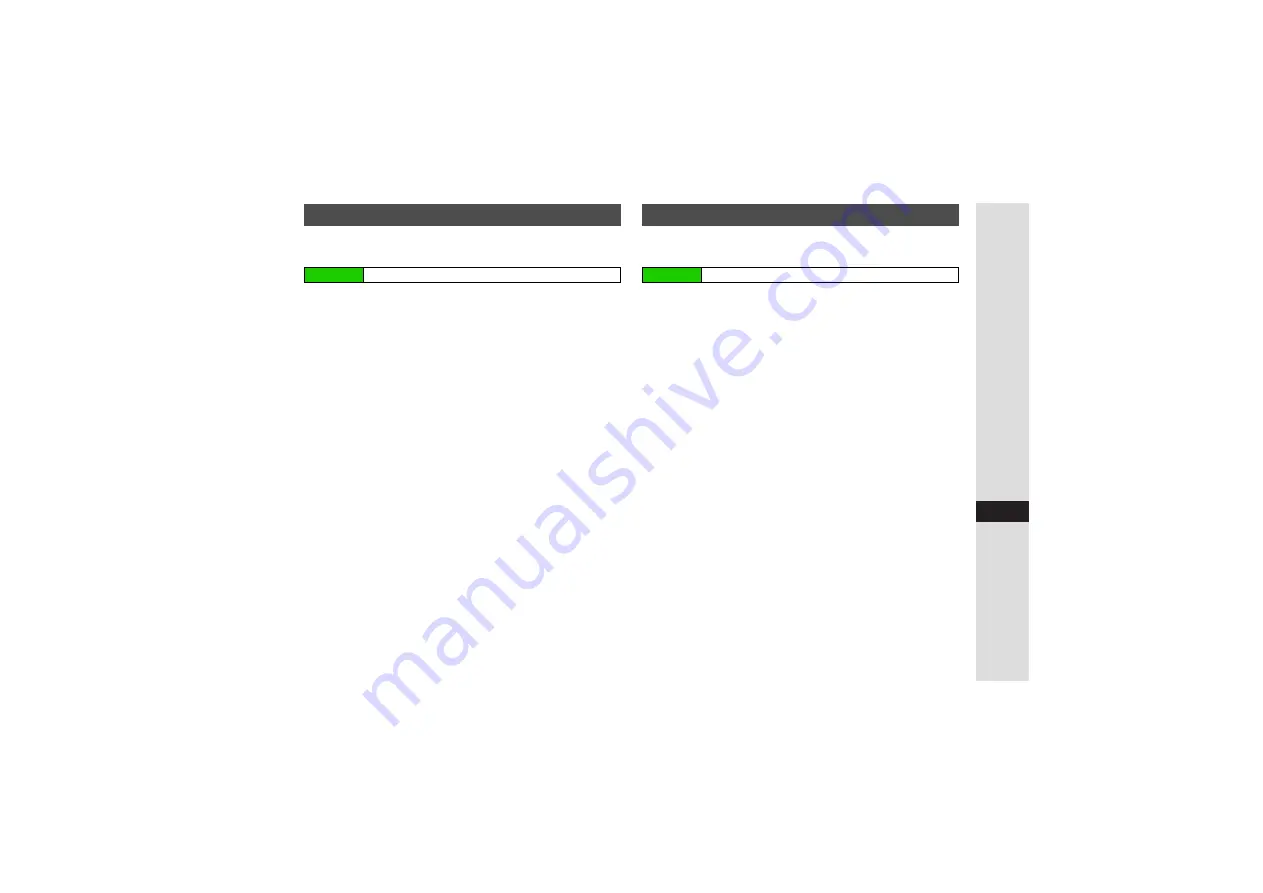
15-27
15
Messa
g
in
g
Save attached images, sounds, and other files to Data Folder.
When memory is full, delete files (
) beforehand.
1
Select
Received Ms
g
.
or
Sent Messa
g
es
and
press
b
^
When message list appears, skip ahead to Step 3.
2
Select a folder and press
b
3
Select a message and press
b
4
Select a file and press
N
x
3
To open properties, select
File Details
A
Press
b
B
Press
b
to return.
5
Select
Save to Data Folder
and press
b
^
To save without changing file name, press
b
and skip ahead
to Step 7.
6
Enter name and press
b
7
Select
Save
or
Save here
and press
b
Message window returns.
3
To save to Memory Card, press
N
x
A
Select
Chan
g
e to
MemoryCard
A
Press
b
A
Select
Save
or
Save here
A
Press
b
Assign attached files as Wallpaper, ringtone or ringvideo
directly from messages and save to Data Folder.
1
Select
Received Ms
g
.
or
Sent Messa
g
es
and
press
b
^
When message list appears, skip ahead to Step 3.
2
Select a folder and press
b
3
Select a message and press
b
4
Select a file and press
N
x
5
Select
Save as Wallpaper
,
Set as Rin
g
tone
or
Set
as Rin
g
Video
and press
b
6
Enter name and press
b
7
Select
Save
or
Save here
and press
b
3
For Wallpaper, select
Vertical
or
Horizontal
A
Press
b
A
Press
b
B
For images smaller or larger than Display, select
Vertical
or
Horizontal
A
Press
b
A
Select
Centred
,
Full Screen
or
Fit Ima
g
e
A
Press
b
A
Press
b
Saving Attachments to Data Folder
Main Menu
I
Messaging
Using Attachments
Main Menu
I
Messaging